Companies
If your company is one with separate departments or subsidiary companies that keep separate accounts, you can store their data in separate partitions within your Books by HansaWorld database. These partitions are known as "Companies". If you set up more than one Company in Books by HansaWorld, each will be completely separate. There will usually be no common information, although it is possible to share individual registers and to copy from one to another using the export and import functions and dragging and dropping. Separate account balances will be maintained in each Company.
You should only use this feature to differentiate between different departments if you intend to account for each of them separately. If you keep a single set of accounts covering your whole organization, you only need have a single Company in your database.
If you will be adding extra Companies to your database, you should do so (including naming them in the Company Info setting) before registering and applying for an Enabler Key. Registering is described here.
Adding a Second Company
To add a second Company to your Books by HansaWorld database, follow these steps:
- Click the [Module] button in the Master Control panel or use the ⌘-0 (zero) (Mac OS X) or Ctrl-0 (Windows) keyboard shortcut to open the list of modules. Find 'System' in the list and double-click.
- Click the [Settings] button in the Master Control panel or use the ⌘-S/Ctrl-S keyboard shortcut to open the list of Settings.
- Double-click 'Configuration' in the list. The 'Configuration: Inspect' window will appear:
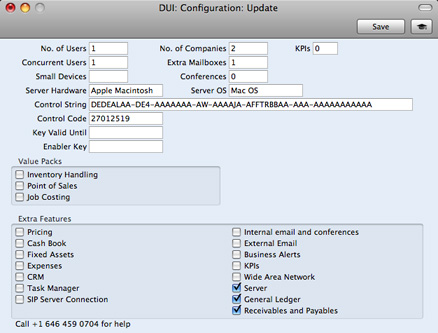
- Change the Number of Companies as appropriate. Each Company requires you to have a separate license, so do not enter a greater number than you have purchased.
You should also choose the options that describe your hardware most accurately in the Computer Hardware and Computer OS fields. To choose an option, place the cursor in one of these fields and press the ⌘-Enter (Mac OS X) or Ctrl-Enter (Windows) key combination. A selection list will appear in which you can choose an option by double-clicking.
Finally, click the [Save] button in the top right-hand corner of the window.
- Remaining in the System module, click the [Companies] button in the 'Registers' section of the Master Control panel or use the ⌘-1 (Mac OS X) or Ctrl-1 (Windows) keyboard shortcut. The 'Companies: Inspect' window will open:
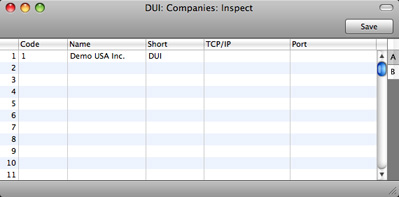
On the second row, enter a Code (which must be a numeric code between 1 and 99), Name and Short name (up to ten characters) and save:
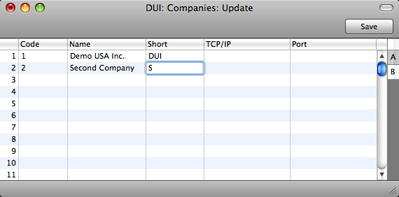
For security reasons, Books by HansaWorld will shut down after any changes or additions have been made in the Companies setting.
- The program will restart automatically. The 'Select Company' window will appear, now listing all the Companies in the database. Double-click the one that you want to work with.
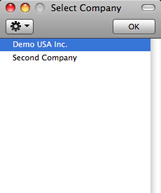
- If you need to change Companies during a work session, there is no need to quit and restart. You can simply use the ⌘-O (alpha O) or Ctrl-O keyboard shortcut at any time to open the 'Select Company' window where you can choose a different Company.
You can have windows from different Companies open at the same time during a work session. The Short name (as entered in the 'Comapnies: Inspect' window) will appear in the title bar of each window to show you the Company to which the information in the window belongs.
- After creating each new Company, log in to it and then enter the correct name and address details as described on the Entering Your Company Details page.
- You should also enter a new User Account for yourself with a password in each Company. Use the same User Name/Signature (log-in ID) in each Company, so that you can use the Personal Desktop in every Company.
---
In this chapter:
Go back to:
