Personal Desktop
As well as being able to connect files, notes or records to any record in Books by HansaWorld (as described
here), you can also attach them to your Master Control panel. They will be listed in the area on the right of the Master Control panel, known as the "Personal Desktop". You can also place important reports, documents, settings and registers in the Personal Desktop. You can therefore configure your Personal Desktop so that it gives you immediate access to the areas of Books by HansaWorld that are most important to you (i.e. removing the need to find reports, documents and settings in list windows and records in browse windows). The Personal Desktop is therefore similar to a list of Bookmarks in a browser.
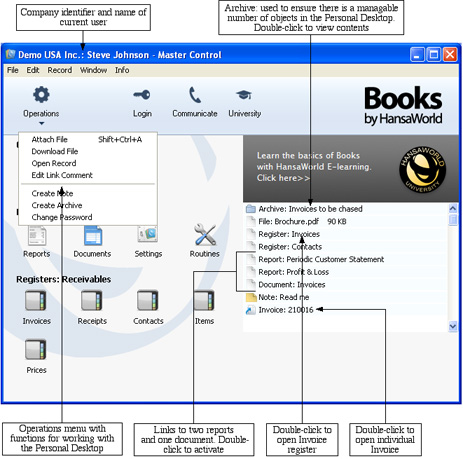
If you are using Windows, the Master Control panel's Operations menu contains various functions that you can use when working with the Personal Desktop, as shown in the illustration above. If you are using Mac OS X, you can also find some of these functions on the drop-down menu that appears when you click the [+] button immediately above the Personal Desktop, as illustrated below:
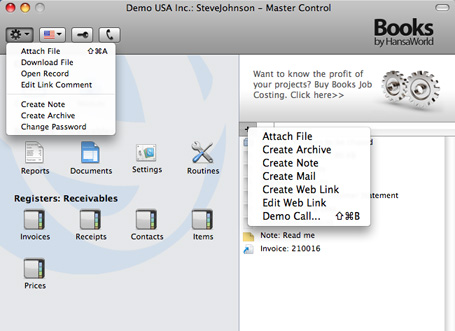
You can place the following items in your Personal Desktop:
- Registers
- Drag registers from the Master Control panel to the Personal Desktop.
- Settings, reports, documents, import and export functions
- Open the appropriate list window (e.g. the 'Reports' list or the 'Documents' list) and then drag an item from the list to the Personal Desktop.
- Files
- Click the [+] button in the top left-hand corner of the Personal Desktop (Mac OS X) or open the Operations menu (Windows) and choose 'Attach File'. A standard 'Open File' dialog window will open, allowing you to locate the file that you need.
- Web Links
- If you are using Mac OS X, you can place links to web pages in your Personal Desktop. Click the [+] button in the top left-hand corner of the Personal Desktop and choose 'Create Web Link'. A window will open where you can specify a name for the link and the URL (web address). You should also choose "Inline" or "External" in the Open field, using 'Paste Special'. If you choose "Inline", the web page will be opened in a new window inside Books by HansaWorld when you double-click the web link. If you enter "External", the web page will be opened in your default browser.
The contents of your Personal Desktop cannot be viewed by another user. So, if someone else logs in to Books by HansaWorld on your machine using the [Login] button in the Master Control panel, your Personal Desktop will disappear, to be replaced with theirs.
When you create the first User Account in a new database, the Personal Desktop will be activated for that User automatically. If you add extra Users to the Person register, you will need to activate the Personal Desktop for those Users yourself. Use the 'Create Mailbox' function on the Operations menu of the 'Persons: Browse' window.
---
In this chapter:
Go back to:
