Entering a Contact - Contact Card
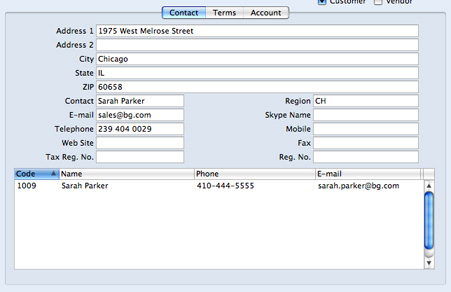
- Address
- Enter here the address to which Invoices, statements and Payments are to be sent.
- Contact
- Paste Special
Contact Persons in Contact register
- Used as default in Sales Invoices
- If the Contact is a company or organization (i.e. not an individual person), enter here the name of your most important Contact Person working there. This person is your "Primary Contact". If you need to add the names of more Contact Persons who work for the company, use the 'Create Contact' function on the Operations menu.
- When you use the Contact in any transaction, the Primary Contact will be copied to that transaction as a default. For example, if you specify the Contact in a Sales Invoice as the Customer, its Primary Contact will be copied to the Attn. field in that Invoice. You can of course change to another Contact Person in that Attn. field. The 'Paste Special' list from that field will only contain Contact Persons that work for the Customer.
- Please refer to the Contact Persons page for more details.
- Region
- Paste Special
Regions setting, Receivables module
- The Region (e.g. the state, province or county) where the Contact is located. If the Contact is a Customer, this will be copied to the Region field in all Invoices. This will be useful if you are situated in a country where sales taxes vary depending on where Customers are located.
- Telephone, Mobile, Fax, E-mail, Skype Name
- Enter the Contact's main telephone, cell phone and fax numbers, email address and Skype name here.
- If you need to call the Contact, click the [Communicate] button in the Button Bar:

The 'Business Communicator' window opens, showing the Contact's contact details in the area on the right:
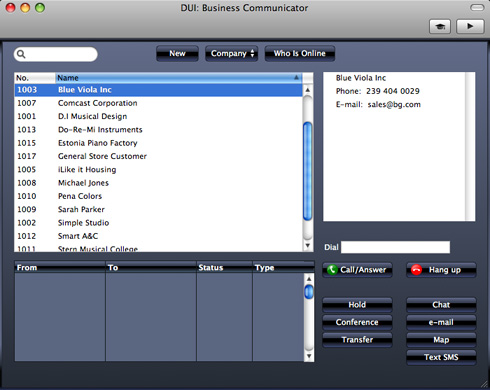
Subject to your computer or network having the suitable connection software and hardware, click on a contact method in the area on the right, and then click the appropriate button. For more details, please click here.
- If you will use the 'Business Communicator' window to communicate with the Contact using SkypeOut, the Contact's telephone and mobile numbers can only contain numbers, spaces, dashes and the + sign. They must not contain other characters such as periods, brackets or any alpha characters.
- Web Site
- If the Contact has a website, enter its address (URL) here.
- Tax Reg No.
- Record the Contact's Tax Registration Number here.
- When you save the record, there will be a check that you have not already used the Tax Registration Number in another Contact record. If you have, you will be warned, but you will still be able to save the record. The warning will contain the Contact Number of the other company.
- Reg No
- If the Contact is a company with a Company Registration Number, enter that Number here.
- When you save the record, there will be a check that you have not already used the Company Registration Number in another Contact record. If you have, you will be warned, but you will still be able to save the record. The warning will contain the Contact Number of the other company.
At the bottom of the 'Contact' card, there is a grid. If the Contact is a Customer or Vendor, this grid will list the Contact Persons working for them. Please refer to the Contact Persons page for full details.
---
In this chapter:
Go back to:
|
