Entering a Contact - Header
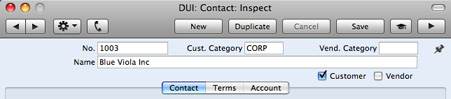
- No.
- Enter the unique code you are assigning to the Contact: this is the means by which this Contact will be identified elsewhere in Books by HansaWorld. The field holds up to 20 letters and/or numbers. A default will be offered, based on the Contact Number of the previous record entered.
- Once you have saved the record, you cannot change the Contact Number simply by typing into the field. If you need to change a Contact Number, use the Conversions - Master and Conversions - Contacts settings in the System module. These settings will change the Contact Number both here and in all other registers where the Contact has been used.
- Cust. Category
- Paste Special
Customer Categories setting, Receivables module
- Vendor Category
- Paste Special
Vendor Categories setting, Payables module
- If the company is a Customer, you can assign it to a Customer Category. If it is a Vendor, you can assign it to a Vendor Category.
- Customer Categories enable you to classify similar Customers together. Several reports allow you to list Customers belonging to a particular Category.
- Vendor Categories enable you to classify similar Vendors together. All Vendors belonging to the same Category can use the same default Creditor Account, saving you the work of having to specify this for each Vendor individually.
- Name
- Enter the Name of the Contact.
- If you want the Customer Name to be printed as part of the address in all documents, use the Organization Name option in the Form Settings setting in the System module.
- Customer, Vendor
- Mark the Contact as a Customer or Vendor or both as appropriate, using the check boxes at the top of the window. If the Contact is a Contact Person who works for a Customer or Vendor company, do not check either of these boxes unless the Contact Person is also a Customer or Vendor in a private capacity.
- Marking the Contact as a Customer or Vendor does not necessarily mean it has purchased goods or services from your business, or sold goods or services to you: the company can also be a potential customer or vendor to your business.
- If you have marked a Contact as a Customer only, you will be able to use it in Sales Invoices and Receipts, but not in any purchase registers. Similarly, if you have marked it as a Vendor only, you will be able to use it in Purchase Invoices and Payments, but not in any sales registers.
- If you originally opened the Contact register in the Receivables module, the new record will be marked as a Customer automatically. If you originally opened the Contact register in the Payables module, the new record will be marked as a Vendor automatically. Similarly, if you created the new record by clicking the [New] button in the 'Paste Special' window listing Contacts, these check boxes will be set automatically depending on the context. For example, if you enter a Sales Invoice, activate 'Paste Special' from the Customer field and click [New], the new record will be marked as a Customer.
- Once you have marked a company as a Customer and you have issued at least one Sales Invoice to that company, you will not be able to remove the check from the Customer box. Similarly, if you have marked a company as a Vendor and you have received at least one Purchase Invoice from that company, you will not be able to remove the check from the Vendor box.
- Throughout this manual (including in the index), the term "Customer" has been used when referring to Contacts marked as Customers, and the term "Vendor" refers to Contacts marked as Vendors.
---
In this chapter:
Go back to:
|
