Price Lists and Prices - The Price Register
You can have several different Prices for each Item. Each Price will belong to a different Price List. Enter each Price as a separate record in the Price register, one record for each Price List for each Item. You should do this after you have defined your Items and Price Lists.
To enter a new Price record, open the Price register using the [Prices] button in the Master Control panel in the Receivables module, and then click [New]. When the record is complete, click the [Save] button.
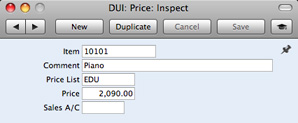
- Item
- Paste Special
Item register
- Specify the Item for which you are entering a Price.
- Comment
- The Item Description will appear here when you enter an Item Number in the field above.
- Price List
- Paste Special
Price Lists setting, Receivables module
- Specify the Price List for which you are entering a Price.
- You will not be able to enter more than one record in the Price register for the same Item/Price List combination.
- Price
- Enter the Price that you want to charge for the Item when it is included in the Price List specified above.
- If the Price List in the field above is one that includes Tax, the Price that you enter here should include Tax.
- When you create an Invoice in the name of a particular Customer, the Price List specified for that Customer will determine the Prices in that Invoice. When you add an Item to the Invoice, the Price from the Price record with the relevant Item/Price List combination will be brought in as a default. If there is no Price record with the relevant Item/Price List combination, the Base Price from the Item record will be brought in.
- Sales A/C
- Paste Special
Account register, General Ledger/System module
- If you specify a Sales Account here, it will be used as the default Sales Account in Invoices where pricing is determined by the Price record (i.e. by the unique Price record for the Item/Price List combination). This Account will take priority over those specified in the Item record and in the Account Usage A/R setting.
---
In this chapter:
Go back to:
