Reports in the General Ledger - Transaction Journal
The Transaction Journal (also called Daily Transaction Ledger) is a summary of the entries made in the Transaction register. You cannot change the definition of this report.
When printed to screen, the Transaction Journal has the Books by HansaWorld Drill-down feature. Click on any Transaction Number in the report to open an individual Transaction record.
To produce this report, ensure you are in the General Ledger and click the [Reports] button in the Master Control panel. Then double-click 'Transaction Journal' in the 'Reports' list. The 'Specify Transaction Journal' window will be opened.
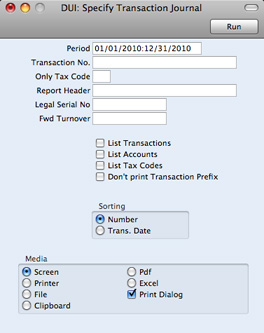
- Period
- Paste Special
Reporting Periods setting, System module
- Enter the period to be covered by the report.
- Transaction No.
- Range Reporting
Numeric
- If you only want to print a certain range of Transactions, you can select this range using the Transaction No. field. Enter the first and the last Transaction Number, separated by a colon (:). If you leave the field blank, all records in the Transaction register from the selected period will be printed.
- The Transaction Number must include the prefix as shown in the 'Transactions: Browse' window. To print a Transaction that was entered directly to the General Ledger, enter, for example, "2011.1003" or, for a range, "2011.1003:2011.1010". To print a Transaction that was created remotely from one of the other transaction registers, enter, for example, "S/INV.110003" or "S/INV.110003:S/INV.110010" for a range.
- Only Tax Code
- Paste Special
Tax Codes setting, General Ledger
- Use this field to limit the report to Transactions in which there is at least one row with a particular Tax Code.
- Report Header
- Specify the report title here. If you do not specify a title, "Transaction Journal" will be used.
- Legal Serial No.
- In some countries it is mandatory for all Transactions to follow a single number series, irrespective of their nature. Enter the first number in the series here and check the Don't Print Transaction Prefix box below. Each Transaction will be given a number in the specified series, in place of the usual Transaction Number.
- Fwd Turnover
- If you enter an amount in this field, this amount will be added to the total turnover at the bottom of the report.
- List Transactions
- With this box checked, each Transaction used by the report, together with debit and credit totals, will be listed at the bottom of the report. If you have restricted the scope of the report using any of the fields above, only those Transactions included in the report will be listed.
- List Accounts
- With this box checked, each Account used by the Transactions in the report, together with debit and credit totals, will be listed at the bottom of the report. If you have restricted the scope of the report using any of the fields above, only those Accounts affected by the Transactions shown will be listed.
- List Tax Codes
- With this box checked, each Tax Code used by the Transactions in the report, together with debit and credit totals, will be listed at the bottom of the report. If you have restricted the scope of the report using any of the fields above, only those Tax Codes affected by the Transactions shown will be listed.
- Don't print Transaction Prefix
- Transaction Numbers are usually printed in the report together with their prefixes as shown in the 'Transactions: Browse' window. Transactions entered directly to the General Ledger, for example, are printed as "2010.1003" while those created from a Sub System are printed as, for example, "S/INV.110003". If you do not want these prefixes to be shown in the report (i.e. in the examples, to omit "2011." and "S/INV."), check this box.
- If you check this box and enter a Legal Ser. No. above, each Transaction will be printed with a number in the sequence beginning with the Legal Ser. No. in place of the usual Transaction Number.
- Sorting
- The report can be sorted by Transaction Number or Transaction Date.
- If you sort by Transaction Number, all Transactions of a similar type will be grouped together. For example, Transactions resulting from Sales Invoices will be grouped together, Transactions resulting from Purchase Invoices will be grouped together, and so on. This allows the report to provide debit and credit turnover figures for each type. If you have used different Number Series, then debit and credit turnover figures will be provided for each Number Series, identified by the Comment from the Number Series. For example, if you have created Invoices using three Number Series, the resulting Transactions in this report will be divided into three sections, with debit and credit turnover figures provided for each one.
- If you sort by Transaction Date, all Transactions of a similar type from a particular month will be grouped together. For example, Transactions resulting from Sales Invoices in January will be grouped together, Transactions resulting from Purchase Invoices in January will then be grouped together, to be followed by other Transactions from January, then the pattern will be repeated for February, and so on. This allows the report to provide monthly debit and credit turnover figures for each type. If you have used different Number Series, then monthly debit and credit turnover figures will be provided for each Number Series, identified by the Comment from the Number Series.
Click [Run] in the Button Bar. The Transaction Journal is printed.
---
In this chapter:
Go back to:
|
