Connecting to a Single-user Database
If you have a single-user database, it can be possible for you to connect to it from outside the office e.g. from a home computer or from a compatible mobile phone. Follow these steps:
- Enter your Tax No. in the Company Info setting in the System module.
- Ensure you have registered your database as described on the Registration page.
- Change to the User Settings module and, in the Local Machine setting, make sure that you have turned off the No Server Mode when Idle option.
Turning this option off means that your Books by HansaWorld database will go into Server Mode if you have not being using it for ten minutes (it will change to the Server module, and the 'Idle Server Status' window will appear).
On returning to work, you can leave Server Mode by pressing any key on your keyboard or the [Stop Server Mode] button in the 'Idle Server Status' window.
While your Books by HansaWorld database is in Server Mode, you can connect to it while away from the machine, subject to the computer's firewall allowing incoming connections to Books by HansaWorld and to you being able to access the machine's IP address from outside the office. Depending on the operating system, you may be asked to allow incoming connections when you launch the application or when it goes into Server Mode for the first time.
- Outside the office, launch Books by HansaWorld on your home computer or compatible mobile phone. When the 'Welcome' window appears, click the [New Installation] button and follow the steps to create a new database. Full details are on the 'Starting Books by HansaWorld - New Database page.
- After logging in, click the [Companies] button in the 'Company' section of the Master Control panel. When the 'Select Company' window opens, choose 'Open Company Register' from the Operations menu. The 'Companies: Inspect' window is opened.
- Go to flip B and enter your Tax No. and your country of registration. In the latter case, you can use 'Paste Special'.
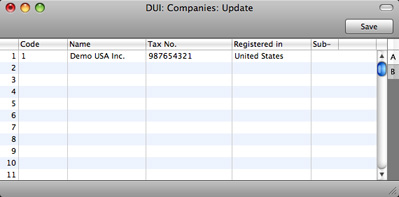
- Click the [Save] button. The 'Companies' window will be closed, and Books by HansaWorld will shut down.
- The program will restart automatically. The 'Select Company' window will appear. Double-click the company name: you will be connected to your Books by HansaWorld database and the 'Login' window will appear. Log in as normal.
---
In this chapter:
Go back to:
