Entering a Person Record
To open the Person register, ensure you are in the System module, then click the [Persons] button in the Master Control panel. The 'Persons: Browse' window is opened, showing Persons that have already been entered.
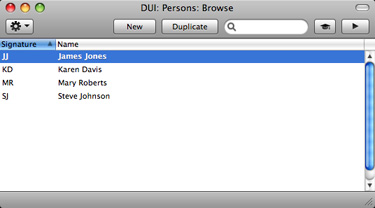
From here, you can create Person records using two methods:
- Choose 'Create New User' from the Operations menu. This method will create a Named User with Mailbox and connected record in the Contact register. For more details, please refer here.
- Click the [New] button in the Button Bar or use the ⌘-N/Ctrl-N keyboard shortcut. Alternatively, highlight a Person similar to the one you want to enter and click [Duplicate] on the Button Bar. You will be able to choose whether the new record will be a Named or Concurrent User. If it will be a Named User, you will need to create their Mailbox and, if necessary, their connected record in the Contact register yourself.
If you use the [New] or [Duplicate] buttons as described for the second method above, the 'Person: New' window will be opened, empty if you clicked [New] or containing a duplicate of the highlighted Person.
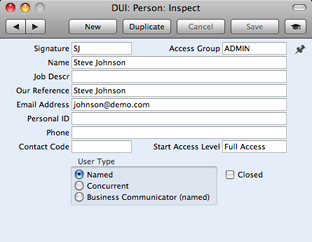
- Signature
- The Signature is the Person's log-in ID. It is also used to identify the Person elsewhere in Books by HansaWorld (e.g. in the Salesman field in an Invoice).
- If you have more than one Company in your database, records in the Persons setting (as with all registers and settings) are specific to the Company in which they are entered. If an employee will have access to more than one Company, you should enter Person records for that employee in each Company with the same Signature. This will allow that employee to see their Personal Desktop in each Company. You should not use the same Signature for different Persons in different Companies. If there are two or more Persons in different Companies with the same Signatures, they will not be able to have their own Personal Desktop. (Using the Personal Desktop requires the employee to be a Named User or a Concurrent User with a Mailbox.)
- Access Group
- Paste Special
Access Groups setting, System module
- Enter an Access Group, perhaps representing the department in which the Person works. By allocating an Access Group, you can restrict the Person's access to certain modules or parts of modules.
- After specifying an Access Group, use the Start Access Level field below to choose whether the User will start from No Access or from Full Access.
- Name
- The name of the Person.
- Job Description
- A short job description or title.
- Our Reference
- Use the Our Ref field to assign a short (up to 20 characters) reference text for the employee. This text will appear in the Our Ref field in all Invoices entered by the Person.
- Email Address
- The employee's email address. If you will be using the External Email Value Pack, this will used as the return address in all email sent by the Person.
- Personal ID
- In countries where personal identity cards are carried, enter the Person's ID number from their card here.
- Phone
- Enter the Person's mobile phone number including international code and preceded by + or 00 (preferably + as it is the standard method of signifying international numbers and will not change).
- If the Person will send Text (SMS) messages from the ''Business Communicator' window, the originating phone number will be chosen as follows:
- The Mobile Number in their record in the Contact register will be used. This is the record quoted in the Contact Code field immediately below;
- If there is no connected record in the Contact register, or this record does not have a Mobile Number, it will be taken from this Phone 1 field.
- Contact Code
- Paste Special
Contact register
- Use this field to connect the Person to a record in the Contact register. This record can contain additional information about the Person, such as Skype Name.
- Start Access Level
- Paste Special
Choices of possible entries
- There are two ways of configuring an Access Group:
- You can exclude members of the Access Group from everywhere in your Books by HansaWorld database except those areas that you list in the Access Group record. This is known as "Starting from No Access".
- You can allow members of the Access Group to go everywhere in your Books by HansaWorld database except to those areas that you list in the Access Group record. This is known as "Starting from Full Access".
Use 'Paste Special' from this field to specify whether the Person should start from No Access or Full Access.
- User Type
- Use these options to specify whether this Person is to be treated as a Named or Concurrent User when they log in to your Books by HansaWorld system. Named and Concurrent Users are described here.
- You must also create a Mailbox for each Named User. If a Named User without a Mailbox logs in to your system, other users will not be able to log in and the Named User in question will automatically be logged out after one minute.
- Creating a Mailbox for a Concurrent User is optional: if a Concurrent User needs a Mailbox, you can create it using the 'Create Mailbox' function on the Operations menu of the 'Persons: Browse' window. You must purchase Mailboxes for Concurrent Users separately and record the quantity purchased in the Extra Mailboxes field in the Configuration setting.
- Closed
- Check this box if the Person is no longer to be used. Closed Persons will appear in the 'Persons: Browse' window but not in the Persons 'Paste Special' list. A closed Person cannot log in to your Books by HansaWorld database, but can be re-opened at any time.
When the Person record is complete, save it using the [Save] button and close the window by clicking the close box. Remember to give the Person a password and, in the case of a Named User, to create a Mailbox for them, using the functions on the
Operations menu.
---
In this chapter:
Go back to:
