Settings in the System module - Locking
This setting allows you to close an accounting period to prevent the further entry of new or corrected transactions. You will do this by specifying a cut-off date: no transactions whose Transaction Date is on or before this cut-off date will be permitted. Because Locking is carried out by specifying a single date, months or periods must be locked chronologically.
You are not forced to close months or periods, but this setting allows you to do so if necessary. It is recommended that you do so: after you have printed the final reports for a particular month (e.g. Balance Sheet, Profit & Loss), you should prevent the posting of further transactions to that month to ensure the reports remain accurate. This is especially true at the end of a fiscal year, after you have brought the profit/loss figure forward to the new year.
To open the Locking setting, ensure you are in the System module using the [Module] button in the Master Control panel and click the [Settings] button, also in the Master Control panel. The 'Settings' list opens: double-click 'Locking'. Fill in the fields as described below. Then, to save changes and close the window, click the [Save] button. To close the window without saving changes, click the close box.
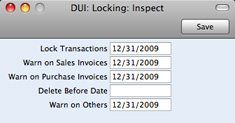
- Lock Transactions
- If you enter a date in this field, you will not be able to enter any Transaction whose Transaction Date is on or before this date. This applies only to Transactions entered directly to the Transaction register in the General Ledger.
- If you discover that a Transaction that falls within a closed month contains an error, you can only correct it using the 'Correction Mark' function. Please refer to the Correcting Transactions page for full details.
- If you try to save a Transaction whose Transaction Date is on or before the Lock Transactions date, the following warning will appear:
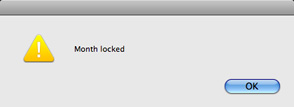
! | After locking the Transaction register at a certain date, you will not be able to enter any Transaction with an earlier date, and you will not be able to change or correct an existing Transaction from before that date. |
|
- Warn on Sales Invoices
- If you enter a date in this field, a warning will be displayed when you enter an Invoice whose Transaction Date is on or before this date. You will still be able to save the Invoice.
- If you try to enter an Invoice whose Transaction Date is on or before the Warn on Sales Invoice date, the following warning will appear:
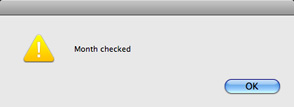
- Warn on Purchase Invoices
- If you enter a date in this field, a warning will be displayed when you enter a Purchase Invoice whose Transaction Date is on or before this date. You will be able to save the Invoice.
- Delete Before Date
- Under normal circumstances, you cannot delete General Ledger Transactions or approved records in the Sub System registers. However, there can be situations where you need to delete such records, perhaps because disk space is at a premium and you have already committed the previous year's accounts to an archive file.
- To allow the deletion of such transactions, you must enter a Delete Before Date in this field. You will only be able to delete General Ledger Transactions and records in the Sub System registers whose Transaction Dates are on or before this Delete Before Date. To delete records, open them and select 'Delete' from the Record menu.
- Warn on Others
- If you enter a date in this field, a warning will be displayed when you enter a Payment or Receipt whose Transaction Date is on or before this date. You will still be able to save the record.
Once you have entered a date in any of the fields in this setting, you will usually only be able to change that date to a later one. You will not be able to change it to an earlier date. When a period or month is locked, you should print and file all management reports (e.g.
Balance Sheet,
Profit & Loss report, etc), and so it will not be appropriate to re-open the period to post new transactions. However, in some exceptional circumstances, it may be appropriate to change a locking date to an earlier one. If you want to do this, you must belong to an Access Group where Full access has been granted to the 'Allow Changing of Locking' Action. Access Groups are described
here.
---
In this chapter:
Go back to:
