Settings in the System module - Values in Text
There will be occasions when you need to print amounts in words, rather than figures, for example when printing checks. The Values in Text setting is where you should inform Books by HansaWorld of the words and rules to be used.
Double-click 'Values in Text' in the 'Settings' list in the System module to open the 'Values in Text: Browse' window. This contains a list of the records already entered to this setting. If you do not have the Inventory Handling Value Pack, you only need a single Value in Text record (the Inventory Handling Value Pack adds a Languages feature to Books by HansaWorld, in which case you can enter separate Values in Text records for each Language). Double-click on a line to open the edit window, or click the [New] button to create a new record.
When the record is complete, click the [Save] button in the Button Bar to save it, or use the close box to close it without saving changes.
Header

- Language
- If you do not have the Inventory Handling Value Pack, leave this field empty. If you have this Value Pack, use 'Paste Special' to choose a Language for the Values in Text record you are entering.
Card 1
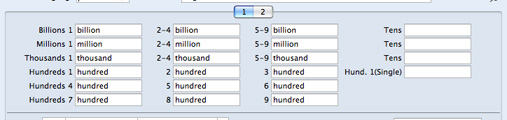
Complete the fields as shown in the illustration. Note how Hundreds are treated differently in that there is a separate field for each one and in each case you should type in the word for the number of Hundreds as well as the word "Hundred" itself. The Hund .1 (Single) field is used for one hundred when it's not followed by any tens or units (e.g. 100.00, 2100.00, 100.10), while the Hundreds 1 field is used at other times (e.g. 110.00, 101.00 and 2110.00).
Card 2
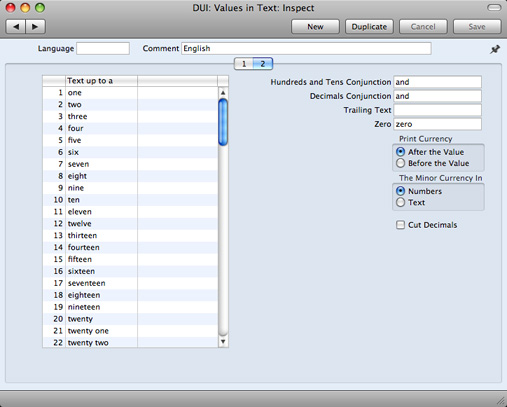
- Text up to a Hundred
- Use this grid to enter words for each number between one and 99.
- In Languages that do not have genders, use the left-hand column only, as shown in the illustration. In Languages where each number has separate masculine and feminine forms to agree with Currency names of different genders, enter the masculine form in the left-hand column and the feminine form in the right-hand column.
- Hundreds and Tens Conjunction
- Enter here the word that is to appear between the hundreds and the tens in any amount. In English, the word "and" is used (for example, one hundred and twenty).
- Decimals Conjunction
- Enter here the word that is to appear between the Major and Minor Currency amounts (for example five dollars and forty cents, where "and" is the Decimals Conjunction).
- Trailing Text
- Enter here any text that is to appear after the amount. For example, some users might require the word "only" to appear after the amount on their checks.
- Zero
- Enter here the word to be used for zero.
- Print Currency
- These options are only used if you have the Inventory Handling Value Pack.
- Use these options to specify whether the word for the Currency appears before the amount or after it. In the latter case, it will appear before the Minor Currency amount. For example, $5.40 can be written as dollars five forty cents or as five dollars forty cents. The word for the Currency itself ("dollars" in the example) will be taken from the Currency register, also in the System module.
- The Minor Currency In
- The Minor Currency is the one hundredth part of the Currency (for example, cents, pence or ?re). Use this option to specify whether the amount is to appear in words or figures. Note that the word for the Minor Currency is not entered here but in the Currency register, also in the System module (only available if you have the Inventory Handling Value Pack).
- Cut Decimals
- Check this box if you do not want Minor Currency amounts to be printed. For example, if you check this box, an amount of $5.40 will be printed as five dollars. Unlike the other fields and check boxes described above, this option affects amounts both in words and in figures. You should only use it with Currencies where there are no Minor Currency values e.g. in Byelorussia.
Including Amounts in Words in Documents
When you need to include amounts in words as defined in this setting in a document, follow these steps:
- In the System module, open the Form register by clicking the [Forms] button in the Master Control panel.
- A list of Forms is opened. Find the one that is to feature the amount in words and double-click, or click [New] in the Button Bar to create a new one.
- You can include fields that will print amounts in words in Forms of many types. To check, change or set the type of a Form, select 'Properties' from the Operations menu. The following window appears:
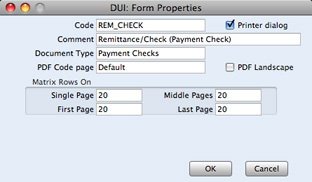
With the insertion point in the Document Type field, use 'Paste Special' to bring up a list of Document Types. It is a good idea to give each Form a Document Type because when the time comes to include fields in the Form, the 'Paste Special' list of fields will only show those fields that can be used in Forms of that type. Click [OK] to save the Form's Properties.
- To include a field in your Form that will show an amount in words, click the [Field] button and then draw a box where the amount in words is to appear. In the dialog box that opens when you release the mouse button, place the cursor in the Fieldname field and use 'Paste Special' to bring up a list of fields:
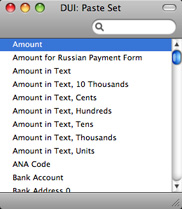
Depending on the Document Type, the name of the field containing the amount in words will be "Amount in Text" (as in the illustration) or "To Pay in Text". Double-click one of these as appropriate. Design the rest of the Form (full details are to be found on the page describing the Form register) and save it. An example (intended for printing on pre-printed stationery) is shown below:
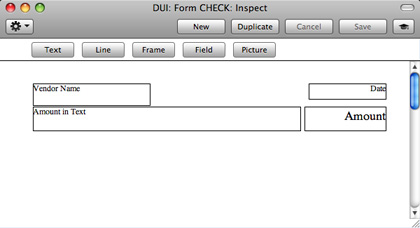
When printed, it will look like this:
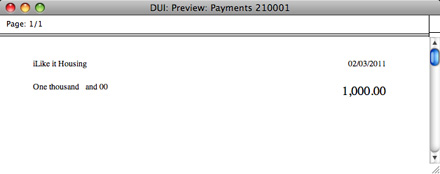
If you have the Inventory Handling Value Pack, the name of the Currency (e.g. "Dollars") will be included in the Amount in Text field (so that, in the example illustrated, "One thousand dollars and 00 cents" would be printed. Again, if you have this Value Pack, depending on the document being printed, the Values in Text record used will be determined by the Language of the Customer or that specified in the Company Info setting. In cases where the Customer Language is blank, the Language in the Company Info setting will be used.
If a record in the Values in Text setting exists and nothing is printed where an amount in words is expected, the probable cause is that the Customer Language is blank, and the Language on the 'Fonts' card of the Company Info setting is blank as well.
Including Amounts in Words in Checks
When printing checks in some countries, the amount in words is broken down so that the word for each digit is printed separately, sometimes in its own box. An example is shown in the illustration below:
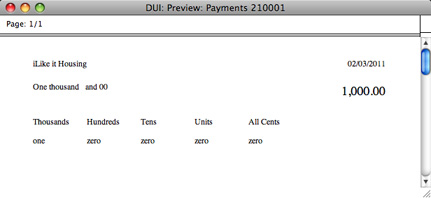
This is the Form that was used to print this check:
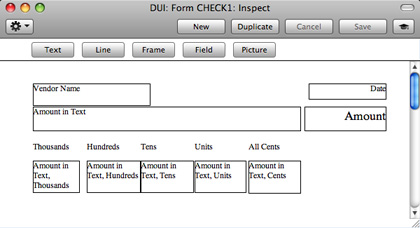
The following fields have been included in the Form design, allowing words for each digit to be printed separately:
- Amount in Text, Cents
- Both figures after the decimal point are printed in words. This is always printed in words, even if it was specified on card 2 of the relevant Value in Text record that the Minor Currency is to be printed as a number.
- Amount in Text, Units
- The first figure before the decimal point is printed in words (the units).
- Amount in Text, Tens
- The second figure before the decimal point is printed in words (the tens).
- Amount in Text, Hundreds
- The third figure before the decimal point is printed in words (the hundreds).
- Amount in Text, Thousands
- The fourth figure before the decimal point is printed in words (the thousands).
- Amount in Text, 10 Thousands
- The fifth figure before the decimal point is printed in words.
---
In this chapter:
Go back to:
