Starting any Standard product - New Installation
- Start your Standard application by double-clicking the application icon. When the 'Welcome' window appears, click the [New Installation] button.
- The 'Create a new Company' window will appear:
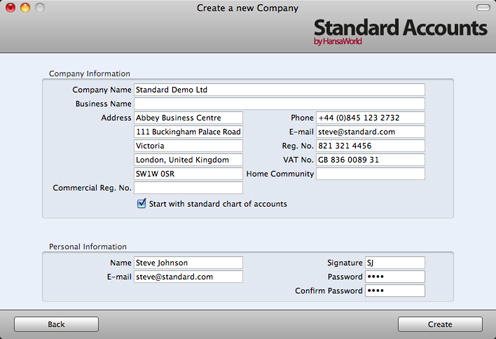
Enter your company details in the upper section. You must enter a Company Name, an e-mail address and a company registration number. The other information is optional, but it is recommended that you enter your address so that it can be printed on Invoices and other documentation.
If you are using Standard Accounts or Standard Nominal Ledger, it is strongly recommended that you choose the 'Start with standard chart of accounts' option. This will import our standard settings to your new database. This way you can avoid having to set up report definitions, a chart of accounts and other settings on your own. If you are using another Standard product, the 'Start with standard chart of accounts' option will be absent.
The information in the lower section will be used to create a User Account for yourself. You must enter your Name and a Signature before you can progress to the next step, but the other information is optional. The Signature is the ID code that you will use to log in to your Standard application database.
When the window is complete, click the [Create] button in the bottom right-hand corner of the window.
- A window will appear, asking you to register your Standard application:
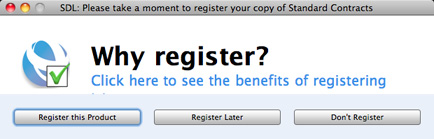
You must register if you will want to use In App Purchases. Otherwise, there is no need. Click one of the buttons as follows:
- Register this Product
- Click this button to register the application. Then, follow the on-screen instructions.
- Register Later
- Click this button to register the application later. You will be given a reminder in 30 days' time. To register at any time, click the [Routines] button in the Master Control panel and then [Registration].
- Don't Register
- Click this button if you don't want to register the application. You will be given a reminder in six months' time. If you change your mind and decide to register, click the [Routines] button in the Master Control panel and then [Registration].
- The 'Login' window appears, with your Signature already entered as the log-in ID:
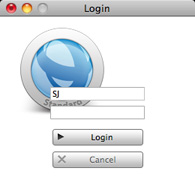
Enter your Password if you specified one and click [Login] (or press the Enter key).
- If you specified a Password in step 2, you will be asked if you want your Signature and Password to be remembered, so that you do not have to enter them yourself each time you log in.
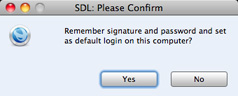
Bearing in mind that the Password is a security feature, it is recommended that you only click the [Yes] button if you are absolutely sure no-one other than yourself will have access to your computer. Whichever option you choose, you will be able to change it later if necessary.
- The Master Control panel will appear, as illustrated here.
- The 'Welcome' window will continue to appear each time you start your Standard application. You can click [Existing Installation] or [Demo Company], depending on whether you want to work in your own database or try something new in the demo database. When you no longer need the demo database, remove the tick from 'Show on Startup' in the 'Welcome' window. From now on, the 'Welcome' window will no longer appear when you start the application.
---
In this chapter:
Go forward to:
Go back to home pages for:
