Contact Persons
Customers, Suppliers and Contact Persons are all stored in the Contact register. On this page, we describe linking Contact Persons to the company they work for.
- The first step is to enter a Contact record representing the company. Mark the company as a Customer or Supplier or both, as appropriate. Ensure you save this record before moving to step 2.
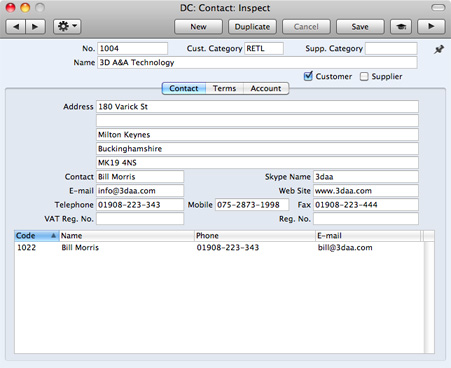
- The next step is to enter a Contact record representing a person working for the company (i.e. a Contact Person). Choose 'Create Contact Person' from the Operations menu. A new record will be created in the Contact register and will be opened in a new window entitled 'Contact: Inspect'. This means the record has already been saved and is being opened to allow you to enter the Contact Person's name and contact details if these are different to those of the parent company:
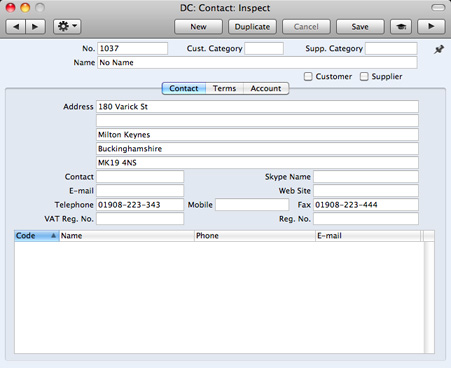
The address details, telephone and fax will be copied from the parent company. Enter the Contact Person's name and appropriate contact information. As the Contact Person works for a company that has been marked as a Customer or a Supplier, you should not check these boxes in the Contact Person record.
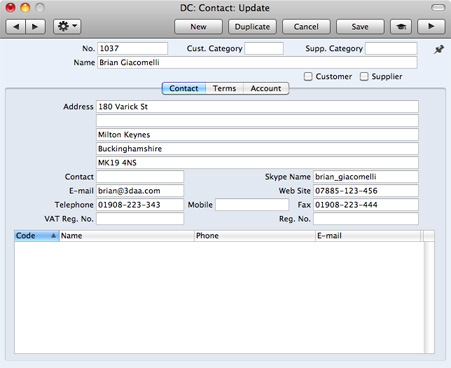
- Save the Contact Person and close the record by clicking the close box. The Contact Person is now included in the list at the bottom of the 'Contact' card of the parent company's Contact record:
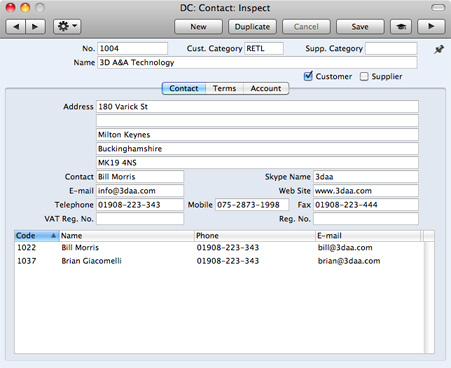
This list will contain all the Contact Persons working for the Customer or Supplier. As with all lists in Standard Accounts, you can sort this one by clicking on a column heading. If you need to open the Contact record of a Contact Person, double-click a line in this list.
- If a Contact Person stops working for a Customer or Supplier, you can delete the Contact record for the Contact Person. Alternatively, you can mark the Contact Person as Closed. The link between the Contact Person and the Customer or Supplier will remain, but the Contact Person will be marked with a red line, as illustrated below. The Contact Person will no longer appear in 'Paste Special' lists. This method will not be suitable if the Contact Person moves to another Customer or Supplier, or works for more than one at the same time. It closes the Contact Person as a whole, so they will not appear in 'Paste Special' lists for the new or second companies.
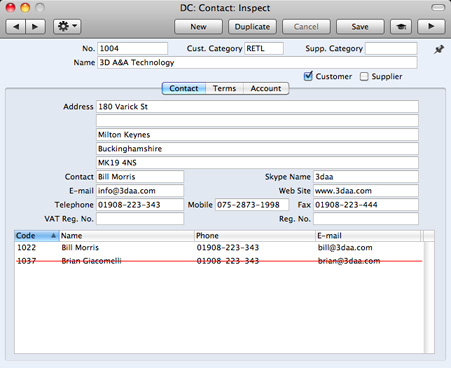
- Once you have entered a Customer or Supplier and all its Contact Persons, you can work with them quickly and easily. For example, when you enter a Sales Invoice, only Customers will be shown in the 'Paste Special' list from the Customer field:
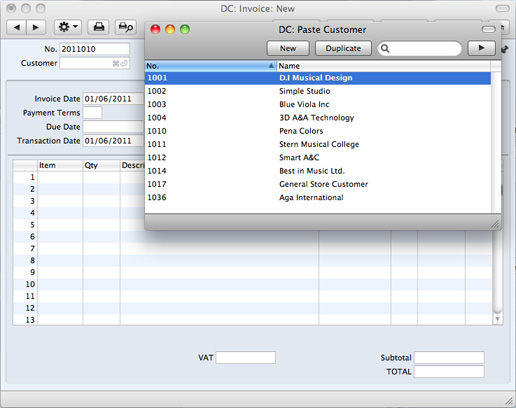
When you enter a Purchase Invoice, only Suppliers will be shown in the 'Paste Special' list from the Supplier field:
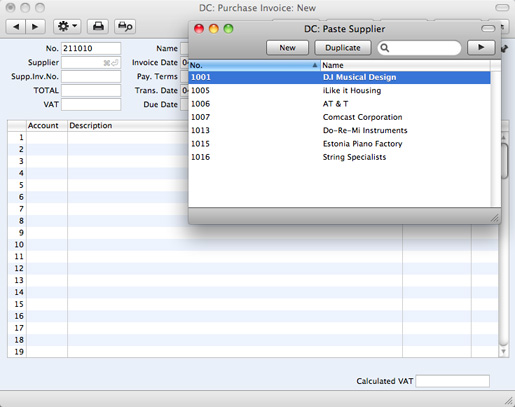
In most records, you can choose a Contact Person as well as a Customer or Supplier. The Primary Contact from the 'Contact' card of the Customer or Supplier will be brought in as a default. To choose a different Contact Person, activate 'Paste Special' from the Contact or Attn. field (the name of this field varies depending on the register):
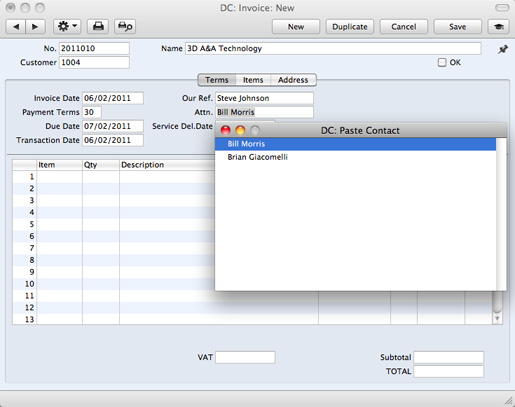
This list will only contain Contact Persons that work for the Customer or Supplier. Closed Contact Persons will not be included in the list. The Primary Contact from the 'Contact' card of the Customer or Supplier will be included in the list, but will not be listed twice if you have a separate Contact record for that Person.
---
In this chapter:
Go back to:
