Individual Reports - Profit & Loss
The Profit & Loss report is included in the following Standard products:
- Standard Accounts (Nominal Ledger module)
- Standard Nominal Ledger
---
The Profit & Loss report shows the sales turnover achieved by your company in the specified period. It also shows the total cost of sales and thus the gross profit, and the total overheads and thus the net profit of your business.
When printed to screen, the Profit & Loss report has the Drill-down feature common to many reports in Standard products. Click on the Account Number of any Account in the report to open the Nominal Ledger Report for the same Account and period. From the Nominal Ledger report, you can click on any Transaction Number to open an individual Transaction record.
Definition
You can define the Profit & Loss report in the same way as the Balance Sheet. Please refer to the Balance Sheet page for full details.
Printing a Profit & Loss Report
If you are using Standard Accounts, you will find the Profit & Loss report in the Nominal Ledger module. Use the [Module] button in the Master Control panel to enter the Nominal Ledger to produce the report. Then, as in every Standard product, click the [Reports] button in the Master Control panel and then double-click 'Profit & Loss' in the 'Reports' list. The 'Specify Profit & Loss Report' window is opened.
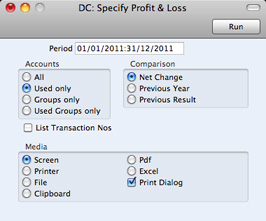
- Period
- Paste Special
Reporting Periods setting
- The report period: enter the start and end dates separated by a colon (:). The first period in the Reporting Periods setting is the default.
- Accounts
- Use these options to choose how you want the Accounts to be printed in the report.
- All
- This option will list all the Accounts that have been included in the Profit & Loss report definition.
- Used only
- When you use this option together with the Net Change Comparison, the report will only list Accounts that have been used. This includes Accounts that have balances brought forward from a previous period but that have not been used in the report period, and Accounts that have been used in the period in such a way that they have no closing balances.
- When you use this option together with the Previous Year or Previous Result Comparisons, the report will list Accounts that have a closing balance either in the report period or in the same period last year.
- Groups only
- This option does not print balances for individual Accounts. Instead, it simply prints an overall balance for each line in the Profit & Loss report definition.
- Used Groups only
- This option only prints balances for lines in the Profit & Loss report definition that have been used.
- Comparison
- Select one option for the comparison column in the report.
- Net Change
- This option compares the report period with the Year To Date.
- Previous Year
- This compares the report period with the same period last year, showing the difference between the two periods as a percentage.
- Previous Result
- This compares the report period with the same period last year, but does not show the difference between the two periods.
- List Transaction Nos
- With this box checked, the Transaction Numbers of all Transactions that fall within the reporting period, together with debit and credit totals, will be listed at the bottom of the report.
The following additional fields and options are included in Standard Nominal Ledger:
- Header
- Specify a title for the report here.
- Notation
- Select the printing format for the values in the Balance Sheet.
- Exact
Shows the balances as stored in the Transactions.
- No Decimals
- Rounds the balances up or down to the nearest whole number.
- Thousands, Millions
- Divide the balances by 1,000 or 1,000,000.
- Comparison in %
- This option is only valid if you use Previous Year as the Comparison option (above). It causes comparison values to be expressed as percentages rather than as absolute amounts.
---
In this chapter:
Go back to home pages for:
