Printing Reports
You can produce many different reports from Standard Nominal Ledger. Detailed descriptions of each report can be found in the appropriate sections of these web pages, beginning
here. You should, however, always print a
Transaction Journal for the Transactions entered during one work session.
Having completed the process of entering your opening balances, you should now print a Trial Balance and compare it with a Trial Balance produced from your old system.
To print a Trial Balance, follow these steps:
- Click the [Reports] button in the Master Control panel. You can also use the ⌘-R keyboard shortcut.
- The 'Reports' list opens, showing the reports that you can produce from Standard Nominal Ledger:
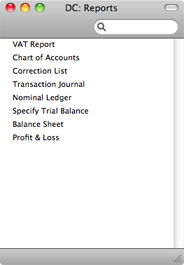
- Choose 'Trial Balance' by double-clicking. You can also type the first few characters of the name of the report ("trial" for example) and then press the Enter or Return key. The 'Specify Trial Balance' window appears.
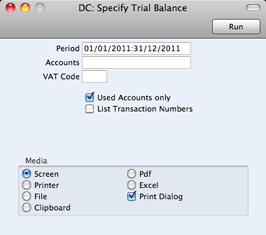
- To report on your opening balances, you should enter in the Period field a period from the beginning of the current fiscal year to the current date. Separate the start and end dates of this period using a colon (:), as shown in the illustration. You can leave all the other fields blank, ensuring that all Accounts etc will be included in the report.
- Use the Media options at the bottom of the window to choose a print destination (for example, 'Printer' or 'Screen'), and click the [Run] button to produce the report.
- If you printed to screen and now wish to print on a printer, simply click the Printer icon in the Button Bar of the report window.
---
In this chapter:
Go back to:
