Available Tools and Functions (POS Button Types) - Returns
This page describes the POS Buttons that you can use to handle returned items in POS Invoices. Please refer
here for details about making these buttons appear in POS Invoices.
Return
- Function
- Allows Customers to return Items.
- Workflow
- Either:
- Locate and open the POS Invoice for the original sale.
- Click or touch the "Return" button. A new POS Invoice will be created, identical to the original with the exception that all quantities will be changed from positive to negative.
- Or:
- Create a new POS Invoice.
- Add the Items being returned.
- Save the POS Invoice.
- Click or touch the "Return" button. All quantities will be changed from positive to negative.
- For both methods, continue as follows:
- If you will be giving a refund, click or touch the button representing the relevant payment method and enter a negative payment.
- Click or touch "Finish" to close the POS Invoice as normal.
- Note
- If the Customer possesses the original receipt as proof of purchase, use the "Return Invoice No." button to record the Invoice Number of this receipt in the refund Invoice.
Return Invoice No.
- Function
- Allows you to record the original Invoice Number when a Customer returns an Item.
- Workflow
- Click or touch the "Return Invoice No." button.
- The 'Return Invoice No.' window opens:
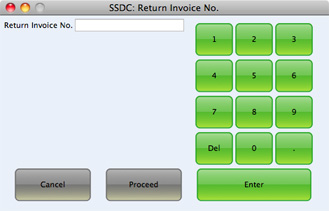
- Enter the original Invoice Number from the receipt presented by the Customer using the keypad.
- Click or touch [Proceed] to add the original Invoice Number to the current POS Invoice or [Cancel] to leave the current POS Invoice unchanged.
---
In this chapter:
Go back to:
