Creating a New Database - Server
The Enterprise by HansaWorld server applications do not have graphical interfaces. As described on the
Installation - Multi-user page, it is recommended that you use the GUI application to create and configure a new database. You can do this on the server machine itself if it is accessible. Otherwise, work on a local machine and copy the database to the server when you have finished, as described in that section.
- Ensure there is no database file with the name "HANSA.HDB" in the folder containing the Enterprise by HansaWorld application (or in C:\Users\xxx\AppData\Local\VirtualStore\Program Files (x86)\HansaWorld\Enterprise 6.4 XXXX-XX-XX if you are using Windows Vista or later and you installed the Enterprise by HansaWorld application in C:\Program Files (x86)), then start it by double-clicking the application icon.
The "DBDEF.TXT" and "DEFAULT.TXT" text files must be present in the same folder as the application when you create a new database. Enterprise by HansaWorld will use these files to set some initial preferences in the new database.
The first window to appear will ask how you want to use the application:

- Click the [Master Database] button if you are starting Enterprise by HansaWorld for the first time, or the [Import Textbackup] button if you have already been using Enterprise by HansaWorld and you need to import a back-up file to a new database. The first option is described here: for details of the second, please refer to the Restoring from a Back-up page.
- A window will appear where you can specify a Master Password.
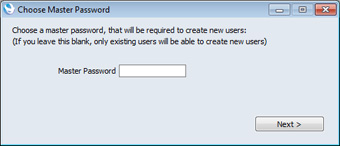
- Choose and enter a Master Password, and click [Next].
When you use a client machine to log in to the server, you will be able to log in as an existing user, or you will be able to use a [New User] button to create a new User Account in the server database. When you do this, you will be asked to enter the Master Password before you can create the new User Account.
You can choose not to specify a Master Password at this stage, in which case you will have to log in as an existing user before creating new User Accounts. If you do not specify a Master Password now, you will be able to specify one later if necessary: this is described in the 'Changing the Master Password' section on the Program Mode page.
The process of creating a User Account from a client computer is described in more detail in the Creating a New Database - Client page.
- The 'Enter Company Name' window will appear, asking for your company name. Enter your company name and a shortened version of it (up to ten characters), then click the [Next] button.
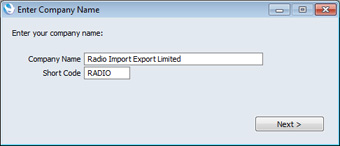
- The 'Create User' window will be opened. Here you can enter your personal details, to create a User Account for yourself. You must enter your User Name and Full Name before you can progress to the next step, but the other information is optional. The User Name is the name that you will use as your log-in identity code each time you log in to Enterprise by HansaWorld. Enter your log-in details and click the [Finish] button at the bottom of the window. Your User Account will be created.
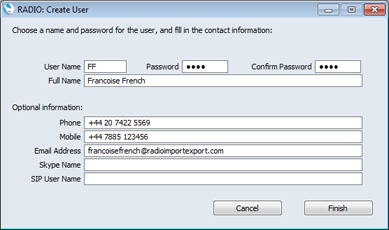
- The 'Login' window appears:
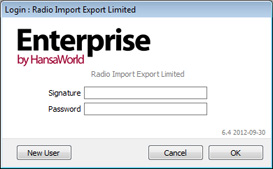
Enter your User Name in the Signature field and your Password if you specified one and click [OK].
- If you did not specify a Password in step 5, you will now be asked to do so:
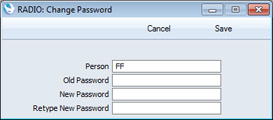
Enter the Password in the New Password and Retype New Password fields and click [Save].
- If you did specify a Password in step 5, you will be asked if you want Enterprise by HansaWorld to remember your Signature and Password, so that you do not have to enter them yourself each time you log in.
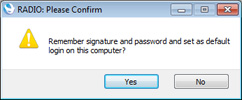
Bearing in mind that the Password is a security feature, it is recommended that you only click the [Yes] button if you are absolutely sure no-one other than yourself will have access to your computer. If you click the [Yes] button and then change your mind, you can turn off the feature by choosing 'Stop Auto Login' from the File menu.
- The Master Control panel will appear, with your name shown in the title bar. This is illustrated on the Work Area page.
- It is recommended that you carry out the configuration work described in this manual on the server, effectively working single-user. This includes recording your full company details, entering extra Companies if you need them, importing sample data and applying for an Enabler Key. Do this now before proceeding to step 11. Otherwise, if you want to carry out the configuration work from a client machine, proceed now to step 11.
- By default, when you start the application as a server (steps 13 and 14 below), it will expect clients to connect through Port 1200. If you want to change the Port, refer to the Program Mode page.
- Quit the application by selecting 'Quit' from the File menu (Windows and Linux) or from the Enterprise menu (Mac OS X). You can also use the Alt-F4 (Windows) or ⌘-Q (Mac OS X) keyboard shortcuts.
- If you are working on the server machine, launch the command line or service version of the Enterprise by HansaWorld server application as described on the Loading an Existing Database and Company page.
- If you are not working on the server machine, copy the database (named "HANSA.HDB") to the directory on the server containing the command line or service server application. If the "Attach" folder is not empty, copy that as well. Then, launch the command line or service application as described on the Loading an Existing Database and Company page.
- The next stage is to connect to the server from a client. Please refer to the Creating a New Database - Client page for details.
---
Go back to:
