Internal System Alerts
Use the Internal System Alerts setting if you would like to be notified when certain database events occur. Depending on the database event, notification will be by text (SMS) message or Activity.
Sending text (SMS) messages is a chargeable Cloud Service. To use it, ensure you have registered your database using the Automatic Internet Enabler method, as described on the Enabler Key page. Please contact your local HansaWorld representative to sign up for the service and for pricing details.
If you have more than one Company in your database, bear in mind that the Internal System Alerts setting is stored in Company 0, a partition of the database that stores information available in every Company. This means that the setting is used by all Companies, that any change you make in this setting will immediately be available to all Companies, and it doesn't matter in which Company you are working when you need to edit the setting.
The Internal System Alerts setting contains the following options and fields:
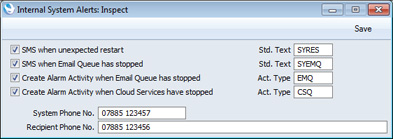
- SMS when unexpected restart, Std. Text
- Paste Special
Standard Text register, CRM module
- Use this option if you would like to be notified by text (SMS) message each time the server restarts unexpectedly.
- An unexpected restart will occur after the server closed in an improper way (e.g. it crashed or was force quit or there was a power failure). Such a restart will be marked by the comment "Last session was not properly terminated" appearing the log.
- The notification will take the form of a text (SMS) message being sent to the Recipient Phone No. specified below. The source of the message will be the System Phone No., also specified below.
- The message will consist of the text "Program not properly Terminated", plus the text in the record in the Standard Text register in the CRM module that you can optionally specify in the Std. Text field.
- SMS when Email Queue has stopped, Std. Text
- Paste Special
Standard Text register, CRM module
- Use this option if you would like to be notified by text (SMS) message each time the E-mail Queue stops.
- The E-mail Queue contains external mail that is waiting to be sent to the relevant destination. External mail is Mail in which at least one recipient is an e-mail address containing the @ character. If you need to check the contents of the E-mail Queue, you can do so by opening the E-mail Queue register in the E-mail and Conferences module.
- If you use this option, the E-Mail Queue will be checked every five minutes. If the Queue contains an unsent Mail that has been waiting for at least two minutes, the Queue will be deemed to have stopped and the notification will be issued.
- The notification will take the form of a text (SMS) message being sent to the Recipient Phone No. specified below. The source of the message will be the System Phone No., also specified below.
- The message will consist of the text "E-mail Queue has stopped", plus the text in the record in the Standard Text register in the CRM module that you can optionally specify in the Std. Text field.
- Create Alarm Activity when Email Queue has stopped, Act. Type
- Paste Special
Activity Types setting, CRM module
- Use this option if you would like the Postmaster to be notified by message each time the E-mail Queue stops.
- As with the previous option, the E-Mail Queue will be checked every five minutes. If the Queue contains an unsent Mail that has been waiting for at least two minutes, the Queue will be deemed to have stopped and the notification will be issued.
- The notification will take the form of an Alarm Activity being created in the name of the Postmaster. The Alarm Type in the Activity will be Message, meaning that a message will appear on the Postmaster's screen, containing the phrase "E-mail Queue has stopped" and an [Open Activity] button that they can use to open the Activity. If the Postmaster is not logged in at the relevant time, they will be shown the message the next time they log in.
- The name of the Postmaster will be taken from the Mail and Conference Settings setting in the E-mail and Conferences module: no Activity will be created if you have not specified a Postmaster.
- Create Alarm Activity when Cloud Services have stopped, Act. Type
- Paste Special
Activity Types setting, CRM module
- Use this option if you would like the Postmaster to be notified by message each time Cloud Services stop.
- The following Cloud Services will be monitored by this option: Sending Electronic Invoices, Receiving Electronic Invoices, Sending Electronic VAT Declarations, Sending Electronic Payments and Sending Direct Debits.
- These Cloud Services will be checked every five minutes. If the Electronic Data Exchange Stopped box in the Electronic Invoice Settings setting in the System module is ticked or if there is an unprocessed Cloud Service task, Cloud Services will be deemed to have stopped and the notification will be issued.
- The notification will take the form of an Alarm Activity being created in the name of the Postmaster. The Alarm Type in the Activity will be Message, meaning that a message will appear on the Postmaster's screen, containing the phrase "Cloud Service has stopped" and an [Open Activity] button that they can use to open the Activity. If only one Cloud Service has stopped (i.e. if the Electronic Data Exchange Stopped box is not ticked, but there is an unprocessed Cloud Service task), the message will include the name of the Cloud Service that has stopped. If the Postmaster is not logged in at the relevant time, they will be shown the message the next time they log in.
- The name of the Postmaster will be taken from the Mail and Conference Settings setting in the E-mail and Conferences module: no Activity will be created if you have not specified a Postmaster.
- System Phone No.
- Enter the source phone number from which notification text (SMS) messages are to be sent.
- No Text (SMS) messages will be sent if you do not enter a number here.
- Recipient Phone No.
- Enter the phone number to which notification text (SMS) messages are to be sent.
- You must enter this number using the international format, including + or 00 as a prefix.
- No Text (SMS) messages will be sent if you do not enter a number here.
When you have finished working with this setting, click the [Save] button in the Button Bar to save the changes and close the window. To close the window without saving changes, click the close box.
---
Settings in the Business Alerts module:
Go back to:
