Transaction Settings
This setting contains some miscellaneous options controlling the behaviour of various aspects of the Transaction screen.
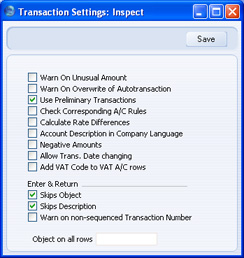
- Warn On Unusual Amount
- When you define Accounts using the Account register (available in the Nominal Ledger and in the System module), you should specify whether each Account will normally be used on the credit side of a transaction, the debit side or both. In the case of Accounts that are normally used on one side only (for example, debit), you can have a warning appear if you try, in the example, to credit the Account when entering a Transaction. The warning will not prevent the posting from taking place. If you would like this warning to appear, switch this option on.
- Use Preliminary Transactions
- This option allows Nominal Ledger Transactions to remain fully editable even after you have saved them. If you are using this feature, you can restrict its scope using the Not Preliminary Transactions field in the Locking setting in the System module. If you enter a date in this field, you will only be able to modify Transactions whose Transaction Date is later than this date (i.e. they will be "Preliminary" Transactions); you will not be able to modify Transactions whose Transaction Date is on or before that date (i.e. they will be of "actual" status).
- When you print reports for a month that is not locked, the report heading will state that the report contains Preliminary Transactions.
- You must lock months chronologically. You cannot close transactions for June while May is still open. (When a month is locked for Preliminary Transactions it may still be open for "actual" Transaction entry, depending on the Lock Transactions date in the Locking setting.)
- Check Corresponding A/C Rules
- Corresponding Account Rules can help ensure that you will enter every Transaction clearly, so that you will easily be able to see which credit posting is balancing which debit posting. The following examples illustrate compliance with these rules:
| Eg | Account | Debit | Credit | | | | | | | | 1 | 750 | 1000 | | | | 110 | | 1000 | OK | | | | | | | 2 | 750 | 1000 | | | | 110 | | 800 | | | 831 | | 200 | OK | | | | | | | 3 | 750 | 1000 | | | | 120 | 200 | | | | 110 | | 1000 | | | 831 | | 200 | Wrong | | | | | | | 4 | 750 | 1000 | | | | 110 | | 1000 | | | 120 | 200 | | | | 831 | | 200 | OK |
- Use this option if you want to make sure that every Transaction complies with these rules. This is mandatory in some countries. You will be given an error message if you try to save a Transaction that does not comply with the rules.
- If you are using this option and you need to enter a Transaction where the correspondence is not clear (i.e. one that you will not be able to save), you will need to establish correspondence manually using the Corr. field on flip F of the Transaction screen. Please refer to the description of flip F on this page for full details.
- Calculate Rate Differences
- Please refer to the description of flip E on this page for full details about this check box.
- Account Description in Company Language
- You can use the 'Texts' card of each Account record to enter various translations of each Account Name.
- When you use an Account in a Transaction or Simulation row, its Account Name will be copied to the Description field. This applies both when you create the Transaction yourself by entering it to the Transaction register and when you create it by approving a Sub System record. Similarly, when you use an Account in a Purchase Invoice row, its Account Name will be copied to the Description field. However, if the Purchase Invoice has a Language specified on its 'Others' card, the appropriate translation of the Account Name will be copied there.
- When you print the Balance Sheet, Nominal Ledger, Profit & Loss, Transaction Journal and Trial Balance reports, you can specify the Language that you want to be used. The appropriate translations of the Account Names will be printed in the report.
- However, it may be that you want a particular translation to be used by default (i.e. in a Transaction or Simulation row, in a Purchase Invoice row if the Language field is empty, and in the four reports if you produce them without specifying a Language. If so, specify the Language that you want to use in the Company Info in the System module, and use this option. This may be useful in a company where many Languages (and a multi-language version of HansaWorld Enterprise) are used, and you want Account Names in Nominal Ledger Transactions always to be in the same Language (one that was not used for the Account Names themselves).
- Negative Amounts
- When you create a Sales or Purchase Credit Note, Returned Goods record or Returned Goods to Supplier record, the Nominal Ledger Transaction will usually reverse the postings of the original Invoice, Delivery or Goods Receipt. For example, in the case of the Sales Credit Note, the Debtors Account will be credited and the Sales and Output VAT Accounts will be debited. If you are using this option, negative amounts will be posted, on the same side as in the original Transaction. In the case of the example Sales Credit Note, negative amounts will be debited to the Debtors Account and credited to the Sales and Output VAT Accounts.
- Allow Trans. Date changing
- Invoices, Receipts, Point Of Sale Invoices and Personnel Payments all contain separate fields for registration date and transaction date. In some countries, these dates can be different, while in other countries they must be the same. For example, in some countries, the Invoice Date of an Invoice can be different to its Transaction Date. This can mean there will be a difference between your Sales and Nominal Ledgers, visible when comparing the Aged Debtors report with the Debtor Account. Use this option if you would like to allow different registration and transaction dates.
- Add VAT Code to VAT A/C rows
- In the Nominal Ledger Transaction that is created when you approve a Sub System record (e.g. Invoice or Purchase Invoice), the appropriate VAT Code will be copied to the V-Cd field in each Transaction row posting to a Sales or Cost Account. However, by default, the VAT Code will not be copied to the rows posting to a VAT Account. If you would like the VAT Code to be copied to these rows as well, use this option. This option also applies to the Transaction rows posting VAT from Expenses, Cash In and Cash Out records, and from Receipts or Payments if you are posting VAT from them. This can help with VAT reporting: please refer to the description of the VAT Report Definition for an example.
- Enter and Return
- When you press the Return or Enter key when the insertion point is in the Account field in a Transaction row, it will usually move to the Object field and then to the Description field. Use one or both of these options if you would like the insertion point to skip these fields (going to the Base 1 Debit field if you are using both options). You will still be able to move the cursor into those fields using the mouse or the Tab key if necessary.
- Warn on non-sequenced Transaction Number
- Use this option if you would like to be given a warning if you enter a new Transaction whose Transaction Number is not one greater than the previous Transaction Number used. You will still be able to save the Transaction (assuming the new Transaction Number has not already been used, and assuming it is in a valid Number Series).
- Object on all rows
- Paste Special
Object register, Nominal Ledger/System module
- If you would like an Object to be added to every Transaction row automatically, specify that Object here. This includes Transaction rows in Transactions created automatically when you approve Sub System records, in Transactions created by Maintenance functions, and those in Transactions that you enter to the Transaction register yourself. In the last case, this Object will be placed in the Transaction row when you enter a debit or credit amount.
|
