TAPI (Microsoft Telephony API)
The TAPI gateway allows Enterprise by HansaWorld to connect to a switchboard via the Microsoft Telephony API (TAPI).
To call a Contact using this method, first open the 'Business Communicator' window:
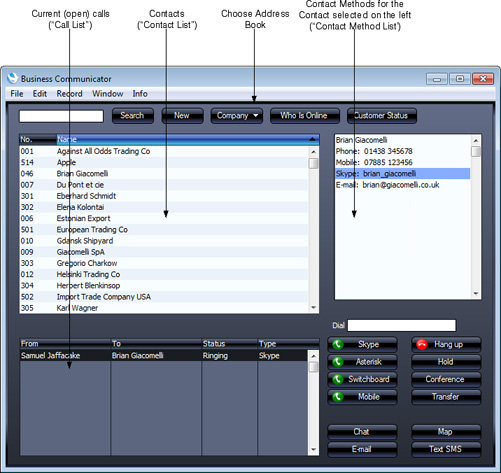
Click on the Contact in the Contact list and then click on their telephone or mobile number in the Contact Method list. Alternatively, enter a number in the Dial field. Then, click the [Switchboard] button. The number must be one that can be understood by the switchboard: for example, if you need to dial 9 to get an outside line, include 9 in the number. This means including 9 in every telephone and mobile number in the
Contact register.
A call will be established between you and the Contact. First, your telephone (i.e. the telephone with the extension number in your Contact record) will ring. When you answer, the Contact's telephone will ring.
Communication through a switchboard via TAPI requires a HansaWorld TAPI software gateway, which must be on a Windows computer. This can be your Enterprise by HansaWorld server (an "internal" gateway) or a separate machine (an "external" gateway). This computer will usually need to be connected to the switchboard by a USB or RS232 cable, although some switchboards support TCP/IP connections. The switchboard must have "TAPI 2.1 (or later) with third-party support" enabled. This will allow the TAPI gateway to initiate new calls and monitor existing ones for every extension. Without third-party support, the gateway would only be able to do this for one specific user.
The provider of your switchboard will have supplied a TAPI Telephone Service Provider (driver) that must be installed on the internal or external gateway machine. To install this new driver and to see those already installed, open the Phone and Modem Options control panel in Windows and go to the 'Advanced' card.
To use an internal gateway, your server must be a Windows machine. To configure the gateway, follow these steps:
- Log in to your Enterprise by HansaWorld system as a system administrator with access to the Technics module, as described here.
- Open the TAPI Gateway setting in the Technics module:
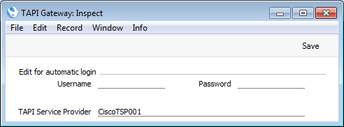
In the TAPI Service Provider field, use 'Paste Special' to specify the service provider of your TAPI service. 'Paste Special' will list the Telephone Service Providers (drivers) installed in Windows. If your TAPI driver is not included in the 'Paste Special' list, the probable reason is that "TAPI 2.1 (or later) with third-party support" has not been enabled on your switchboard. Alternatively, the driver might not be supported by the switchboard. Please refer to the provider of your switchboard for more assistance.
Leave the Username and Password empty.
- Open the Configuration setting in the System module and make sure that the TAPI Gateway option on the 'Technical' card is checked.
- Restart the server.
- Create records in the Contact register for each member of staff, with the Extension field in each one containing the relevant extension number. Connect these Contact records to the relevant Person or Global User records using the Contact Code field on the 'Access' card. Please refer to the following pages below for more details about this process: Named Users; Concurrent Users; or Global Users.
If you will use an external gateway, the gateway machine must be a Windows machine that is able to connect to your main data server. It is not necessary for the gateway machine to have an interface. The following configuration options are available:
- If the gateway machine has a graphical interface and is accessible, you can install both the GUI and "slave" versions of the application in the same folder on the gateway. Use the GUI application to carry out the configuration work. When this is complete, close the GUI application and start the slave application. Because both applications are in the same folder, they will both automatically open the same database.
- If the gateway machine does not have a graphical interface and/or is not accessible (e.g. it is in a different building), you should install the "slave" version of the application on it through a remote desktop connection. Use the GUI application on a local client machine to carry out the configuration work. When this is complete, copy the database (named "HANSA.HDB") to the folder on the gateway containing the slave application. Then, remove the database from the local client machine or at least move it out of the folder containing the GUI application. This will prevent the possibility of saving data in the wrong database. Finally, start the slave application on the gateway remotely.
The slave version of the application is a client that does not have an interface. You can control it using a command line interface. It is included in the Enterprise by HansaWorld server installer package, so run this installer on the machine where the slave is needed.
In more detail, follow these steps to configure an external gateway:
- Log in to your main Enterprise by HansaWorld system. If you have several Companies in your database, log in to the first Company.
- Go to the System module and create an Access Group that only has full access to the TAPI Gateway module:
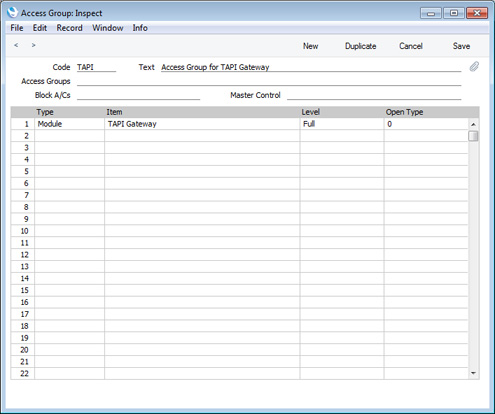
Access Groups are described in more detail here.
- Remaining in the System module, create a record in the Person register (i.e. a User Account) that will allow the external gateway to log in. This Person should belong to the Access Group that you created in the previous step, and the Start Access Level should be No Access:
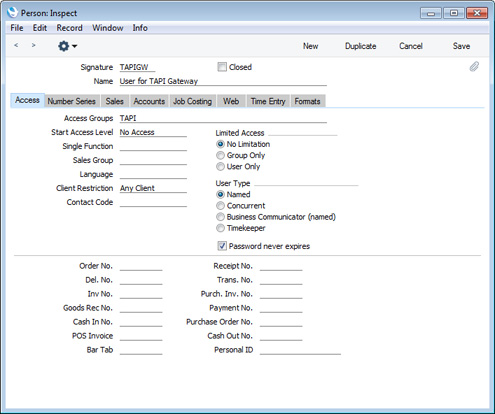
It is recommended that you select Password Never Expires for this Person. If you have used the Password Security setting in the System module to enforce periodic password changes, you will also need to change the password for the gateway user periodically. However, as the gateway user does not have access to the Technics module, it will not be possible to change the password in the TAPI Gateway setting (step ix below).
On saving the Person record and returning to the 'Persons: Browse' window, remember to specify a Password for this Person. If the Person is a Named User, remember to create a Mailbox as well.
User Accounts are described in more detail here.
- Create records in the Contact register for each member of staff, containing their extension numbers. Connect these Contact records to the relevant Person or Global User records using the Contact Code field on the 'Access' card. Please refer to the following pages below for more details about this process: Named Users; Concurrent Users; or Global Users.
- Change to the gateway machine. If this machine has a graphical interface and is accessible, install the standard client Windows .NET application (with graphical user interface). If you will be using the slave application to run the gateway, install this as well in the same directory using the server installer package. Launch the GUI application.
If the gateway machine does not have a graphical interface and/or is not accessible (e.g. it is in a different building), you should work on a normal local machine to create the gateway database, which you will then copy to the gateway machine when the configuration work is complete. On the local machine, ensure there is no "HANSA.HDB" file in the directory containing the Enterprise by HansaWorld client application and launch the application. A new database will be created.
- In both cases, when the 'Welcome to Enterprise by HansaWorld' window appears, click the [Single User Database] button.
- In the 'Enter Company Name' window, enter the Company Name of the Company on the main server in which you were working in steps i-iii above. Click the [Next] button.
- In the 'Create User' window, enter the Signature, Name and Password of the Person you created in step iii.
- Open the TAPI Gateway setting in the Technics module. Specify the service provider of your TAPI service as described in step 2 of the internal gateway configuration instructions above. In the Username and Password fields, enter again the Signature and Password of the Person you created in step ii.
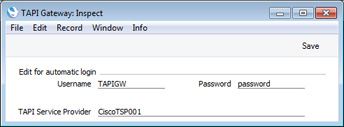
This setting is stored in the gateway database, not the main server database. So, you can only edit it by working on the gateway machine.
- Open the Configuration setting in the System module and make sure that the TAPI Gateway option on the 'Technical' card is checked.
- Return to the 'Companies: Inspect' inspect window by opening the Company register in the System module or by clicking the [Company] button in the Master Control panel and selecting 'Open Companies Setting' from the Operations menu. Enter the IP address of the main server. In the Port field, enter the Server Port entered in the Program Mode register in the Technics module in the main database (illustrated on the Progam Mode page). By default, this will be 1200. If necessary, specify your Encryption Key on flip B. When you click the [Save] button, the application will quit automatically. When it restarts, quit again.
- If you were not working on the gateway machine for steps v-xi, connect to it through a remote desktop connection and install the slave application on it using the server installer package. Copy the database (named "HANSA.HDB") from the machine you were working on to the directory on the gateway machine containing the slave application. Then, remove the database from the client machine you were working on, or at least move it out of the folder containing the GUI application.
- The slave will have a name that uses the format "Enterprise Server 7.X YYYY-MM-DD Slave.exe". If you will control the slave application using the command line, you may want to change this name to something simpler, such "Enterprise-Slave"..
- Start the slave version of the application using the following method:
- Use Notepad or a similar text editing program to create a text file named "parameters.txt" file as described in the 'Launching the Server with Parameters ' section on the Loading an Existing Database and Company page. This file should contain this parameter as a single line of text:
- --gateway
You can also add a second parameter if you need full logging information to be recorded:
- --verbosity=debug-detailed
This second parameter can be on the same line in the "parameters.txt" file as the first, or on a separate line.
- Launch the slave application by double-clicking, or by opening the Command Prompt, navigating to the directory containing the slave application and typing:
- enterprise-slave
- (where "enterprise-slave" is the name of the slave application).
The slave application will log in to your Enterprise by HansaWorld server automatically using the log in details contained in the Company register and the TAPI Gateway setting. Check the log file on the server machine to make sure the TAPI Gateway user has logged in.
- If you need to close the gateway, bring the Command Prompt window to the front and press the Ctrl-C key combination.
---
In this chapter:
Go back to:
