Personal Desktop
As well as being able to connect files, notes or records to any record in Enterprise by HansaWorld (as described
here), you can also attach them to your Master Control panel. They will be listed in the area on the right of the Master Control panel, known as the "Personal Desktop". You can also list important reports, documents, Maintenance functions, settings and registers in the Personal Desktop. You can therefore configure your Personal Desktop so that it gives you immediate access to the areas of Enterprise by HansaWorld that are most important to you (i.e. removing the need to change modules, find records in browse windows and find reports in list windows). The Personal Desktop is therefore similar to a list of Bookmarks in a browser.
If you want to use the Personal Desktop, you must first set up a Mailbox for yourself. To do this, open the Persons register in the System module, highlight your record in the 'Persons: Browse' window and choose 'Create Mailbox' from the Operations menu. This process is described in full here. In a multi-user system, each user that will be using the Personal Desktop should have their own Mailbox.
! | You must have a Mailbox if you want to use the Personal Desktop. |
|
Once you have a Mailbox, your name will be shown in the title bar of the Master Control panel, and the contents of your Personal Desktop will be listed in the area on the right:
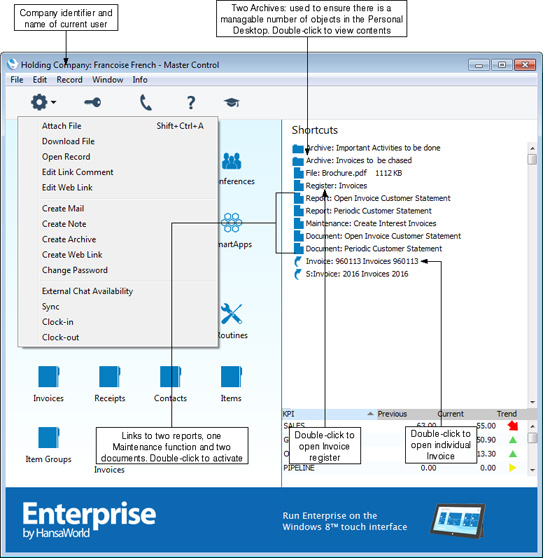
Other users cannot view the contents of your Personal Desktop. So. if someone else logs in to Enterprise by HansaWorld on your machine using the [Login] button in the Master Control panel, your Personal Desktop will disappear, to be replaced with theirs.
If you are using Windows or Linux, the Master Control panel's Operations menu contains various functions that you can use when working with the Personal Desktop, as shown in the illustration above. If you are using the Mac OS X version of the Enterprise by HansaWorld application, you will find these functions on the drop-down menu that appears when you click the [+] button immediately above the Personal Desktop, as illustrated below:
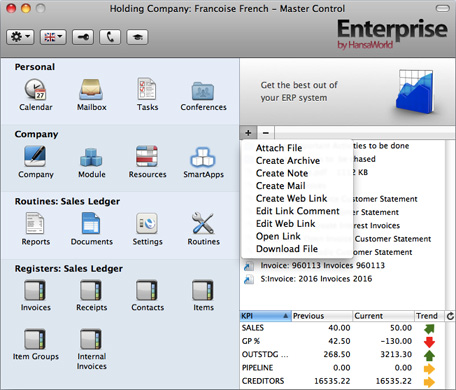
Records in your Personal Desktop
You can place records in your Personal Desktop using the following methods:
- By dragging the record from its browse window and dropping it on the Personal Desktop. For example, to place a Contact record in the Personal Desktop, open the 'Contacts: Browse' window and find the correct Contact in the list. Click on the Contact Number and drag it to the Personal Desktop. You can also select a range of Contact records in the browse window by clicking while holding down the Shift key, and then drag them all to the Personal Desktop.
- By opening the record and dragging its [Attachments] button onto the Personal Desktop.
- By opening the record and selecting 'Send to Desktop' from the Record menu. The record should have been saved at least once before you use this function (i.e. the title of the window should be 'Inspect' or 'Update', not 'New').
Records are shown in the Personal Desktop with the name of the register followed by the record identifier. In the illustration above, the penultimate item ("Invoice: 960113") is an example (960113 is the Invoice Number).
The illustration also shows that the Personal Desktop can contain records from different Companies. In the illustration, the current Company is Company H (shown in the title bar of the Master Control panel, next to the name of the current user). "H" is short for Holding Company in the example database. The final item in the Personal Desktop in the illustration ("S: Invoice: 2016") is an Invoice that belongs to Company S (a Subsidiary Company). Any record that does not belong to the current Company will be shown in the Personal Desktop with its Company Short Code before the name of the register. So, in this example, if the current user were to quit Enterprise by HansaWorld and restart, selecting Company S, then Invoice 960113 would appear in the Personal Desktop as "H: Invoice: 960113" and Invoice 2016 would appear simply as "Invoice: 2106".
You can open a record in the Personal Desktop using one of these methods:
- By clicking on the record in the Personal Desktop and selecting 'Open Record' from the Operations menu (Windows and Linux) or 'Open Link' from the + menu (Mac OS X);
- By double-clicking on the record in the Personal Desktop;
- By clicking on the record in the Personal Desktop and selecting 'Save' from the Record menu; and
- By clicking on the record in the Personal Desktop and pressing the Enter or Return key.
Whichever method you use, the record will be opened in its own window where you can read or edit it in the usual manner. If you choose to open a record that is not in the current Company, you will be asked to log in to the relevant Company before the record is opened.
Settings, Reports, Documents and Maintenance functions in your Personal Desktop
To place a setting, report, document, import or export function or Maintenance function in your Personal Desktop, simply open the appropriate list window and then drag an item from the list to the Personal Desktop.
For example, to place the Open Invoice Customer Statement in your Personal Desktop (as shown in the example illustration above), first use the [Module] button in the Master Control panel to enter the Sales Ledger and then click the [Reports] button, also in the Master Control panel. Click on 'Open Invoice Customer Statement' in the list and drag this text to your Personal Desktop.
To work with a setting, report, document or Maintenance function, use one of these methods:
- Click on the item in the Personal Desktop and select 'Open Record' from the Operations menu (Windows and Linux) or 'Open Link' from the + menu (Mac OS X);
- Double-click on the item in the Personal Desktop;
- Click on the item in the Personal Desktop and select 'Save' from the Record menu; and
- Click on the item in the Personal Desktop and press the Enter or Return key.
Whichever method you use, the setting or the specification window for the report, document or Maintenance function will open. You can also attach a report itself to your Personal Desktop: please refer to the 'Reports in your Personal Desktop' section below.
Registers in your Personal Desktop
o place a register in your Personal Desktop, simply drag it from the Master Control panel to the Personal Desktop. For example, to place the Invoice register in your Personal Desktop (as shown in the example illustration above), first use the [Module] button in the Master Control panel to enter the Sales Ledger. Click on the [Invoices] button in the Master Control panel and drag it to your Personal Desktop.
To work with a register, use one of these methods:
- Click on the item in the Personal Desktop and select 'Open Record' from the Operations menu (Windows and Linux) or 'Open Link' from the + menu (Mac OS X);
- Double-click on the item in the Personal Desktop;
- Click on the item in the Personal Desktop and select 'Save' from the Record menu; and
- Click on the item in the Personal Desktop and press the Enter or Return key.
Whichever method you use, the normal browse window for the register in question will be opened. If, as in the example illustrated above, the database contains more than one Company, the browse window will list the records in the register in the current Company.
Notes and Comments in your Personal Desktop
You can place notes or comments in your Personal Desktop. To do this, bring the Master Control panel to the front and select 'Create Note' from the Operations menu (Windows and Linux) or from the + menu (Mac OS X). A window will open, where you can type in your note.
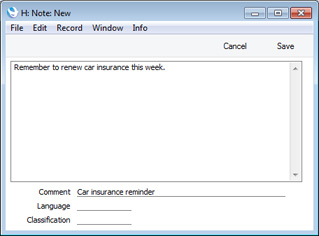
Enter a Comment (text that will identify the note in the Personal Desktop) and click [Save] to save. The note will appear in your Personal Desktop with the prefix "Note:". You can place as many notes as you like in your Personal Desktop.
You can read a note or comment in your Personal Desktop in one of four ways:
- By clicking on the note in the Personal Desktop and selecting 'Open Record' from the Operations menu (Windows and Linux) or 'Open Link' from the + menu (Mac OS X);
- By double-clicking on the note in the Personal Desktop;
- By clicking on the note in the Personal Desktop and selecting 'Save' from the Record menu; and
- By clicking on the note in the Personal Desktop and pressing the Enter or Return key.
Whichever method you use, the note will be opened in its own window where you can read or edit it.
Changing the Names of Items in your Personal Desktop
If you want to change the name of a file or note as it appears in your Personal Desktop, highlight it and select 'Edit Link Comment' from the Operations menu (Windows) or from the + menu (Mac OS X). A window opens where you can type in a new name.
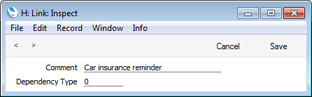
Click [Save] to save and close the window, or [Cancel] if you don't want to save changes.
You can also change the name of a note by opening it and editing the Comment in the 'Note: Inspect' window.
Reports in your Personal Desktop
To place a report in your Personal Desktop, first print the report to screen. The Button Bar of the report window contains an [Attachments] button: simply drag this button to the Personal Desktop. The name of the report will appear in the list of Attachments with the prefix "File:".
To work with a report, use one of these methods:
- Click on the item in the Personal Desktop and select 'Open Record' from the Operations menu (Windows and Linux) or 'Open Link' from the + menu (Mac OS X);
- Double-click on the item in the Personal Desktop;
- Click on the item in the Personal Desktop and select 'Save' from the Record menu; and
- Click on the item in the Personal Desktop and press the Enter or Return key.
Whichever method you use, the report will be opened in a standard report window.
When you attach a report to the Personal Desktop, the report is first printed to file and that file is then attached to the Personal Desktop. The report file is stored in the "Attach" folder that is in the same folder as your Enterprise by HansaWorld application. In multi-user systems, the "Attach" folder should be on the server. If you need to read the report later, you will effectively be reading the file, not producing the report again. The information it contains will be correct for the moment when it was originally produced, not for the moment when you are reading it. The report will be opened in a standard report window, so you can select 'Recalculate' from the Operations menu if you need to update the report to include the latest information in the database.
! | The "Attach" folder must be present in the folder containing your Enterprise by HansaWorld application if you want to attach reports to records. Do not rename any of the files in the "Attach" folder. |
|
Web Links
You can place links to web pages in your Personal Desktop. Follow these steps:
- Choose 'Create Web Link' from the Operations menu (Windows and Linux) or from the + menu (Mac OS X). A window will open, where you can enter a Name for the link (this Name will identify the link in your Personal Desktop):
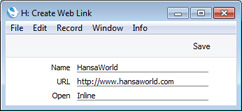
- Enter the URL (including http:// or https://), and choose "Inline" or "External" in the Open field, using 'Paste Special'. If you choose "Inline", the web page will be opened in a new window inside Enterprise by HansaWorld. If you enter "External", the web page will be opened in your default browser.
- When you save, the link will appear in your Personal Desktop with the prefix "Web Link:". The Web Link will now be operational.
Removing Items from your Personal Desktop
To remove an item of any kind from your Personal Desktop, highlight it and either press the Backspace key on your keyboard or select 'Clear' from the Edit menu. If you are using the Mac OS X version of the Enterprise by HansaWorld application, you can also highlight the item to be removed and click the [-] button immediately above the Personal Desktop.
Organising Items in your Personal Desktop: Archives
When you have many items in your Personal Desktop, you can organise them into Archives. An Archive is a folder that can contain Attachments of all kinds, including other Archives.
- Bring the Master Control Panel to the front by clicking on it, by using the Ctrl-M/⌘-M keyboard shortcut or by selecting 'Master Control' from the File menu.
- Select 'Create Archive' from the Operations menu (Windows and Linux) or from the + menu (Mac OS X). The 'Create Archive' window opens, where you can give the new Archive a name:
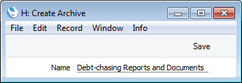
When you click the [Save] button, the new Archive will appear towards the top of the Personal Desktop.
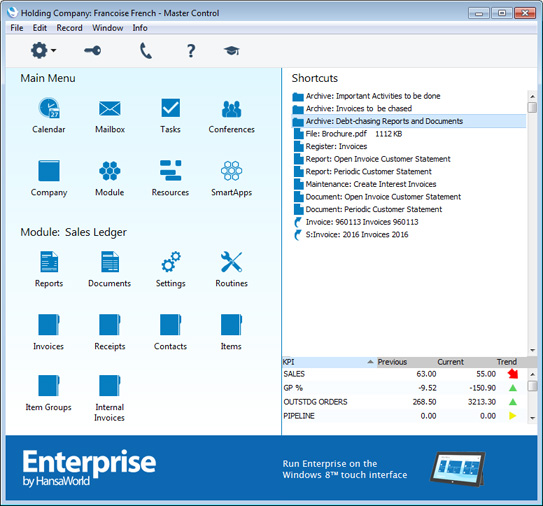
- Move the relevant items into the Archive by dragging and dropping onto it.
- If you want to work with an item that is in an Archive, double-click the Archive. A new window will be opened, listing the items that are in the Archive. This window has the same properties, features and functions as a list of Attachments, so you can work with it in the manner described in the 'Organising Attachments' section towards the bottom of the Attachments page.
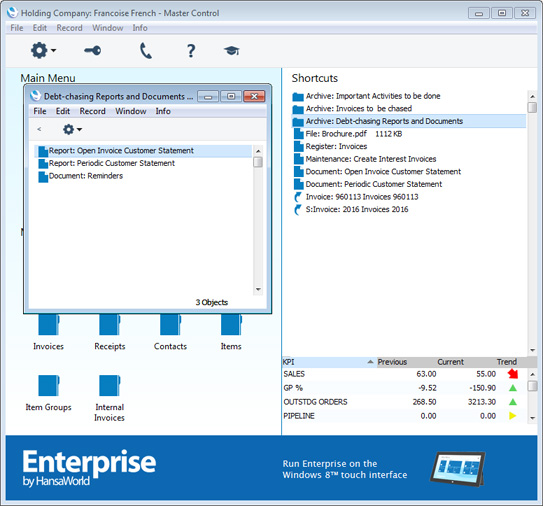
If the Archive contains another Archive, double-click the second Archive to open it. The contents and title of the window will change to those of the second Archive. To go back to the top level (or previous level) Archive, click the button with the arrow icon (located towards the top left-hand corner of the window):

- If you want to rename the Archive, first open it as described in step 4 above and then select 'Rename Archive' from the Operations menu.
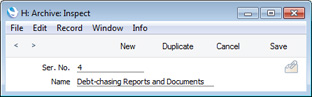
Enter the new Name of the Archive and click [Save].
- You can remove an item from an Archive in one of two ways. First, you can drag it to the Personal Desktop or to another Archive. Otherwise, to remove the item altogether, click on it and either press the Backspace key on your keyboard or select 'Clear' from the Edit menu. If you are using the Mac OS X version of the Enterprise by HansaWorld application, you can also highlight the item to be removed and click the [-] button immediately above the Personal Desktop.
- To remove an Archive, click on it in the Personal Desktop and either press the Backspace key or select 'Clear' from the Edit menu (or click the [-] button). You can only remove empty Archives. To empty an Archive, you must remove its contents item by item as described in step 6 above.
---
Go back to:
