Printing Purchase Order Contracts
There are two ways to print a Purchase Order Contract.
- While entering or inspecting a Purchase Order Contract, click the Printer icon in the Button Bar or select 'Print' from the File menu. If you want to print to screen, click the Preview icon.
- After ensuring you are in the Purchase Ledger, click the [Documents] button in the Master Control panel or use the use the Ctrl-D (Windows and Linux)/ ⌘-D (Mac OS X) key combination. Double-click 'Purchase Order Contract' in the 'Documents' list window or highlight it and press the Enter key. Enter the Purchase Order Contract Number (or range of Purchase Order Contract Numbers) to be printed and press [Run].
Whichever method you use to print a Purchase Order Contract, the Form used will be determined as follows:
- Design the purchase order contract Form using the Form register in the System module. Use the 'Properties' function on the Operations menu to name the Form (in this description, we have used the name "PO_CONTRACT") and to assign it a Document Type of "Purchase Order Contracts". You might want to design different Forms for use with different Languages. A full list of the fields you can include in the Form design can be found here.
- Select the Purchase Ledger using the [Module] button in the Master Control panel or the Ctrl-0 (Windows and Linux) or ⌘-0 (Mac OS X) keyboard shortcut.
- Click the [Documents] button in the Master Control panel or use the Ctrl-D/⌘-D key combination. The 'Documents' list window will be opened: highlight 'Purchase Order Contract'.
- Select 'Define Document' from the Operations menu.
- In the subsequent window, enter "PO_CONTRACT" in the Form field in the first row (you can use 'Paste Special' to ensure the spelling is correct).
- If you have designed different Forms for use with different Languages in step 1 above, enter the Form Code of each one on separate rows in the grid. In the Lang. field of each row, enter the appropriate Language. You can use 'Paste Special' to open a list of Languages from which you can choose the correct one.
You can also use Languages to specify the printer that will be used to print Purchase Order Contracts. This can include sending a Purchase Order Contract to a fax machine, if your hardware can support this feature. To do this, enter separate rows in the 'Form Definition' window for printing and faxing, with appropriate Languages and Printers.
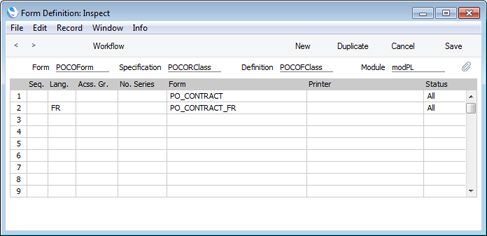
- Click [Save] to save the Purchase Order Contract Form definition. From now on, the Purchase Order Contract Form that you have designed will be used, from the 'Documents' function and from the Printer icon. If you have designed more than one Form, the correct one will be used depending on the Language of the Purchase Order Contract.
---
In this chapter:
Download:
Go back to:
