Periodic Supplier Statement
The Periodic Supplier Statement prints a list of all the purchase transactions recorded for each Supplier during a specified period. Whereas the Open Invoice Supplier Statement is simply a list of open (unpaid) Purchase Invoices, the Periodic Statement lists paid and unpaid Invoices and Payments in chronological order (together with any other relevant transactions such as Cash transactions and Nominal Ledger Transactions). The Periodic Statement therefore provides a full Purchase Ledger transaction history for each Supplier.
When printed to screen, the Periodic Supplier Statement has the Enterprise by HansaWorld Drill-down feature. Click on any Purchase Invoice or Payment Number to open an individual Purchase Invoice or Payment record.
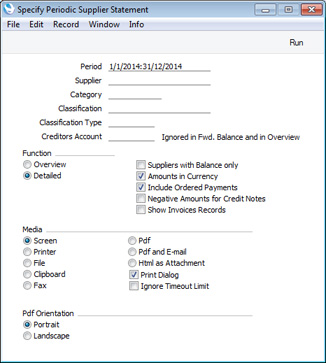
- Period
- Paste Special
Reporting Periods setting, System module
- Enter the start and end dates of the period you want to be covered by the report. For each Supplier, the balance at the beginning of the period will be printed, all purchase transactions from the period will be listed, and finally a closing balance for the end of the period will also be printed.
- Supplier
- Paste Special
Suppliers in Contact register
- Range Reporting Alpha
- To limit the report to a single Supplier, enter its Supplier Number here. Alternatively you can enter a range of Suppliers.
- Category
- Paste Special
Supplier Categories setting, Purchase Ledger
- If you want to restrict the report to Suppliers belonging to a particular Supplier Category, specify that Category here.
- Classification
- Paste Special
Contact Classifications setting, CRM module
- Enter a Classification Code in this field if you want to list Suppliers with a certain Classification in the report. If you leave the field blank, all Suppliers, with and without Classification, will be included. If you enter a number of Classifications separated by commas, only those Suppliers featuring all the Classifications listed will be included. If you enter a number of Classifications separated by plus signs (+), all Suppliers featuring at least one of the Classifications listed will be included. If you enter a Classification preceded by an exclamation mark (!), all Suppliers featuring any Classification except the one listed will be included.
- For example:
- 1,2
- Lists Suppliers with Classifications 1 and 2 (including Suppliers with Classifications 1, 2 and 3).
- 1+2
- Lists Suppliers with Classifications 1 or 2.
- !2
- Lists all Suppliers except those with Classification 2.
- 1,!2
- Lists Suppliers with Classification 1 but excludes those with Classification 2 (i.e. Suppliers with Classifications 1 and 2 are not shown). Note the comma before the exclamation mark in this example.
- !1,!2
- Lists all Suppliers except those with Classification 1 or 2 or both. Again, note the comma.
- !(1,2)
- Lists all Suppliers except those with Classifications 1 and 2 (Suppliers with Classifications 1, 2 and 3 will not be listed).
- !1+2
- Lists Suppliers without Classification 1 and those with Classification 2 (Suppliers with Classifications 1 and 2 will be listed).
- (1,2)+(3,4)
- Lists Suppliers with Classifications 1 and 2, and those with Classifications 3 and 4.
- 1*
- Lists Suppliers with Classifications beginning with 1 (e.g. 1, 10, 100).
- 1*,!1
- Lists Suppliers with Classifications beginning with 1 but not 1 itself.
- *1
- Lists Suppliers with Classifications ending with 1 (e.g. 1, 01, 001).
- 1*,*1
- Lists Suppliers with Classifications beginning and ending with 1.
- Classification Type
- Paste Special
Classification Types setting, CRM module
- Enter a Classification Type in this field if you want the report to list Suppliers with a Classification belonging to that Type. If you leave the field empty, all Suppliers, with and without Classification, will be included. If you enter a number of Classification Types separated by commas, Suppliers featuring a Classification belonging to any of those Types will be shown.
- Creditors Account
- Paste Special
Account register, Nominal Ledger/System module
- If you only need to list the Purchase Invoices and Payments that post to a particular Creditor Account, specify that Account here.
- This field will not be used when calculating opening balance figures.
- Function
- Specify here the level of detail required in the report.
- Overview
- This option produces a single line summary of your credit situation with each Supplier.
- Detailed
- This option lists each Purchase Ledger transaction from the selected period, including Purchase Invoices and Payments.
- Suppliers with Balance Only
- Check this box to exclude Suppliers with no current balance.
- Amounts in Currency
- In the Overview version of the report, this option will cause the balance of each Supplier to be shown in the Supplier's Purchase Currency. If you do not use this option, all turnover figures will be shown in your home Currency (Base Currency 1, converted using the Exchange Rate used in each transaction).
- If a Supplier does not have a Purchase Currency, then their balance will be shown in Base Currency 1 even if you use this option, because such a Supplier could have transactions in different Currencies.
- In the Detailed version of the report, this option will cause the value of each transaction to be shown in the original Currency of the transaction. The balance of each Supplier will be shown in the Supplier's Purchase Currency. Again, if a Supplier does not have a Purchase Currency, then their balance will be shown in Base Currency 1 even if you use this option.
- Include Ordered Payments
- Use this option if you want to include Payments that have been Ordered but not marked as OK in the report. Payments that have been marked as OK will be shown with the Type "PAYM" in the report, while Payments that have been Ordered but not marked as OK will be shown with the Type "PAYORD".
- Negative Amounts for Credit Notes
- Default taken from Transaction Settings setting, Nominal Ledger (Negative Amounts check box)
- In the Detailed version of the report, Credit Note amounts will by default be printed as debit values. Use this option if you would like them to be printed as negative credit values instead.
- Show Invoices Records
- By default, transactions will be listed in chronological order in the Detailed version of the report. For example, if you receive three Purchase Invoices from a Supplier and then pay all three, the report will list the three Invoices followed by the Payments.
- If you use this option, Purchase Invoices will still be listed in chronological order, but the connected Payment(s) will follow immediately. In the example, a report printed using this option will list the first Purchase Invoice followed by the corresponding Payment, then the second Purchase Invoice followed by its Payment and so on.
---
Reports in the Purchase Ledger:
Go back to:
|
