Create Deliveries From Orders
This function allows you to create
Deliveries in batches. It finds all unfulfilled Orders that can be satisfied from stock and creates appropriate Deliveries. Alternative choices allow these to be saved in an unapproved or an
approved state. A separate Delivery will be created for each Order, even if they are for the same Customer. A new Delivery will not be created for an Order that already has an unapproved Delivery. Deliveries will not be created for Customers that are on hold (the 'On Hold' boxes on the
'Terms' card of their Contact records have been checked). You can
approve all Deliveries thus created in a single step, by highlighting them in the 'Deliveries: Browse' window and selecting
'OK' from the Operations menu. Remember that if you wish to change any of the Deliveries, you must do so before they are approved. You can also print Delivery Notes in a single batch, using the 'Documents' function on the File menu or the [Documents] button in the Master Control Panel having first changed to the Stock module. Please click for more details about
approving and
printing Deliveries.
Selecting the 'Create Deliveries from Orders' function brings up the following dialogue box:
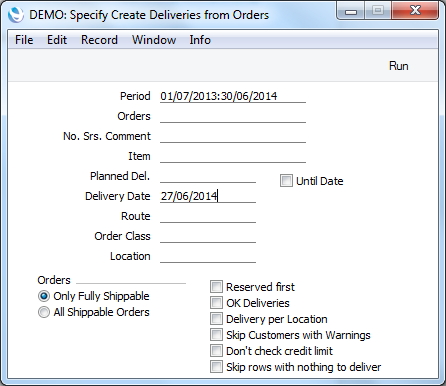
Complete the dialogue box as follows:
- Period
- Paste Special
Reporting Periods setting, System module
- If you would like to consider only Sales Orders that fall within a certain period, enter the start and end dates of that period separated by a colon. The first record in the Reporting Periods setting is used as a default.
- Orders
- Range Reporting
Numeric
- To create Deliveries for a specific Order (or range of Orders), enter the appropriate Order Number (or two Order Numbers separated by a colon).
- No. Srs. Comment
- You can specify that the Delivery Numbers of the Deliveries created by this function are to come from a particular number sequence in the Number Series - Deliveries setting. To do this, enter the Comment of the number sequence here. The field is case sensitive, so be careful when typing. If you leave this field empty, or if no matching Comment is found, the first number sequence in the setting will be used.
- Item
- Paste Special
Item register
- Range Reporting Alpha
- To create Deliveries for a specific Item (or range of Items), enter the appropriate Item Number (or two Item Numbers separated by a colon). If an Order contains some Items in the range specified here and some that are outside that range, only the Items in the range will be included in the Delivery.
- Planned Del.
- Paste Special
Choose date
- If you want to create Deliveries for Orders with a particular Planned Delivery Date, enter that date here.
- Deliveries will be created for the following Orders:
- Orders with the Planned Delivery Date in the header, where the Planned Delivery Date on flip E of each Order row is empty;
- Orders with no Planned Delivery Date in the header, but with the Planned Delivery Date on flip E of every Order row;
- Orders with no Planned Delivery Date in the header, with the Planned Delivery Date on the first Order row, and where the Planned Delivery Date in every other Order row is empty.
If you have Orders where each Order row has a different Planned Delivery Date, you should also use the All Shippable Items option below. Such Orders cannot be delivered in full on a single date, and so Deliveries will not be created for them if you use the Only Fully Shippable option.
- Deliveries will not be created for Orders with no Planned Delivery Date.
- Until Date
- If you enter a Planned Delivery Date in the field above, the function will create Deliveries from Orders with that Planned Delivery Date, as described above. If you check this box, Deliveries will be created from Orders with that Planned Delivery Date or an earlier one. Again, Deliveries will not be created for Orders with no Planned Delivery Date.
- Delivery Date
- Paste Special
Choose date
- Enter a date to be used as the Delivery Date in the Deliveries created by the function. If you do not enter a date, the appropriate Order Date will be used.
- Sorting
- Range Reporting
Alpha
- Deliveries will be created from Orders with the Sort Key that you specify here. The Sort Key of an Order is shown in the Sorting field on the 'Del Terms' card.
- Order Class
- Paste Special
Order Classes setting, Sales Orders module
- Use this field to ensure the function creates Deliveries from delivered Sales Orders belonging to a particular Order Class.
- Location
- Paste Special
Locations setting, Stock module
- To create Deliveries from Orders with a particular stock Location, enter its Location Code here. This refers to the Location entered at Order level, not those in the Order rows (flip F). You can use this field in combination with the Delivery Per Location option (below) if necessary: separate Deliveries will still be created for each Location used in the Order rows.
- Orders
- Use these alternatives to choose the Orders for which Deliveries will be created.
- Only Fully Shippable
- Deliveries will only be created for Orders that can fully be satisfied from stock. If you have several Orders for an Item and only limited stock, Deliveries will only be created while the stock lasts. Further Deliveries will not be created for Orders for which unapproved Deliveries already exist. If a partial Delivery has already been created from an Order, this option will not create a Delivery for the remaining Items, even if they are all now in stock.
- All Shippable Orders
- Deliveries will be created for Orders that can partially be satisfied from stock.
- If you use this option, every previously undelivered row will be copied from an Order to its Delivery. If an Item is not in stock, the suggested delivery quantity will be zero. If you do not want Deliveries to contain any rows with a zero delivery quantity, use the Skip Rows With Nothing To Deliver option below.
- If you have several Orders for an Item and only limited stock, Deliveries will be created for every Order, with the order quantity as the suggested delivery quantity. However, if you are also using the OK Deliveries option, the Deliveries will have a suggested delivery quantity of zero once the stock has run out. Again, use the Skip Rows With Nothing To Deliver option below if you want to avoid this happening.
- Reserved first
- Use this option when stock is limited and you wish to give priority to Orders for which stock has been reserved, using the check box in the header of the Order screen. Otherwise, stock will be allocated to the oldest Orders first.
- OK Deliveries
- Check this box to create approved Deliveries. Otherwise, unapproved Deliveries will be created.
- You can use Access Groups to control who can approve Deliveries. To do this, deny access to the 'OKing Deliveries' Action. If the Person running this Maintenance has been denied access to this Action, the new Deliveries will not be approved.
- Delivery per Location
- By default, this function creates a single Delivery per Order. Its Location will be that from the 'Del Terms' card of the Order screen. If a separate Location has been specified on flip F of an Order row, this will appear on flip B of the corresponding Delivery row. Check this box if you would prefer to have a separate Delivery record created for each Location used in the rows of an Order.
- Skip Customers with Warnings
- Check this box if you do not want to create Deliveries for Customers with a Warning (entered on the 'Company' card of the Customer screen).
- Don't check credit limit
- If you are using the Disallow Delivery option in the Credit Limit setting in the Sales Ledger, this function will not create Deliveries for Customers that have exceeded their Credit Limit. Check this box if you would like Deliveries to be created for these Customers.
- There is no need to check this box if you are not using the Disallow Delivery option in the Credit Limit setting but instead are using the Warning When Creating Delivery option. In this case, this function will always create Deliveries for Customers that have exceeded their Credit Limit.
- Skip rows with nothing to deliver
- Please refer to the description of the All Shippable Orders option above for details of this check box.
Click [Run] to run the function. It may take a few moments, depending on the number of Deliveries to be created. When it has finished, you will be returned to the 'Maintenance' list window.
If the function does not create any Deliveries and assuming there is no problem with Number Series, the problem might be that you have logged in as a user that is not permitted to create Deliveries from Orders. This is controlled using Access Groups. To do this, deny access to the 'Delivery from Order' and/or 'Disallow Delivery from not OKed Order' Actions as appropriate.
