Invoice Rows
The 'Invoice Rows' export function in the Integration module produces a text file listing the rows from the Invoices in the selection you make. You can use this information for statistical analysis in other programs, for example spreadsheets.
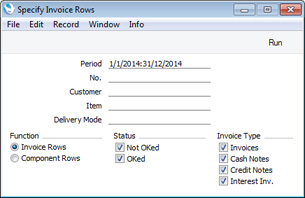
- Period
- Paste Special
Reporting Periods setting, System module
- Enter the start and end dates of the period to be covered by the export. Rows from Invoices whose Transaction Dates fall in the period specified here will be included in the export file.
- No.
- Range Reporting
Numeric
- Enter the Invoice Number or range of Numbers of the Invoices whose rows you want to export.
- Customer
- Paste Special
Customers in Contact register
- Range Reporting Alpha
- Enter a Customer Number or range of Customer Numbers to export rows from Invoices issued to particular Customers.
- Item
- Paste Special
Item register
- Range Reporting Alpha
- Enter an Item Number to export rows with a particular Item.
- Delivery Mode
- Paste Special
Delivery Modes setting, Sales Orders module
- Enter a Delivery Mode to export rows from Invoices with a particular Delivery Mode.
- Specify
- Use these options to control the level of detail in the export file.
- Invoice Rows
- For each Invoice row, this option will export the Invoice Number, Date, Customer Number and Name, Invoice Type, Item Number, Quantity, Description, Unit Price, Sum, Discount %, Sales Account, Salesman, GP, Serial Number, Recipe, VAT Code, Currency, Exchange and Base Rates, row Objects and Original Customer, separated by tabs.
- Invoice Type can be any of the following values:
- Standard Invoice
- Cash Note
- Credit Note
- Interest Invoice
- Prepayment Invoice (created from a Receipt)
- Down Payment Invoice (created from an Order or a Project)
- Component Rows
- This option is similar to the Invoice Rows option described above, with the exception that Structured Items in which Paste Components during Entry has not been ticked are handled differently. The Invoice Rows option will export the Structured Item itself (i.e. as it appears in the Invoice row), while the Component Rows option will export the components (i.e. the Input Items listed in the Recipe, which are not listed in the Invoice when Paste Components during Entry is not ticked). The Structured Item itself will not be exported.
- Status
- Choose whether you want to export rows from Invoices that have been marked as OK and/or Invoices that have not yet been marked as OK. Rows from Invalidated Invoices will not be exported.
- Invoice Type
- Choose the type of Invoice whose rows are to be exported.
Confirm by clicking the [Run] button, or cancel using the close box. After clicking [Run], a dialogue box will open, where you can name the export file and specify where it is to be saved. Enter a name for the file, and click [Save] or press the Enter key. The export file will be created and saved. When the export finishes, you can close the 'Export' window using the close box.
---
Export functions in the Sales Ledger and Integration modules:
Go back to:
