Invoices
This export function in the Integration module can export Invoices in a format that is suitable for importing into other Standard ERP databases or Companies using the 'Automatic' and 'Manual file search' import functions in the System module.
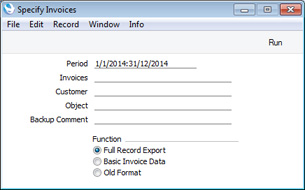
- Period
- Paste Special
Reporting Periods setting, System module
- Enter the start and end dates of the period to be covered by the export. Invoices whose Transaction Dates fall in the period specified here will be included in the export file.
- Invoices
- Range Reporting
Numeric
- Enter the Invoice Number (or range of Invoice Numbers) of the Invoices that you need to export.
- Customer
- Paste Special
Customers in Contact register
- Range Reporting Alpha
- Enter a Customer Number or range of Customer Numbers to export Invoices issued to particular Customers.
- Object
- Paste Special
Object register, Nominal Ledger/System module
- Specify an Object if you only want to export Invoices featuring that Object. This refers to Objects entered at Invoice level, not those entered in the Invoice rows. If you enter a number of Objects separated by commas, only those Invoices featuring all the Objects listed will be exported.
- Backup Comment
- Use this field to place a short description in the export file (up to 40 characters are permitted). This comment will be shown in the list of importable files that will appear when you use the 'Automatic' import function in the System module (and also when you create a new database using the [Import Textbackup] button in the 'Welcome to Standard ERP' window). The Backup Comment will not be included in the export file if you choose the Basic Invoice Data option below.
- Function
- Use these options to choose the format of the export file.
- Full Record Export
- This option exports the selected Invoices in a format that is suitable for importing into other Standard ERP databases or Companies using the 'Automatic' and 'Manual file search' import functions in the System module.
- Basic Invoice Data
- This option exports a simple list of Invoices to a tab-delimited text file. For each Invoice, the Number, Invoice Date, Customer Number and Name, Subtotal, VAT, TOTAL and Objects will be exported.
Confirm by clicking the [Run] button, or cancel using the close box. After clicking [Run], a dialogue box will open, where you can name the export file and specify where it is to be saved. Enter a name for the file, and click [Save] or press the Enter key. If you are exporting with the intention of importing into another Standard ERP database or Company using the
'Automatic' and
'Manual file search' Import routines, do not name the file with two leading minus signs/hyphens (e.g. --Data.txt). Information will not be imported from files named in this way. The export file will be created and saved. When the export finishes, you can close the 'Export' window using the close box.
---
Export functions in the Sales Ledger and Integration modules:
Go back to:
