Cross Sales Items
You can use the Cross Sales Items setting as a sales aid in certain situations. For example, if a Customer buys a particular Item, you can use the Cross Sales Items setting to sell associated accessories as well.
The Cross Sales Items setting allows you to connect Items to their accessories so that the accessories will be shown in their own 'Paste Special' list. To work with Cross Sales Items, follow these steps:
- Enter the Items in the Item register as normal. As an example, we will enter an Item with two accessories:
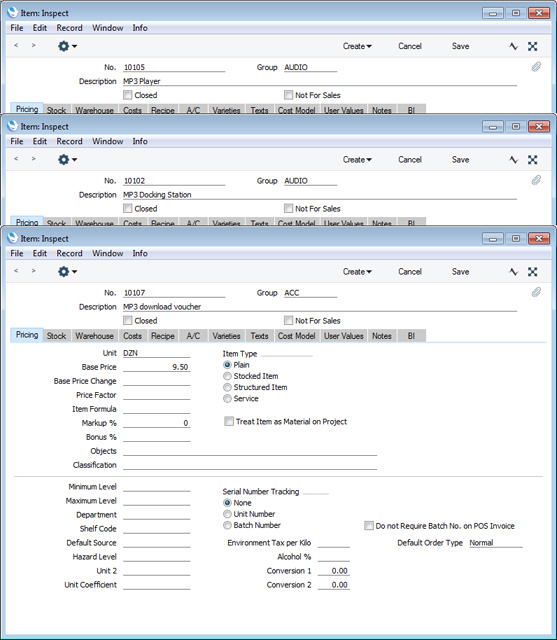
- The next step is to connect the Items together using the Cross Sales Items setting. Ensure you are in the Sales Ledger, open the Cross Sales Items setting, and create a new record:
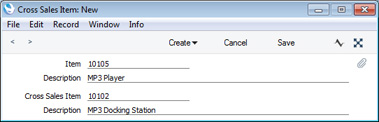
As shown in the illustration, specify one Item number in the Original Item field and one Item number in the Cross Sales Item field. You can use 'Paste Special' to choose the correct Item in both cases. In this example, Item 10102 has been specified as an accessory for Item 10105.
- Depending on the situation, you may want to set up a reciprocal arrangement. A short cut is to save the Cross Sales Item record from step 2 and then to select 'Reverse Relation' from the Create menu (in versions prior to 8.0, use 'Create Reverse Relation' from the Operations menu):
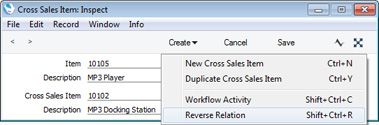
A second Cross Sales Item record will be created and saved:
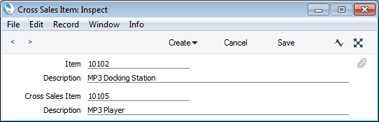
- Continue creating Cross Sales Item records as necessary until you have connected each of the Items together. In the example, we have created the following records:
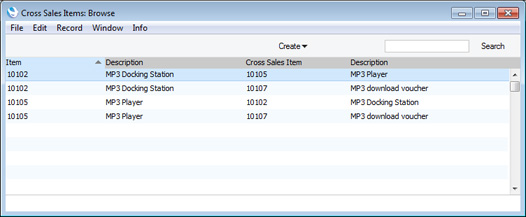
- When entering a sales transaction (e.g. a Quotation, Order or Invoice), activate 'Paste Special' from the Item field in a row as normal:
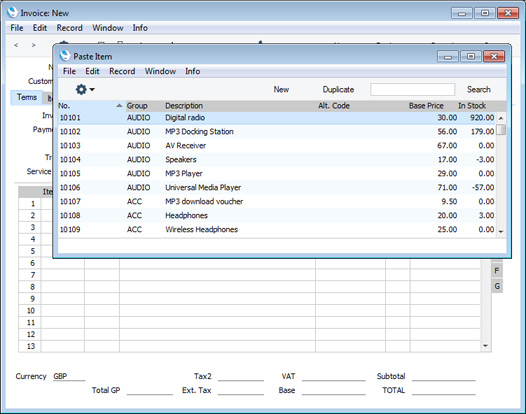
- To see if there are any Cross Sales Items you can offer the Customer, highlight the Item required by the Customer in the list and then select 'Cross Sales Items' from the Operations menu (or use the Ctrl-Shift-R/⌘-Shift-R keyboard shortcut):
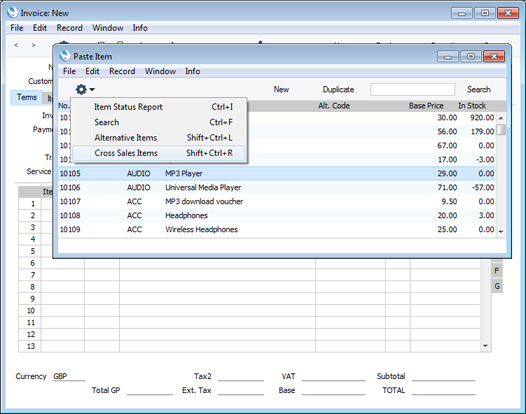
The 'Paste Special' list will now show the Cross Sales Items for the highlighted Item:
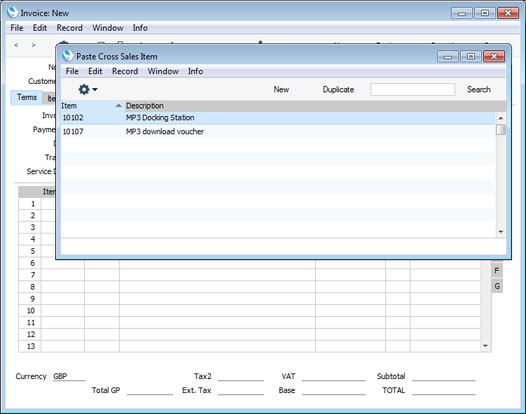
If you have the 'Item Status' window open, you can click on each of the alternatives to see stock levels. You can open the 'Item Status' window from the sales transaction.
- Add a Cross Sales Item or Items to the sales transaction by dragging and dropping.
- Select 'All Items' from the Operations menu (or use the Ctrl-I/⌘-I keyboard shortcut) to go back to the main list of Items.
- Add the original Item to the sales transaction in the usual way by double-clicking.
---
Settings in the Sales Ledger:
Go back to:
