Account Usage S/L - VAT / Tax Card
This page describes the 'VAT / Tax' card of the Account Usage S/L setting. Please click the following links for descriptions of the other cards:
---
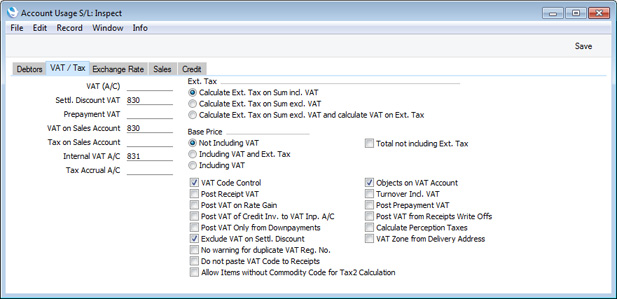
Account FieldsEach of these fields requires you to enter an Account Number. In each case, you can use the 'Paste Special' function (Ctrl-Return or ⌘-Return) to help you choose the correct Account.
- VAT (A/C)
- This Account is used for four purposes:
- The Post Receipt VAT and/or Post Prepayment VAT options (described below) allow you to account for VAT based on Receipts. When you post a Receipt to the Nominal Ledger, VAT will be moved from a temporary Output VAT Account to the final one. Usually, the final Output Account will be the O/P Account specified in the VAT Codes setting. If a particular VAT Code does not have an O/P Account, the VAT amount will be credited to this Account instead.
- This Account is used if you need to reduce VAT when you give a settlement discount. Please refer to the description of the Settl. Discount VAT Account below for details.
- This Account will also be used if you are using the Turnover Incl. VAT option and you are also using prices that include VAT in Invoices. The Turnover Incl. VAT option will mean that whenever you post an Invoice to the Nominal Ledger, the amount(s) credited to the Sales Account(s) will include VAT. As a result, you must specify a VAT (A/C) Account here. This Account will be debited with the VAT total, to balance the normal credit posting to the Output VAT Account. Please refer to the description of the Turnover Incl. VAT option below for details.
- If you are using the Post VAT Only from Downpayments option below, this Account will be debited with VAT values in Nominal Ledger Transactions created from Down Payment Invoices. Please refer to the description of this option below for details.
- Settl. Discount VAT
- This Account will be used when you enter a Receipt with a settlement discount.
- For example, you have a Payment Term with a 10% early settlement discount and you enter an Invoice worth 100 + 20.00 VAT. When you enter the Receipt, the settlement discount will be calculated to be 12.00. This 12.00 discount can be accounted for in the Nominal Ledger in one of three ways, as follows:
- If the Settlement Discount VAT Account field is empty, 12.00 will be debited to the Settlement Discount Account specified on the 'Sales' card of this setting.
- If there is a Settlement Discount VAT Account, but the VAT (A/C) Account is empty, 10.00 will be debited to the Settlement Discount Account and 2.00 will be debited to the Settlement Discount VAT Account.
- If you have specified both a Settlement Discount VAT Account and a VAT (A/C) Account, 12.00 will be debited to the Settlement Discount Account, 2.00 will be debited to the Settlement Discount VAT Account and 2.00 will be credited to the VAT (A/C) Account.
The VAT figure of 2.00 in this example will be calculated as follows:
| Settlement Discount * Invoice VAT Total | | Invoice Total (including VAT) |
- The figures in this example assume you are not using the Exclude VAT on Settl. Discount option below. If you are using this option, the discount will be 9.50 and the VAT will be 1.45. Please refer to the description of this option below on this page for details of the discount calculation. The three posting options described above will still apply.
- The use of this Account depends on local VAT legislation.
- Prepayment VAT
- The Account specified here will be used when the Nominal Ledger Transactions from Prepayment Receipts are to include a VAT element (i.e. if you are using the Post Prepayment VAT option described below). This is the case in the Baltic countries and Russia and for users of the Cash VAT scheme in the UK. When you record a Prepayment Receipt, you should specify the VAT Code and Amount on flip E of the Receipt row. The VAT Amount will be debited to this Prepayment VAT Account and credited to the O/P Account for the VAT Code (or the VAT (A/C) Account specified above if the O/P Account is blank) when you post the Receipt to the Nominal Ledger.
- VAT on Sales Account
- The VAT on Sales Account will be used if you are using the Turnover Incl. VAT option and you are also using prices that exclude VAT in Invoices. The Turnover Incl. VAT option will mean that whenever you post an Invoice to the Nominal Ledger, the amount(s) credited to the Sales Account(s) will include VAT. As a result, a debit posting to the value of the VAT will be needed, to balance the normal credit posting to the Output VAT Account. This debit posting will be made to the VAT on Sales Account, if you have specified one in this field. If you have not specified a VAT on Sales Account, this debit posting will be made to the relevant Sales Account. Please refer to the description of the Turnover Incl. VAT option below for details.
- Tax on Sales Account
- When you define VAT Codes using the setting in the Nominal Ledger, you can use the fields on flip B to specify that an additional tax, such as an environmental tax, is to be levied. This additional tax is usually termed "Extra Tax".
- If the VAT Code in any of the rows of an Invoice is one that includes Extra Tax, that Extra Tax will be credited to the Tax Account specified for the VAT Code. It will also be included in the debit posting to the Debtor Account.
- However, if you are using the Total not including Ext. Tax option (to the right of this field), the Extra Tax will not be included in the TOTAL of the Invoice, and it will not be included in the debit posting to the Debtor Account. Instead, the debit posting will be made to the Tax on Sales Account that you specify in this field. If you are using Total not including Ext. Tax option, you must specify a Tax on Sales Account otherwise you will not be able to post an Invoice that includes Extra Tax to the Nominal Ledger.
- Please refer to the description of flip B of the VAT Codes setting here for full details about the calculation of Extra Tax.
- Internal VAT A/C
- Specify here the Input VAT Account that is to be debited from Internal Invoices.
- Tax Accrual A/C
- The Account specified here will be used when the Nominal Ledger Transactions from Prepayment Receipts are to include an Extra Tax element (i.e. if you are using the Post Prepayment VAT option described below with a VAT Code that includes Extra Tax). When you record a Prepayment Receipt, you should specify the VAT Code, VAT amount and Extra Tax amount on flip E of the Receipt row. The Extra Tax amount will be debited to this Tax Accrual Account and credited to the Tax Account for the VAT Code when you post the Receipt to the Nominal Ledger.
Check Boxes and Options- Ext. Tax
- When you define VAT Codes using the setting in the Nominal Ledger, you can use the fields on flip B to specify that an additional tax, such as an environmental tax, is to be levied. This additional tax is usually termed "Extra Tax".
- These options control how Extra Tax will be calculated, in both the Sales and Purchase Ledgers. Please refer to the description of flip B of the VAT Codes setting here for full details.
- Base Price
- Use these options to specify whether the Base Prices in Item records are to include VAT, or VAT and Extra Tax. By extension, all prices, subtotals and totals in sales transactions (e.g. Invoices, Orders and Quotations) will include VAT and Extra Tax, depending on the option that you choose here. In particular, you may need to do this if you specify that Base Prices include VAT and you have Customers in the Inside EU and/or Outside EU Zones. In most cases, these Customers should be charged prices that exclude VAT. If you use Base Prices that include VAT for every Zone, VAT usually will not be deducted because it is likely that the VAT Codes that you use for the Inside EU and Outside EU Zones will be zero-rated (i.e. it will not be possible to establish the rate at which VAT should be deducted).
- You can use these options to set a general rule, and then create a different rule for particular Customers by assigning them a Price List that excludes VAT, includes VAT or includes VAT and Extra Tax.
- Please refer to the description of the VAT Codes setting in the Nominal Ledger for full details about VAT and Extra Tax rates.
- Total not including Ext. Tax
- Select this option if you do not want Extra Tax to be included in the TOTAL of each Invoice (i.e. if the Extra Tax is not to be paid by Customers). This means it will also not be included in the debit posting to the Debtor Account.
- If you select this option, you must also specify a Tax on Sales Account in the field to the left.
- VAT Code Control
- This option provides a double-check that you are using the correct VAT Codes in Invoices. One effect is that it prevents you changing the VAT Code in an Invoice row.
- When you add an Item to an Invoice, the VAT Code will usually be taken from the Item, the Item Group or the 'Sales' card of this setting. If you are using this option, a check will be made when you save the Invoice that the selected VAT Code is also the one specified in the Sales Account (in the Account register). If this is not the case, the following warning message will appear:
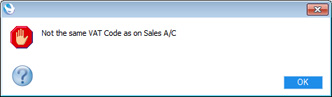
- The check will not be carried out if you have not specified a VAT Code in the Sales Account record. So, if you are using this option, it is recommended that you specify VAT Codes in all your Sales Accounts, and that you take care to specify the same VAT Codes in your Customers, Items and Item Groups and in this setting ('Sales' card), to prevent possible conflicts.
- Using this option also means that you will probably need to use different Sales Accounts for Customers in the Inside EU and Outside EU Zones. This is because you will probably need to use different (zero-rated) VAT Codes with these Customers, but you can only specify one VAT Code in an Account record. Therefore, you will need separate Sales Accounts for each Zone, containing appropriate VAT Codes.
- Post Receipt VAT
- This option allows you to account for VAT based on Receipts (rather than Invoices) and On Account Receipts. An On Account Receipt is a Receipt with no Invoice Number or Prepayment Number. If you need to use this option, you should enter O/P Accounts for all your VAT Codes (in the VAT Codes setting in the Nominal Ledger), or at least a VAT (A/C) Account in the field above. Please refer to the description of the VAT Codes setting for full details about the Post Receipt VAT feature.
- The accounting of VAT based on Receipts is a requirement in the UK for users of the Cash VAT scheme. If you are using the UK Cash VAT scheme, you should also select the Post Prepayment VAT option below and the equivalent options in the Account Usage P/L setting. Users in Poland can also use this option and the Post Payment VAT option in the Purchase Ledger, but should not use the Post Prepayment VAT options. Users in Latvia should leave this option switched off but should select the Post Payment VAT option in the Account Usage P/L setting.
- This option cannot be used in Russia.
- The exact calculation and posting of VAT from Receipts will be controlled by the Do not paste VAT Code to Receipts option below.
- Post VAT of Credit Inv. to VAT Inp. A/C
- When you create a Credit Note from an Invoice, the Nominal Ledger Transaction will usually reverse the postings of the original Invoice, so that the Debtors Account will be credited and the Sales and Output VAT Accounts will be debited. Use this option if you would like Input VAT Accounts to be debited instead.
- Post VAT Only from Downpayments
- A Down Payment Invoice is an Invoice that you create from a Sales Order for part of or the whole amount, ahead of the delivery of the goods or service. You can create a Down Payment Invoice from an Order using the 'Create Down Payment Invoice' Operations menu function or, if you have already been paid the deposit, from the Receipt using the 'Create Down Payment' Operations menu function.
- When you post a Down Payment Invoice to the Nominal Ledger, the resulting Transaction will usually debit the Debtors Account and credit the Sales and Output VAT Accounts as normal. These postings are not correct for some countries (e.g. Slovenia). As there has not yet been a Delivery or sales event, the postings to the Debtors and Sales Accounts should not occur. Instead, only the VAT should be posted. Use this option if you need such a Transaction from a Down Payment Invoice. The VAT will be credited to the Output VAT Account and debited to the VAT (A/C) Account specified above.
- Exclude VAT on Settl. Discount
- Use this option if the settlement discount percentage (defined in the Payment Terms setting) is to be applied to the Invoice total excluding VAT. Otherwise, it will be applied to the total including VAT. This option is likely to be used in the UK only (until 1 April 2015, after which there will be a change in rules announced in the 2014 Budget).
- For example, you have a Payment Term with a 10% early settlement discount. If you are not using this option, when you enter an Item worth 100.00 in an Invoice, VAT will be calculated on the full 100.00. If the VAT rate is 20%, this will give an Invoice total of 120.00. When you enter the Receipt, the settlement discount will be calculated to be 12.00. This figure will be debited to the Settl. Discount Account specified on the 'Sales' card of this setting. However, if you are using this option, VAT in the Invoice will be calculated on 90.00 (i.e. on 100.00 less the 10% discount), giving a figure of 18.00 at the 20% rate. This will give an Invoice total of 118.00 (100.00 plus 18.00 VAT). When you enter the Receipt, the settlement discount will be calculated to be 10.00. This figure will be debited to the Settl. Discount Account.
- The Exclude VAT on Settlement Discount option will also be used to calculate the settlement discount when you enter Purchase Invoices. If you are not using this option, the settlement discount will be:
- TOTAL x Settlement Discount %
If you are using this option, the settlement discount will be:
- (TOTAL - Calculated VAT) x Settlement Discount %
Again, the Settlement Discount % will be taken from the relevant Payment Term. You will be able overwrite the calculated settlement discount figure if necessary.
- No warning for duplicate VAT Reg. No.
- Each time you enter a new Contact or modify an existing one, there will be a check that you have not used the VAT and Company Registration Numbers in any other Contact record. If this check fails, you will be warned, but you will still be able to save the record. Select this option if you do not want this check to take place.
- Objects on VAT Account
- When you post an Invoice to the Nominal Ledger, this option will cause the Objects specified on the 'Terms' card of the Invoice to be assigned to the credit posting(s) to the Output VAT Account(s) in the resulting Nominal Ledger Transaction.
- When you post a Receipt to the Nominal Ledger and if you are using the Post Receipt VAT and/or Post Prepayment VAT options, this option will cause the Objects specified on flip F of a Receipt row to be assigned to all VAT postings in the resulting Nominal Ledger Transaction.
- Turnover Incl. VAT
- This option was designed for use in Russia. If you have selected it, turnover will be recorded inclusive of VAT. In other words, whenever you post an Invoice to the Nominal Ledger, the amount(s) credited to the Sales Account(s) will include VAT. As there will also be a normal credit posting to the Output VAT Account, a balancing debit posting to the value of the VAT will be required. This posting will be made to an Account chosen as follows:
- If the prices in the Invoice exclude VAT (i.e. the Price List in the Invoice is one that is Exclusive of VAT or if you have specified using the options above that Base Prices exclude VAT), the debit posting will be made to the VAT on Sales Account specified in the field towards the top left of the window.
- If the prices in the Invoice exclude VAT and you have not specified a VAT on Sales Account, the debit posting will be made to the relevant Sales Account.
- If the prices in the Invoice include VAT, the debit posting will be made to the VAT (A/C) Account specified in the field at the top left of the window.
- Post Prepayment VAT
- This option allows the posting of VAT from Prepayment Receipts, a requirement in the Baltic countries and for users of the Cash VAT scheme in the UK. A Prepayment Receipt is a Receipt without an Invoice Number but with a Prepayment Number specified on flip D. If you are using this option, you should also specify a Prepayment VAT Account in the field to the left of this check box.
- Post VAT from Receipt Write Offs
- Select this option if you need to claim back VAT for Invoices that you have written off as bad debts.
- If you are not using this option, the full amount written off will be debited from the Write Offs Loss or Write Offs Gain Account (depending on which one you have specified on the 'Exchange Rate' card of this setting) when you write off an Invoice. If you are using this option, the amount written off less VAT will be debited from the Write Offs Loss Account, and the VAT amount will be debited from the relevant Output VAT Account (taken from the VAT Code).
- If you write off an Invoice that contains rows with different VAT Codes, separate "Writeoff" rows for each VAT Code will be added to the Receipt. This ensures the correct VAT amounts will be debited to the Output VAT Accounts for each VAT Code. If you are only writing off a part of the Invoice value, the write-off amount will be distributed to each VAT Code proportionally, based on the row sums.
- If necessary, you can also add lines to the VAT Report showing the value of the write offs for which you are claiming back VAT (one for each VAT Code). These lines should have the following Definition:
- VATRESULT("Write Off A/C","VAT Code")
(specify your Write Off Account and VAT Code inside the two sets of quotation marks).
- Please refer here for details about writing off Invoices.
---
Settings in the Sales Ledger:
Go back to:
|
