Printing Gift Vouchers
Having
registered a Gift Voucher, there are two ways you can use to print it:
- While entering or inspecting a Gift Voucher, click the Printer icon in the Button Bar or select 'Print' from the File menu. If you want to print to screen, click the Preview icon.
- Check you are in the Sales Ledger or Point of Sales modules and click the [Forms] button in the Navigation Centre or use the use the Ctrl-D (Windows and Linux)/⌘-D (Mac OS X) key combination. Double-click 'Gift Vouchers' in the 'Forms' list window or highlight it and press the Enter key. Indicate the Voucher Number (or range of Voucher Numbers) to be printed and press [Run].
Whichever method you use to print a Gift Voucher, the Form Template used will be determined as follows:
- Design the voucher document using the Form Template register in the System module. Use the 'Properties' function on the Operations menu to name the Form Template (in this description, we have used the name "GIFT_VOUCHER" and to assign it a Form Type of "Gift Vouchers". A full list of the fields you can include in the Template design can be found here.
- Select the Sales Ledger module using the [Switch Module] button in the Navigation Centre or the Ctrl-0 (Windows and Linux) or ⌘-0 (Mac OS X) keyboard shortcuts.
- Click the [Forms] button in the Navigation Centre or use the Ctrl-D/⌘-D key combination. The 'Forms' list window will be opened: highlight 'Gift Vouchers'.
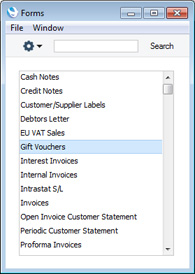
- Select 'Define Form' from the Operations menu.
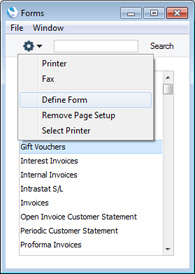
- In the subsequent 'Form Definition' window, enter "GIFT_VOUCHER" in the Form Template field in the first row (you can use 'Paste Special' to ensure the spelling is correct).
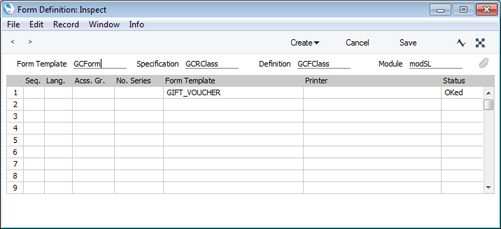
If you only want to be able to print Gift Vouchers that have been marked as OK, enter 'OKed' in the Status column in every row in the 'Form Definition' window (as has been done in the illustration).
- Click [Save] to save the Gift Voucher form definition. From now on, the voucher document that you have designed will be used, from the 'Forms' function and from the Printer icon.
---
Gift Vouchers in Standard ERP:
Go back to:
