Additional Email Recipients
This page describes the Additional Email Recipients setting in the CRM module.
---
The Additional Email Recipients setting allows you to specify the Contact Persons in Customer or Supplier companies who should receive forms of various kinds when they are sent by email. For example, you can specify that every Invoice you send to a particular Customer by email will be sent to a particular person or persons.
You can use the following methods to create Mails to send specific documents or forms to Customers and Suppliers:
- You can create individual Mails from many records, such as Quotations, Sales Orders, Purchase Orders and Invoices. To create Mails from such records, simply open them and select 'E-Mail' from the Create menu (in versions prior to 8.0, use 'Create E-Mail' from the Operations menu). A pdf version of the record (e.g. the Quotation, Sales Order, Purchase Order or Invoice) will be attached to the Mail.
- You can create Mails in batches using various Maintenance functions. For example, the Sales Ledger contains Maintenance functions that you can use to send Invoices, Open Invoice Customer Statements and Periodic Customer Statements by email, while the Purchase Ledger contains a function that allows you to mail Periodic Supplier Statements to Suppliers. Again, pdf versions of the relevant form will be attached to each Mail.
You can specify how the Mails that you create in this way will be constructed, as follows:
- Use the Mail Texts setting in the Email and Conferences module to determine how the Subject and Text will be chosen. Please refer to the ‘Mail’ manual for details.
- Use the Additional Email Recipients setting in the CRM module to determine how the recipients will be chosen, as described below.
In more detail, the recipients of these Mails will be chosen as follows:
- If the Customer or Supplier has a record in this Additional Email Recipients setting, the Mail will be sent to the Contact Persons listed with the relevant Form Type in that record. For example, when you create a Mail from an Invoice, it will be sent to the Contact Persons with the "Invoice" Form Type in the Additional Email Recipients record.
- If the Customer or Supplier does not have a record in the Additional Email Recipients setting or its record in that setting has no Contact Persons with the relevant Form Type, the Mail will be sent to the Email Address of the Contact Person quoted in the Attention field in the record being mailed.
- If the Contact Person quoted in the Attention field in the record does not have an Email Address or there is no Contact Person in the Attention field, the Mail will be sent to the Email Address specified in the Contact record for the Customer or Supplier.
- If the above points are not satisfied, no Mail will be created.
In this section, we describe the Additional Email Recipients setting. To work with this setting, first use the [Module] button in the Master Control panel to ensure you are in the CRM module and then click the [Settings] button, also in the Master Control panel, or use the Ctrl-S/⌘-S keyboard shortcut. When the 'Settings' list window opens, double-click 'Additional Email Recipients'. The 'Additional Email Recipients: Browse' window will open, listing the Mail Text records that you have previously entered. Double-click a record in the list to edit it, or add a new record by selecting 'New' from the Create menu or using the Ctrl-N/⌘-N keyboard shortcut. The window illustrated below will open. Complete the record as described, then save it by clicking the [Save] button in the Button Bar or by clicking the close box and choosing to save changes. To close the record without saving changes, click the close box.
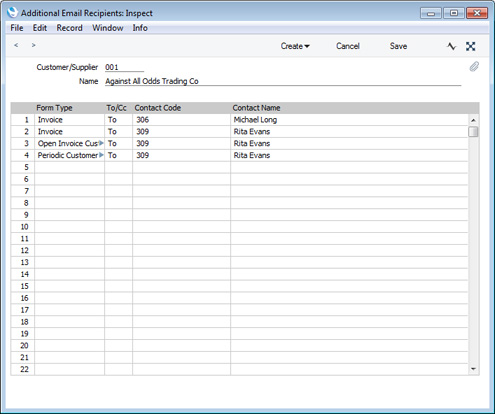
- Customer/Supplier
- Paste Special
Customers, Suppliers and Contact Persons in Contact register
- Specify the Customer or Supplier for whom you are entering email recipients.
- Name
- The Customer or Supplier Name will appear here when you specify a Contact Number in the field above.
Use the table that occupies the majority of the window to list the various forms that can be sent by email, and the Contact Persons working for the Customer or Supplier to whom they will be sent. In the example illustrated above, Invoices issued to Customer 001 will be emailed to Michael Long and Rita Evans, while Open Invoice Customer Statements and Periodic Customer Statements will both be emailed to Rita Evans.
- Form Type
- Paste Special
Choices of possible entries
- Using 'Paste Special', choose the form for which you will specify a recipient in the field to the right.
- To/Cc
- Paste Special
Choices of possible entries
- Specify the address format that is to be used when sending emails to the recipient. Possible entries are "To:", "Cc:" and "Bcc:"
- Contact Code
- Paste Special
Contact Persons in Contact register
- Specify the Contact Person to whom all forms specified in the field to the left are to be emailed. The record for the Contact Person in the Contact register must contain an Email Address in order for them to be sent Mails.
- The 'Paste Special' list will only contain Contact Persons connected to the Customer or Supplier specified in the header.
- Contact Name
- The Contact Person Name will appear here when you specify a Contact Number in the field on the left.
Shown below is an example Mail created from an Invoice using the settings illustrated above. As the Invoice was issued to Customer 001, both Michael Long and Rita Evans are recipients:
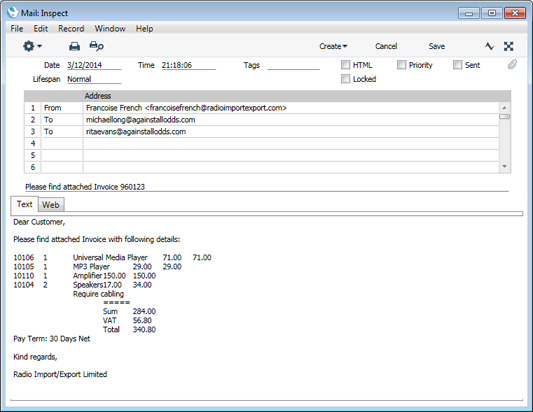
---
Settings in the CRM module:
Go back to:
