Contact Persons
Customers, Suppliers and Contact Persons are all stored in the Contact register. In this section, we describe linking Contact Persons to the company they work for.
- The first step is to enter a Contact record representing the company. Mark the company as a Customer or Supplier or both, as appropriate. Ensure you save this record before moving to step 2.
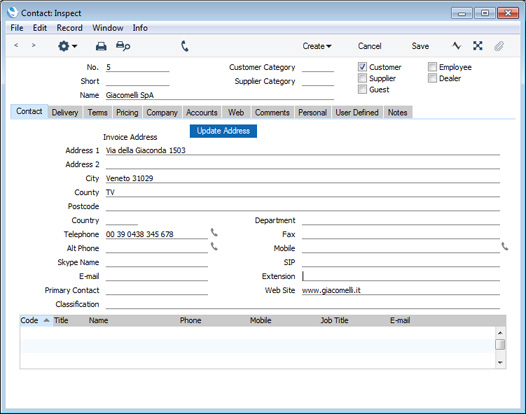
- The next step is to enter a Contact record representing a person working for the company (i.e. a Contact Person). Choose 'Contact' from the Create menu:
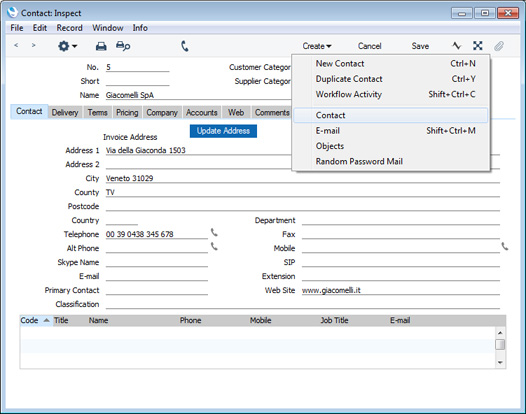
A new record will be created in the Contact register and will be opened in a new window entitled 'Contact: Inspect'. This means the record has already been saved and is being opened to allow you to enter the Contact Person's name and contact details if these are different to those of the parent company:
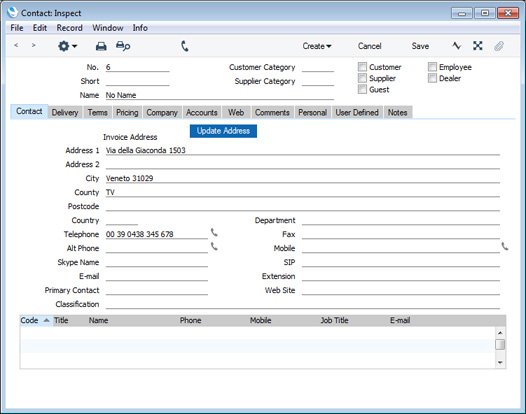
The address details, telephone and fax will be copied from the parent company. Enter the Contact Person's name and appropriate contact information. As the Contact Person works for a company that has been marked as a Customer or a Supplier, you should not check these boxes in the Contact Person record.
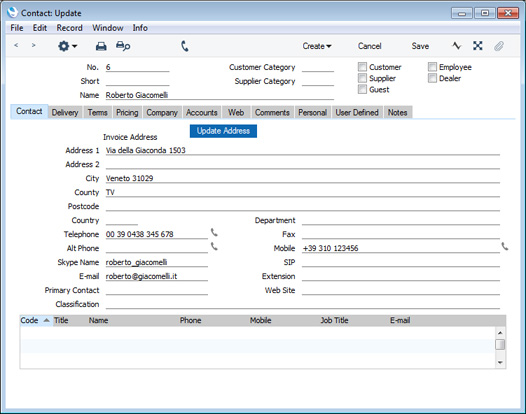
- Save the Contact Person and close the record by clicking the close box. The Contact Person is now included in the list at the bottom of the 'Contact' card of the parent company's Contact record:
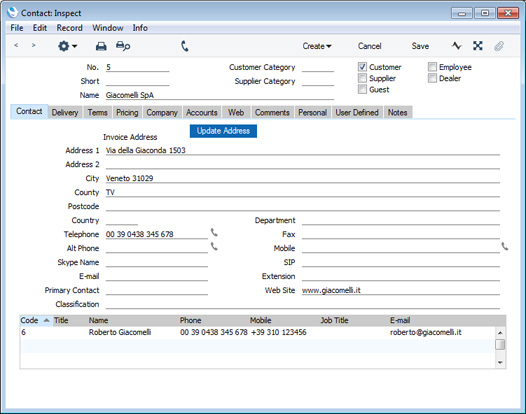
This list will contain all the Contact Persons working for the Customer or Supplier. As with all lists in Standard ERP, you can sort this one by clicking on a column heading. If you need to open the Contact record of a Contact Person, double-click a line in this list.
For more details about working with Contact Persons (e.g. what to do if a Contact Person stops working for a Customer or Supplier), please refer to the
Linking Contact Persons and Companies - the Contact Relations Register page.
---
In this chapter:
Go back to:
