Printing Reports
You can produce many different reports from Standard ERP. Detailed descriptions of each report can be found in the appropriate sections of these web pages. You should, however, always print a
Transaction Journal for the Transactions entered during one work session. The same goes for the
Invoice Journal in the Sales Ledger.
Having completed the process of entering your opening balances, you should now print a Trial Balance and compare it with a Trial Balance produced from your old system.
To print a Trial Balance, follow these steps:
- Ensure you are in the Nominal Ledger module using the [Switch Module] button in the Navigation Centre and click the [Reports] button, also in the Navigation Centre.
- The window illustrated below is opened. This is a list of the reports that you can produce from the Nominal Ledger.
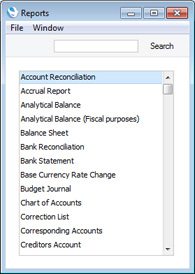
- Scroll to the bottom of the list and choose 'Trial Balance' by double-clicking. You can also type the first few characters of the name of the report ("trial" in this example) and then press the Enter or Return key twice to confirm your choice. The 'Specify Trial Balance' window appears.
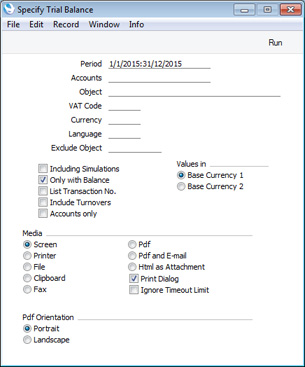
- To report on your opening balances, you should enter in the Period field a period from the beginning of the current fiscal year to the current date. Separate the start and end dates of this period using a colon (:), as shown in the illustration. You can leave all the other fields blank, ensuring that all Accounts, Currencies etc will be included in the report.
- Use the Media options at the bottom of the window to choose a print destination (for example, 'Printer' or 'Screen'), and click the [Run] button to produce the report.
- If you printed to screen and now wish to print on a printer, simply click the Printer icon in the Button Bar of the report window.
---
In this chapter:
Go back to:
