Installation - Multi-user
You should use a command line (Linux and Mac OS X) or service (Windows) version of Standard ERP as your server application. These versions do not have graphical interfaces. This allows their speed to be optimised, and also reduces the risk of users causing them to quit accidentally.
It is recommended that you use the GUI application to create a new database and carry out the initial configuration work described in this manual, effectively working single-user. When you have completed the configuration work, you can then make the database available to the network using the command line or service applications (depending on platform). You can do this as follows:
- If the server machine has a graphical interface and is accessible, you can install both the GUI and command line or service versions of the application in the same folder on the server. Use the GUI application to create the database and carry out the initial configuration work. When you are ready to make the database available to the network, close the GUI application and start the command line or service application. Because both applications are in the same folder, they will both automatically open the same database.
- If the server machine does not have a graphical interface and/or is not accessible (e.g. it is in a different building), you should install the command line or service version of the application on the server remotely. Using the GUI application on a local machine, create the database and carry out the initial configuration work. When you are ready to make the database available to the network, copy it to the folder on the server containing the command line or service application. The file that you should copy will be named "HANSA.HDB". You should also copy the "Attach" folder if you added any Attachments. Then, remove the database from the local machine or at least move it out of the folder containing the GUI application. This will prevent the possibility of saving data in the wrong database. Finally, start the command line or service application on the server remotely.
The diagram below illustrates these two options:
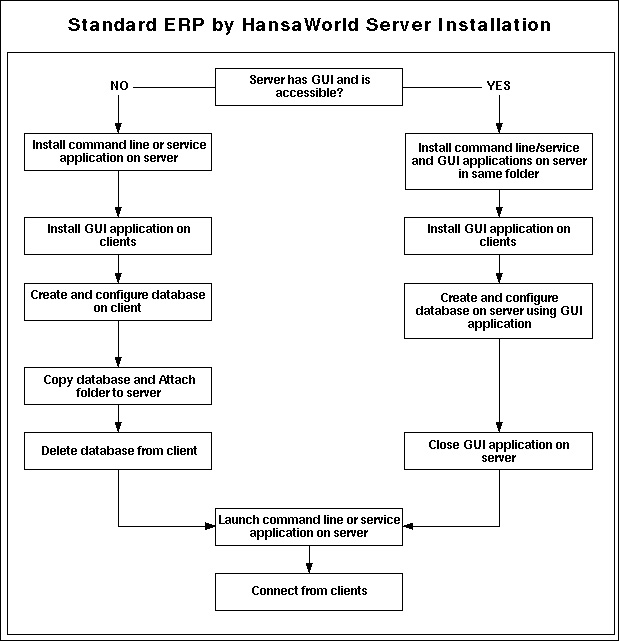
Proceed as follows:
- Create a network including all the computers and other equipment you are going to use. Use the Windows, Mac OS X or Linux installation tools to install and configure TCP/IP on each machine.
- Click the link to go to our product download website, www.standardinstall.com.
- Choose your platform and country from the drop-down menus at the top of the page.
- Download the appropriate versions for your platform and operating system. The versions you should download and install are as follows:
- Standard ERP Server YYYY-MM-DD
- Use as the server application (for Windows, separate downloads are available for 32- and 64-bit machines. .NET Framework 3.5 or .NET Framework 3.5 Client Profile must be installed)
- Standard ERP YYYY-MM-DD
- Use as the client application. Also use as a GUI application (i.e. application with graphical user interface) on the server for initial configuration work only
- For Windows, the server version of the Standard ERP application is a service. A service is an application that runs in the background with no user intervention. Services are usually launched automatically when the server starts up.
Install the service version following the procedure described in step 3 on the Single-user page. The installer will install the application as a service, so that it appears in the services registry..
- If your server is a Mac OS X machine, the command line application is supplied as a .dmg file. Open the .dmg file by double-clicking, and then copy its contents to the 'Applications' folder on your server.
- If your server is a Linux machine, install the appropriate command line application as described on the Linux Server Installation page.
- In all cases, if the server machine has a graphical interface and is accessible, and you want to create your database and carry out the initial configuration work using that machine, install the relevant GUI version of the application in the same folder or directory as the command line or service application. To do this, follow the procedure described on the Single-user page.
- Install the relevant GUI versions of Standard ERP on each of the client machines, again as described on the Single-user page.
Having successfully installed Standard ERP, please click the links to refer now to the following sections:
---
In this chapter:
---
Go back to:
