VAT Report - Defining
Before producing a VAT Report for the first time, you should define how the figures in the report will be calculated and ensure the format of the report suits your specific requirements. This is known as "Defining" the VAT Report.
A file containing an example VAT Report definition is supplied with Standard ERP. If you want to use this example as a template for your own definitions, import the relevant file (named "UKACCS1.TXT" in the UK) as described on the Importing Set-up Data page.
To set or change the report definition of the VAT Report, ensure you are in the Nominal Ledger, click the [Settings] button in the Navigation Centre and double-click 'Report Settings' in the subsequent list. Then double-click 'VAT Report' in the list on the left-hand side of the 'Report Settings' window (or highlight it and click the [Definition] button). The 'VAT Report Definition: Inspect' window will be opened.
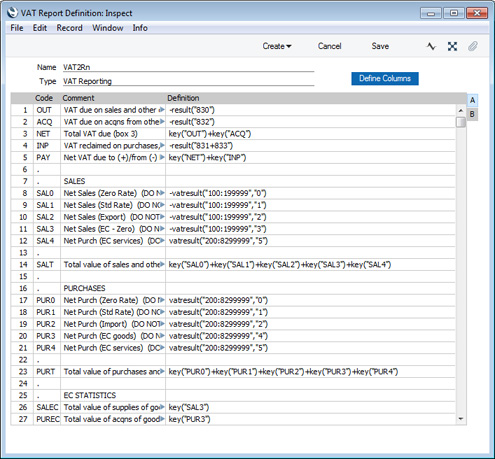
The definition illustrated above is a standard UK VAT report, using the Chart of
Accounts supplied with Standard ERP. You can alter it to suit your specific requirements: you will need to change it if you have modified the standard Chart of Accounts or imported your own.
Each row in the definitions list will cause a line to be printed in the VAT Report, as shown in the illustration below:
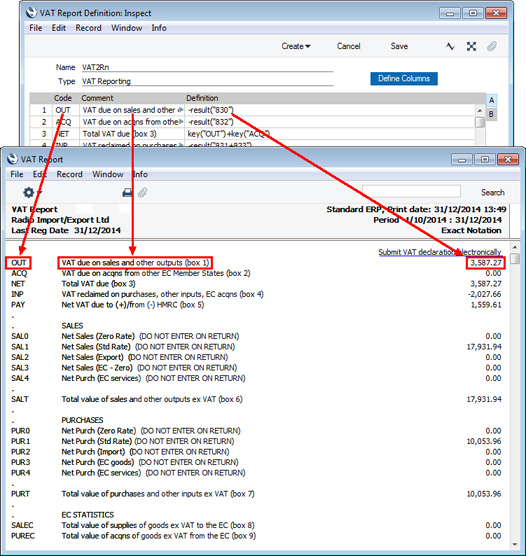
You can add, insert or delete rows as necessary. To insert a row, highlight the row above which the new one is to be inserted (by clicking the row number) and press the Return key. To delete a row, highlight it and press the Backspace key. When you have finished defining the VAT Report, click [Save].
The fields in each row in the VAT Report definition are as follows:
- Code
- Enter a unique code to identify each a row. You can use the Code in the definitions in later rows, as shown in row 3 in the example illustrated.
- Comment
- Enter descriptive text to identify the line in the printed report.
- Definition
- The formula that will be used to calculate the figure that will be printed in the report.
There are several commands that you can use in the formula in the Definition field. They are not case sensitive. These are the same commands that you can use in the definition of the Key Financial Ratios report. The commands that will be useful in the VAT Report are described below: please refer to the
Defining Key Ratios page for a full list.
- RESULT("Account Code")
- This command returns the net change during the period for the Account specified in the brackets. Some examples of the use of this command are as follows:
- RESULT("830")
- Returns the net change in Account 830 for the specified period. If Account 830 is the Output VAT Account, this will therefore return the output VAT total for the specified period.
- -RESULT("830")
- As the previous example, but the sign of the final figure is changed. This is useful when displaying figures for sales, which are stored as negative figures in Standard ERP. Prefixing the RESULT command with a minus sign will cause sales to be displayed as positive figures in the report.
- RESULT("830+832")
- Adds the net change in Account 830 to the net change in Account 832.
- KEY("Code")
- Use the KEY command to include the value of another Key Ratio in the calculation. You must already have defined the Key Ratio that you are referring to. If not, a zero value will be used. Therefore, in the example illustration, the NET line must appear below the OUT and ACQ lines.
- Although the KEY command itself is not case sensitive, the reference to another Key Ratio is. Thus, in the example illustration, you can use key("OUT") and KEY("OUT"), but not key("out").
- VATRESULT("Account Code","VAT Code")
- This command is similar to RESULT, but in calculating the net change during the period for the Account specified, only postings with the specified VAT Code are taken into account.
- The reference to the VAT Code is not case sensitive.
- Some examples of the use of this command are as follows:
- VATRESULT("100";"1")
- Returns the net change in Account 100 for the specified period, only taking postings with VAT Code 1 into account. If Account 100 is a Sales Account, this will therefore return the total sales with VAT Code 1 posted to that Account during the specified period.
- -VATRESULT("100";"1")
- As the previous example, but the sign of the figure is changed.
- VATRESULT("100:1999";"1")
- Returns the sum of the net changes in Accounts 100 to 1999 for the specified period. The Accounts in the range will be determined using an alpha sort, rather than a numeric one. So, Account 1000001 will be included in the example range, while Account 200 will not. If all Sales Accounts are in the range 100:1999, this will therefore return the total sales with VAT Code 1 posted to all Sales Accounts during the specified period.
- In Transactions created from Sub Systems (e.g. Invoices and Purchase Invoices), the appropriate VAT Code will be copied to the V-Cd field in each Transaction row posting to a Sales or Cost Account. The V-Cd field is the mechanism that allows you to use the VATRESULT command with these Accounts. However, if you are using the Add VAT Code to VAT A/C rows option in the Transaction Settings setting, the appropriate VAT Code will be copied to the V-Cd field in each Transaction row posting to a VAT Account, as well as to the V-Cd field in the rows posting to a Sales or Cost Account. This will allow you to apply the VATRESULT command to the VAT Accounts (e.g. VATRESULT("830","1")).
Note that the syntax used in the formulae changed in version 4.1. If you are updating from a version earlier than 4.1 to a later version, you will therefore need to change your formulae as follows:
- All parameters should now be enclosed in quotation marks. For example, you should change RESULT(830) to RESULT("830").
- The order of parameters for the VATRESULT, VATBALANCE, VATCREDRESULT and VATDEBRESULT commands has been transposed. For example, you should change VATRESULT(1,100:199) to VATRESULT("100:199","1").
Please refer
here for some illustrated examples.
---
Please click for details about:
---
Reports in the Nominal Ledger:
---
Go back to:
