Balance Sheet - Multiple Balance Sheet and Other Report Definitions
In some companies there is a requirement for multiple Balance Sheet, Profit & Loss and Key Financial Ratio report definitions. To cater for this requirement, you can add as many separate reports of these types as you need to the Nominal Ledger. Each of these reports should have its own definition. This page describes adding a new report definition using the Balance Sheet as an example.
To add a new Balance Sheet, follow these steps:
- Click the [Settings] button in the Navigation Centre and double-click 'Report Settings' in the subsequent list.
- When the 'Report Settings' window opens, click the [New] button to create a new report. Alternatively, to copy an existing report and its definition (either one you have added yourself or the standard Balance Sheet), highlight it in the list and click the [Duplicate] button. The 'New Report' window opens, empty if you clicked [New] or containing the details of the duplicated report:
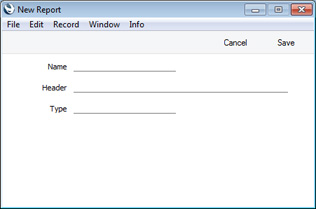
- Name
- Enter a name for the report. This name will appear in the 'Reports' list. You cannot use the same name for more than one report.
- Header
- Enter a second name for the report. This name will be printed in the report header, and will also appear in the title bar of the report window if you print the report to screen.
- Type
- Paste Special
Choices of possible entries
- Use this field to specify the report type (i.e. Balance Sheet, Profit & Loss, Key Financial Ratios or VAT Report).
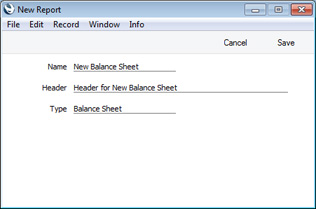
- Click the [Save] button to save the new report. The 'New Report' window will close, and the new report will be added to the bottom of the list in the Report Settings window, using the Name that you specified in the 'New Report' window:
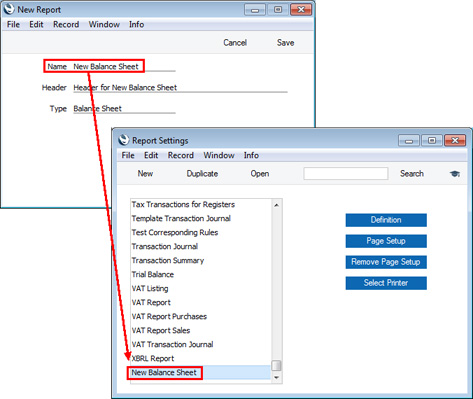
If you need to modify the report (perhaps you made a spelling mistake or you chose a temporary name), highlight it in the list in the 'Report Settings' window and click the [Open] button. The report will be opened in the 'New Report' window illustrated in step 2.
- Having created the new report, you should now enter a definition for the new report. Double-click it in the list in the 'Report Settings' window (or highlight it and click the [Definition] button). This process is the same as for the 'standard' Balance Sheet, and is as described on the Defining a Balance Sheet page. If you created the new report by duplicating an existing one, the definition will have been duplicated as well.
You can also drag rows from an existing report definition to the new one. Double-click both reports in the list in the 'Report Settings' window (or highlight each report in turn and click the [Definition] button). You will then have two report definition windows open. You can now drag rows individually from one window to the other, or you can highlight several rows at a time by shift-clicking and drag them all at once.
- To print the new report, open the 'Reports' list as normal. The new report will appear at the bottom of the list, using the Name that you specified in the 'New Report' window:
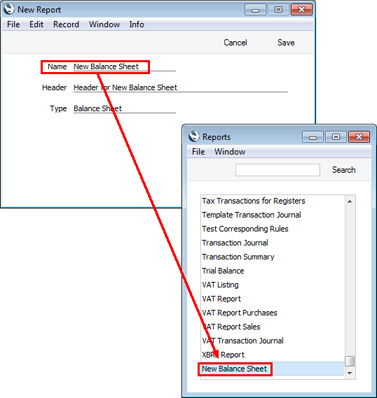
Double-click the report name and print the report in the usual way. The specification window for the report is the same as that for the 'standard' Balance Sheet, and is described on the Printing a Balance Sheet page. The text in the title bar of the report window, and the report title on the first line of the report header ("Header for New Balance Sheet") will be taken from the Header field in the 'New Report' window illustrated in step 2 above.
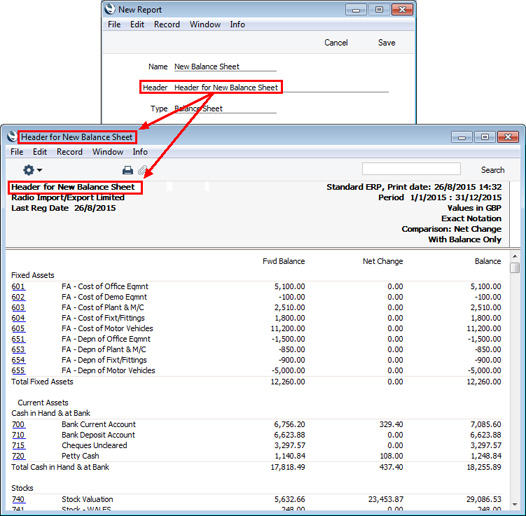
- If you need to remove the new report, open the 'Report Settings' window or the 'Reports' list and highlight the report name. Then, select 'Clear' from the Edit menu.
- You can control access to the new report using Access Groups in the usual way. In a new row in an Access Group record, enter "Report" in the Type column and the Name (as specified in the 'New Report' window illustrated in step 2) in the Item column, and then specify the appropriate level of access in the Level column::
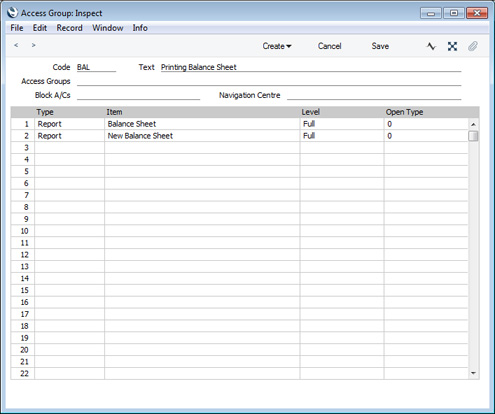
As shown in the illustration, if you need to grant Full or Read access to the new report, you must grant the same access to the standard Balance Sheet as well. In other words, access to the new report cannot be higher than the access to the standard report.
---
Please click for details about:
---
Reports in the Nominal Ledger:
---
Go back to:
