Key Financial Ratios - Printing
Having entered a definition for the Key Financial Ratios report as described here, you will be ready to print the report. Ensure you are in the Nominal Ledger, click the [Reports] button in the Navigation Centre and then double-click 'Key Financial Ratios' in the 'Reports' list. The 'Specify Key Financial Ratios' window will be opened.
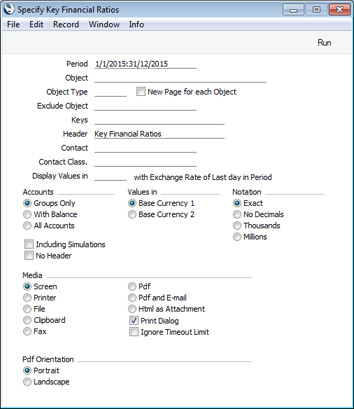
- Period
- Paste Special
Reporting Periods setting, System module
- Enter the report period, in the format "01-02-15:28-02-15". If you are using four-digit years as in the illustration, the leading digits will be inserted automatically. If your report period is a single day, just enter the date once and this will be converted to a period format automatically. The first row of the Reporting Periods setting is the default value.
- You can set different periods for individual Key Ratios and in column definitions, using the Period, Offset and Length fields on flip C in each case. When you do so, the different periods will all be related to the overall report period that you have chosen in this field. For example, you can enter Key Ratios and/or column definitions for the month, quarter or year prior to the overall report period. Please refer here for more details.
- Object
- Paste Special
Object register, Nominal Ledger/System module
- Enter an Object here if you want the Key Ratio figures in the report to be calculated from Transaction rows with that Object only. If you enter a number of Objects separated by commas, only those Transaction rows featuring all the Objects listed will be included in the calculations.
- Specifying an Object will mean the figures supplied to the Key Ratio definitions will be filtered before the Key Ratio calculations are carried out. For example:
- If you do not specify an Object here, a Key Ratio with the definition -RESULT("100") will print the total posted to Account 100 during the report period. If you specify Object 1 in this field, the Key Ratio will print the total posted to Account 100 with Object 1.
- A Key Ratio with the definition -OBJRESULT("100","1") will by default print the total posted to Account 100 with Object 1. If you specify Object 1 in this field, the Key Ratio will be unaffected and the same figure will be printed.
- A Key Ratio with the definition -OBJRESULT("100","2") will by default print the total posted to Account 100 with Object 2. If you specify Object 1 in this field, all Transaction rows with Object 2 will be filtered out before the Key Ratio is calculated, so it will print zero.
- If you have any column definitions in which you have specified Objects on flip B and you specify Object 1 in this field, again all Transaction rows with Objects other than 1 will be filtered out before the column values are calculated, so all columns with Objects other than 1 will print zero.
- Object Type
- Paste Special
Object Types setting, Nominal Ledger
- Specifying an Object Type in this field will have two effects on the report:
- The Key Ratio figures in the report will be calculated from Transaction rows with Objects belonging to that Object Type only.
- The report will contain separate sections for each Object belonging to the Object Type. Each Key Ratio will be printed separately for each Object. For example, if you specify an Object Type that contains Objects 1, 2 and 3, each Key Ratio will be printed three times, once for each Object.
- New Page for each Object
- If you have specified an Object Type in the field immediately to the left, select this option if you would like each Object to be printed on a separate page. This applies when the report is printed to a printer or to PDF only.
- Keys
- If you do not want every Key Ratio to be included in the report, specify here which ones are to be included. If you specify more than one, separate them using commas (e.g. "TURNO,CR,EMP").
- Header
- Specify a title for the report here.
- Contact
- Paste Special
Customers, Suppliers and Contact Persons in Contact register
- Range Reporting Alpha
- If you have Key Ratios that use the APRESULT, APPAIDRESULT, ARRESULT or ARPAIDRESULT commands, you can specify here the Supplier or Customer (or the range of Suppliers or Customers) for which the Key Ratios are to be calculated.
- As described for the Object field above, specifying a Supplier or Customer here will mean the figures supplied to the Key Ratio definitions will be filtered before the Key Ratio calculations are carried out. So, if you have specified Suppliers or Customers in the Key Ratio definitions, specifying a different Supplier or Customer here will cause those Key Ratios to print zeros.
- Contact Class.
- Paste Special
Contact Classifications setting, CRM module
- If you have Key Ratios that use the APRESULT, APPAIDRESULT, ARRESULT or ARPAIDRESULT commands, you can specify here that the Key Ratios are to be calculated for all Suppliers or Customers with a particular Contact Classification.
- If you enter a number of Classifications separated by commas, only those Suppliers or Customers featuring all the Classifications will be included in the calculations.
- Display Values in
- Paste Special
Currency register, System module
- Specify a Currency here if you would like the Key Ratio figures in the report to be calculated from Transaction rows that have the specified Currency shown on flip C. The calculations will use the figures on flip C of those Transaction rows, so the figures in the report will be in that Currency.
- If you leave this field blank, all Transaction rows will be included in the calculations. In this case, choose whether the figures in the report will be in Base Currency 1 or 2 as follows:
- If you have added column definitions to the Key Ratio report definition, you can use the Currency Type field on flip B of the 'Column Definition' window to specify whether the figures in a particular column will always be in Base Currency 1 or 2.
- If the Key Ratio report definition does not have columns, or the Currency Type in a column is "From Specification", use the Values in options in the specification window (described below) to choose whether the figures in the report will be in Base Currency 1 or 2.
This field is only used by Key Ratios that are calculated directly from Transaction rows (e.g. RESULT, BALANCE, OBJRESULT). Other Key Ratios (e.g. APDUE, ARDUE and their relations) will not use this field and their figures will always be in Base Currency 1 or 2.
- Accounts
- Use these options to choose how you want the Accounts to be printed in the report.
- Groups only
- This option will simply print a single figure for each Key Ratio. For example, if the Key Ratio definition is -RESULT(100:199), a single total result figure for the Accounts in the range will be printed.
- With Balance
- As well as a single figure for each Key Ratio, this option will also list Accounts that have a closing result or balance (depending on the Key Ratio command) individually. For example, if the Key Ratio definition is -RESULT(100:199), every Account in the range that has a result at the end of the report or column period will be listed individually, and this will be followed by the overall total result figure.
- All Accounts
- This option will list every Account in the range individually, whether or not they have been used. For example, if the Key Ratio definition is -RESULT(100:199), every Account in the range will be listed individually, and this will be followed by the overall total result figure.
If you use the With Balance or All Accounts options and you print the report to screen, the lists of Accounts will have the Standard ERP Drill-down feature. Click on the Account Number of any Account in the report to open the Nominal Ledger Report for the same Account and period. When in the Nominal Ledger report, you can click on any Transaction Number to open an individual Transaction record.
- Values in
- If you leave the Display Values in field above empty, use these options to specify whether the figures in the report should be in Base Currency 1 or 2.
- If you have any column definitions in which you have set the Currency Type on flip B to "Base Currency 1" or "Base Currency 2", the option that you choose here will be ignored. The figures in the column will always obey the specified Currency Type. If you need your columns to obey the option that you choose here, set the Currency Type in the column definition to "From Specification".
- Notation
- Select the printing format for the values in the report.
- Exact
- Shows the balances as stored in the Transactions.
- No Decimals
- Rounds the balances up or down to the nearest whole number.
- Thousands, Millions
- Divide the balances by 1,000 or 1,000,000.
- Including Simulations
- Select this option if you simulated transactions from the Simulation register to be included in your report. Simulation rows of "Invalid" and "Transferred" Status will not be included.
- No Header
- Select this option if you want the report to be printed without a header.
Click [Run] to calculate and print the Key Ratios.
---
Pages describing the Key Financial Ratios report:
---
Reports in the Nominal Ledger:
---
Go back to:
|
