Key Financial Ratios - Assisted Formula Entry
As described on the
Defining Key Ratios page, there are a number of commands that you can use when defining Key Ratio formulae. You can type these commands directly into the Definition field in the 'Key Financial Ratios Report Definition' window, or you can use the Assisted Formula Entry feature to have the command constructed for you. This feature will be helpful when you don't remember a Key Ratio command or the correct syntax.
To use the Assisted Formula Entry feature, simply activate 'Paste Special' from the Definition field in the Key Ratio row:
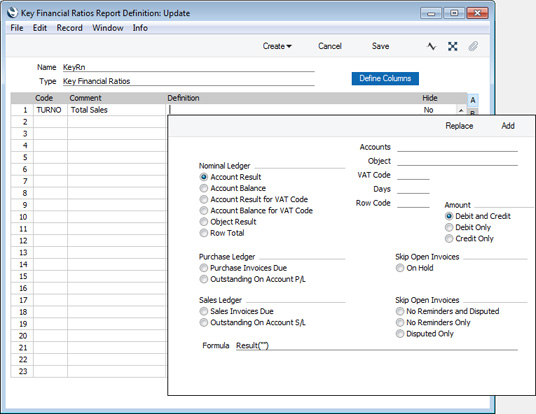
Each of the radio button options on the left-hand side of the window represents one of the Key Ratio commands. When you choose one of these options, the equivalent Key Ratio command will be placed in the Formula field at the bottom of the window. Depending on the command, you should then specify additional details on the right-hand side of the window: these will be added to the formula in the Formula field. For example, if you select the Account Result option on the left, you should then specify an Account or Accounts on the right.
When the formula is complete, click the [Replace] or [Add] buttons as follows:
- Replace
- The new formula will be placed in the Definition field in the Key Ratio row, replacing what was previously there.
- Add
- The new formula will be placed in the Definition field in the Key Ratio row, in addition to what is already there. This will be useful if you are constructing a Definition that will contain more than one Key Ratio command.
The options on the left-hand side of the window are divided into sections as follows:
- Nominal Ledger
- Choose one of these options if you need the Key Ratio to print information from the Nominal Ledger.
- Account Result
- Prints the net change over the report period in the balance of a particular Account or Accounts.
- Additional details required:
- Specify an Account, range of Accounts separated by a colon or individual Accounts separated by commas in the Accounts field. Use 'Paste Special' to choose the Accounts if necessary.
- Select the Debit Only option if you only need the debit result to be printed.
- Select the Credit Only option if you only need the credit result to be printed.
Equivalent Key Ratio commands: Result, DebResult, CredResult
- Account Balance
- Prints the balance of a particular Account or Accounts on the last day of the report period.
- Additional details required:
- Specify an Account, range of Accounts separated by a colon or individual Accounts separated by commas in the Accounts field. Use 'Paste Special' to choose the Accounts if necessary.
- Select the Debit Only option if you only need the debit balance to be printed.
- Select the Credit Only option if you only need the credit balance to be printed.
Equivalent Key Ratio commands: Balance, DebBalance, CredBalance
- Account Result for VAT Code
- Prints the net change over the report period in the balance of a particular Account or Accounts, only taking postings with a particular VAT Code into account.
- Additional details required:
- Specify an Account, range of Accounts separated by a colon or individual Accounts separated by commas in the Accounts field. Use 'Paste Special' to choose the Accounts if necessary.
- Specify a VAT Code in the VAT Code field. Use 'Paste Special' to choose the VAT Code if necessary.
- Select the Debit Only option if you only need the debit result to be printed.
- Select the Credit Only option if you only need the credit result to be printed.
Equivalent Key Ratio commands: VATResult, VATDebResult, VATCredResult
- Account Balance for VAT Code
- Prints the balance of a particular Account or Accounts on the last day of the report period, only taking postings with a particular VAT Code into account.
- Additional details required:
- Specify an Account, range of Accounts separated by a colon or individual Accounts separated by commas in the Accounts field. Use 'Paste Special' to choose the Accounts if necessary.
- Specify a VAT Code in the VAT Code field. Use 'Paste Special' to choose the VAT Code if necessary.
- Select the Debit Only option if you only need the debit balance to be printed.
- Select the Credit Only option if you only need the credit balance to be printed.
Equivalent Key Ratio commands: VATBalance, VATDebBalance, VATCredBalance
- Object Result
- Prints the net change over the report period in the balance of a particular Account or Accounts, only taking postings with a particular Object into account.
- Additional details required:
- Specify an Account, range of Accounts separated by a colon or individual Accounts separated by commas in the Accounts field. Use 'Paste Special' to choose the Accounts if necessary.
- Specify an Object in the Object field. Use 'Paste Special' to choose the Object if necessary.
- Select the Debit Only option if you only need the debit result to be printed.
- Select the Credit Only option if you only need the credit result to be printed.
Equivalent Key Ratio commands: ObjResult, ObjDebResult, ObjCredResult
- Row Total
- Select this option to include the result of another Key Ratio calculation in the formula.
- Additional details required:
- Enter the Code of the other Key Ratio in the Row Code field.
Equivalent Key Ratio command: Key
- Purchase Ledger
- Choose one of these options if you need the Key Ratio to print information from the Purchase Ledger.
- Purchase Invoices Due
- Prints the total amount in the Purchase Ledger that is overdue for payment on the last day of the report period.
- Additional details required:
- If you need to see how much is overdue by more than a particular number of days on the last day of the report period, enter that number of days in the Days field.
- If you want to exclude Purchase Invoices that have been marked as On Hold, select the On Hold option.
- Equivalent Key Ratio commands: APDue, APOHDue
- Outstanding On Account P/L
- Prints the On Account balance in the Purchase Ledger on the last day of the report period (including open On Account Payments and Prepayments).
- Equivalent Key Ratio command: APOnAcc
- Sales Ledger
- Choose one of these options if you need the Key Ratio to print information from the Sales Ledger.
- Sales Invoices Due
- Prints the total amount in the Sales Ledger that is overdue for payment on the last day of the report period.
- Additional details required:
- If you need to see how much is overdue by more than a particular number of days on the last day of the report period, enter that number of days in the Days field.
- If you want to exclude Invoices that have been marked as Disputed, select the Disputed Only option.
- If you want to exclude Invoices that have been marked as No Reminders, select the No Reminders Only option.
- If you want to exclude Invoices that have been marked as Disputed, and Invoices that have been marked as No Reminders, select the No Reminders and Disputed option.
- Equivalent Key Ratio commands: ARDue, ARDPDue, ARNRDue, ARDPNRDue
- Outstanding On Account S/L
- Prints the On Account balance in the Sales Ledger on the last day of the report period (including open On Account Receipts and Prepayments).
- Equivalent Key Ratio command: AROnAcc
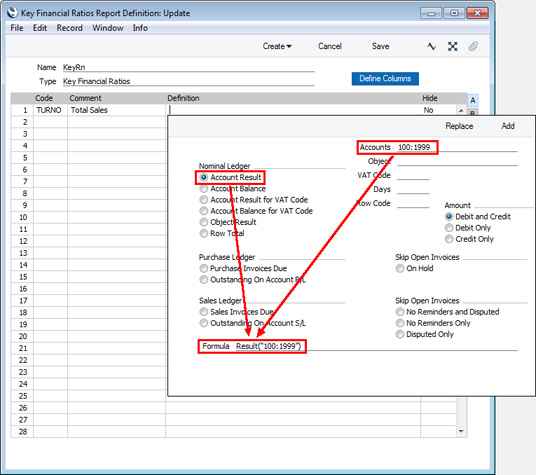
---
Pages describing the Key Financial Ratios report:
---
Reports in the Nominal Ledger:
---
Go back to:
