Entering an Employee record - Header
This page describes the fields in the Header of the Employee record. Please follow these links for descriptions of the other cards:
---
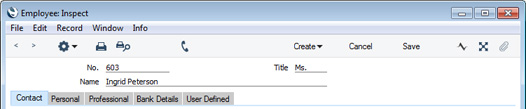
- No.
- Paste Special
Select from another Number Series
- Enter the unique code you are assigning to the Employee: this is the means by which the Employee will be identified elsewhere in Standard ERP. The field holds up to 20 letters and/or numbers.
- As the Employee register is a subset of the Contact register, the No. in this field will act as both the Employee Number and the Contact Number of the Employee.
- The default will be the next number following on from the last Contact or Employee entered. You can change the default, but not to a number that has already been used. If you have defined at least one number sequence in the Number Series - Contacts setting, the number you change to must be inside a valid number sequence. It may be that you have defined a number sequence in this setting to be used with Employees.
- If you are working in a multi-user environment, the Employee Number will be assigned when you save the Employee for the first time.
- After you have saved the record, you cannot change the Employee/Contact Number simply by typing into the field. If you need to change a Contact Number, use the Conversions - Master and Conversions - Contacts settings in the System module. These settings will change the Contact Number both here and in every other record where the Employee has been used.
- Title
- Paste Special
Courtesy Titles setting, CRM module/Human Resources Management module
- Enter the Employee's title here (e.g. Mr., Mrs., Miss, Ms, Dr., Prof., etc.).
- Name
- Enter the Name of the Employee here.
---
The Employee register in Standard ERP:
Go back to:
