Entering a Personnel Payment - Amounts Card
This page describes the fields on the 'Amounts' card of the Personnel Payment record. Please follow the links below for descriptions of the other cards:
---
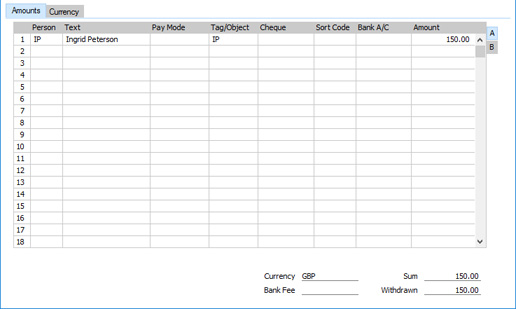
Use the grid area that takes up most of the 'Amounts' card to list the individual payments to members of personnel. If you are using iOS or Android, tap the 'Items' tab at the top of the Personnel Payment window to go to the 'Amounts' card.
You can pay several members of personnel in a single Personnel Payment record, and/or make payments using different Payment Modes. The Payment Mode represents the payment method (i.e. cheque, cash or credit card) and also determines the Bank or Cash Account that will be credited with the value of the payments. You can only use a single Currency in a particular Personnel Payment record.
If you are using Windows or Mac OS X, you can add a row to a Payment by clicking in any field in the first blank row and entering appropriate text. To remove a row, click on the row number on the left of the row and press the Backspace key. To insert a row, click on the row number where the insertion is to be made and press Return.
If you are using iOS or Android, you can add rows by tapping the + button below the matrix. To remove a row, long tap on the row number on the left of the row and select 'Delete Row' from the resulting menu. To insert a row, long tap on the row number where the insertion is to be made and select 'Insert Row' from the resulting menu.
Flip A
- Person
- Paste Special
Person register, System module and Global User register, Technics module
- Enter the Signature of the Person receiving the payment or advance.
- If you have more than one Company in your database, the employee that you specify here should have a Person record in the Company in which you are working. In the Nominal Ledger Transaction resulting from a Personnel Payment, the Amount in the Personnel Payment row will be debited to the Account specified in the Person record of the Person entered here. If you specify a Global User who does not have a Person record in the Company in which you are working, it will not be possible to establish the Account that should be debited.
- Text
- Enter any text describing the transaction. The name of the Person being paid will be brought in as a default.
- Pay Mode
- Paste Special
Payment Modes setting, Sales/Purchase Ledger
- Enter a Payment Mode, if different from the Payment Mode entered in the header. This allows different payments on the same Personnel Payment to be credited to different bank or cash Accounts.
- If the Account in the Payment Mode in the header is one in which you have specified a Currency, you should not specify a Payment Mode that requires a different Currency in a row.
- Tags/Objects
- Paste Special
Tag/Object register, System module
- Default taken from Person
- You can assign up to 20 Tags/Objects, separated by commas, to a Personnel Payment row and all transactions generated from it. You might define separate Tags/Objects to represent different departments, cost centres or product types. This provides a flexible method of analysis that can be used in Nominal Ledger reports.
- In the Nominal Ledger Transaction generated from a Payment, the Tags/Objects specified here will be assigned to the debit posting to the Account specified in the Person record of the Person being paid. Any Tags/Objects specified in the Payment Mode will be assigned to the credit posting to the Bank or Cash Account.
- Cheque
- Paste Special
Own Cheque register, Cheques module (if present)
- Record the number of the cheque used for the Personnel Payment here.
- If you have specified a Payment Mode whose Type is "Own Cheques" (either in a particular Personnel Payment row or in the Personnel Payment header), this will signify that you wish to issue payment using a cheque that you have recorded in the Own Cheque register in the Cheques module. Enter here the Serial Number (i.e. not the Cheque Number) of the Own Cheque record that you wish to use. You can use the following methods to choose the Own Cheque:
- Place the insertion point in the Payment row and select 'Prepare Cheque' from the Operations menu (Windows/Mac OS X) or Tools menu (iOS/Android). This function will try to find a blank Own Cheque that it can use. Failing that, it will create a new one. In both cases, it will copy the Currency and Amount to the Own Cheque. If there are several Payment rows paying the same Person, the total Amount from all these rows will be copied to the Own Cheque. The Serial Number of the Own Cheque will be copied to the selected Payment row. In this context, a blank Own Cheque is one that is Unused, with a blank Bank Account and with no Amount. To create an Own Cheque with no Amount, use the 'Create Own Cheques' Maintenance function in the Cheques module.
- In some companies, it can be normal practice for a bookkeeper to create Own Cheques with Amounts (i.e. to create cheques to pay specific Purchase Invoices or Expense claims), and for another person to enter the Payments and Personnel Payments. This person cannot use 'Prepare Cheque' because this function won't connect Payment rows to Own Cheques with Amounts. Instead, they should use 'Paste Special' from the Cheque field to choose the appropriate Own Cheque. The Amount in the row will be changed to the value of the Own Cheque.
- When you enter a Payment in which the Type of the Payment Mode is "Own Cheques", you can leave the Cheque No. field in each row blank when you first save the Payment. However, when you mark the Payment as Ordered, you will then need to specify cheque numbers before you will be able to save again. On marking the Payment as OK and saving, the Status of the relevant Own Cheques will be changed to Issued.
- To Bank A/C
- The bank account of the payee is brought in from the 'Accounts' card of the Person record.
- Sort Code
- The branch number of the bank holding the payee's bank account will be brought in from the 'Accounts' card of the Person record.
- Amount
- The amount paid out, in the Currency specified in the footer.
Flip B
- Reference Number
- This field should be used by certain state companies in Estonia to record the RK Reference for each Personnel Payment row. This reference can be generated automatically depending on how you have configured the RiigiTarkvara setting in the Nominal Ledger (only available in Estonia i.e. if the VAT Law in the Company Info setting is "Estonian").
Footer
- Currency
- Paste Special
Currency register, System module
- Default taken from Account specified in the Payment Mode, or Default Base Currency
- The Currency to be used in the payment i.e. the Currency of the bank or cash Account from where the payment will be issued.
- If you have specified a Currency in the bank or cash Account (i.e. in the Account specified in the Payment Mode in the header), that Currency will be brought in to this field, and you will only be able to use that Currency. If you have not specified a Currency in the Payment Mode Account, you will be able to use any Currency in the Personnel Payment.
- You can only use one Currency in a Personnel Payment record.
- The exchange rate will be shown on the 'Currency' card where you can modify it for an individual Personnel Payment record if necessary.
- Bank Fee
- Enter any fee charged by the bank for a Personnel Payment, in the Currency specified above. Bank fees will be debited to the Bank Fee Account specified on the 'Creditors' card of the Account Usage P/L setting.
- Sum
- The sum of all the payments entered above, in Currency.
- Withdrawn
- The total value of the payment, i.e. the amount actually withdrawn from the bank or cash Account in your home Currency, including any Bank Fees.
---
The Personnel Payment register in Standard ERP:
---
Go back to:
