Items to Fiscal Printer Fi550
A fiscal printer is a device that prints receipts from point-of-sale and cash transactions, as well as recording those transactions in an internal memory. This information can later be read by tax authorities to ensure that a shop's sales have been registered and reported correctly. In countries where fiscal printers are used, they should be attached to every cash machine and till in a point-of-sale environment.
The Galeb FP-550 is a fiscal printer that is used in Serbia. It is not possible for a POS application such as Standard ERP to communicate directly with FP-550 fiscal printers. Intermediary software known as "Fi-550" is required. Fi-550 can only be used on cash machines and tills that run on Windows.
All files sent from Standard ERP (i.e. Invoices, Item information and instructions for the printer) will be saved in a specified directory on a cash machine or till. Running in the background, the Fi-550 application will pick up each file when it is saved and sent it to the FP-550 printer.
Before recording sales on an FP-550 fiscal printer, you must ensure that details of each Item that you sell (Item Number, Description, VAT Code and Price Including VAT) are stored in the FP-550's memory. If an Invoice contains an Item that is not in the FP-550's memory, that Item will not be printed on the receipt. Use this export function to create the file containing the relevant details of each Item.
To configure Standard ERP to work with FP-550 fiscal printers, follow these steps:
- Connect Galeb FP-550 fiscal printers to each client machine (i.e. each cash machine or till) as necessary.
- On each cash machine or till, create a directory named "Fi550" (e.g. C:\Fi550). Inside this directory, create two directories named "Print" (e.g. C:\Fi550\Print) and "Log" (e.g. C:\Fi550\Log).
All files sent from Standard ERP (i.e. Invoices, Item information and instructions for the printer) will be saved in the "Print" directory. The Fi-550 application will send the files in that directory to the FP-550 printer, and it will then save the printer's responses in the "Log" directory.
- In Standard ERP and working on any desktop client machine, change to the Technics module and open the Local Machine Serial Port Devices setting. Enter a separate record for each cash machine or till as follows:
- Code
- Free of choice.
- Local Machine
- The Local Machine Code of the cash machine or till.
- Device Class
- Fiscal Printer.
- Device Model
- Choose "Fiscal Printer Fi-550 (Serbia)" using 'Paste Special'.
- Port
- Enter the path of the Fi550 directory from step 2 (e.g. C:\Fi550\, with separator as the final character).
- Codepage
- Windows codepage 1250 (Central Europe).
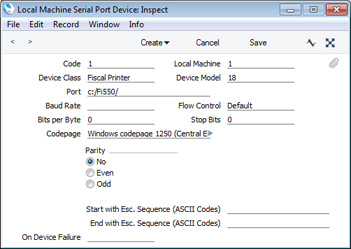
- Prices in Sales Ledger and POS Invoices printed by fiscal printers should include VAT. You should therefore use the Base Prices include VAT option in the Account Usage S/L setting. As described in step 6 below, the memory of the FP550 printer should contain the prices of each Item you sell. These prices should include VAT. You will use the 'Items to Fiscal Printer Fi550' Export function send your prices to the printer: this function will send the Base Price of each Item. The Base Price of each Item should therefore include VAT. If you have any Customers whose Invoices will not be printed by fiscal printers (e.g. wholesale Customers), assign them Price Lists that exclude VAT.
- Working in turn on each cash machine and till with live connections to the server, open the Local Machine setting in the User Settings module. Ensure the Code field in the header contains the correct Local Machine Code. Every cash machine and till connected to an FP-550 printer must have its own Local Machine Code.
- If the Local Machine Code field was previously empty, you should quit Standard ERP and restart.
- For cash machines and tills with live-sync connections to the server, you should not carry out this step on the cash machines and tills themselves. Instead, working on a desktop client, open the Local Settings setting in the Technics module, and enter separate records for each cash machine and till.
- Details of each Item that you sell should be stored in the FP-550's memory. If an Invoice contains an Item that is not in the FP-550's memory, that Item will not be printed.
To send the details of each Item that you sell to the FP-550, run the 'Items to Fiscal Printer Fi550' Export function in the Sales Ledger on each cash machine and till.
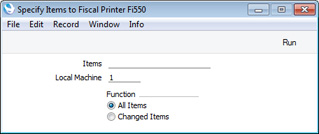
- Items
- Paste Special
Item register
- Range Reporting Alpha
- Specify the Item or range of Items that you want to send to the FP-550 printer, or leave blank to send all Items.
- Local Machine
- Paste Special
Local Machines setting, Point of Sales/Restaurant/Technics module
- The Local Machine Code of the cash machine and till you are working on will be placed here by default and should not be changed.
- Function
- Use these options to specify whether you want to send every Item in the specified range to the FP-550 printer, or only new and updated Items.
- The first time you run the 'Items to Fiscal Printer Fi550' Export on a particular cash machine or till, it is recommended that you use the Changed Items option. This will export every Item and also set a sequence number. Subsequently, each time you run the Export using the Changed Items option, the sequence number will ensure that only new or updated Items will be exported. The sequence number will then be updated.
- The All Items option will always export every Item, and will not set a sequence number.
- When you press the [Run] button, a text file named "DAThhmmss.txt" will be saved in the "Print" directory from step 2, where hhmmss is the current time. This file will contain the Item Number, VAT Code, Base Price and Description of each Item, and a command for the Fi-550 application. The Fi-550 application will send this file to the FP-550 printer, updating the Item listing in the printer's memory.
- You should run the 'Items to Fiscal Printer Fi550' Export function separately on each cash machine and till connected to an FP550 printer. Each time you add a new Item to the Item register, or change an existing Item (e.g. change its Base Price), you should again run the Export function on each cash machine and till, to ensure the FP550 contains the latest information.
---
Export functions in the Sales Ledger and Integration modules:
Go back to:
