Withholding Taxes in the Purchase Ledger - Withholding Calculation Formulae
The Withholding Tax feature is available in the following countries (determined by the VAT Law specified in the Company Info setting): Angola, Argentina, Bolivia, Brazil, Chile, Colombia, Costa Rica, El Salvador, Guatemala, Honduras, Italy, Kenya, Mexico, Nicaragua, Panama, Philippines, Portugal, Paraguay, Singapore, South Africa and Uruguay. The settings and options described on this page will not be visible elsewhere.
---
The Withholding Calculation Formulae setting allows you to define the formulae that will be used to calculate Withholding Tax amounts.
To define a new Withholding Calculation Formula, first move into the Purchase Ledger using the [Switch Module] button in the Navigation Centre. Then, if you are using Windows or Mac OS X, click the [Settings] button, also in the Navigation Centre, or use the Ctrl-S/⌘-S keyboard shortcut and then double-click 'Withholding Calculation Formulae' in the list. If you are using iOS or Android, select 'Settings' from the Tools menu (with 'wrench' icon) and tap 'Withholding Calculation Formulae' in the 'Settings' list. The 'Withholding Calculation Formulae: Browse' window will be opened, showing all Withholding Calculation Formulae records previously entered. Double-click (Windows/Mac OS X) or tap (iOS/Android) a record in the list to edit it, or add a new record by selecting 'New' from the Create menu (Windows/Mac OS X) or the + menu (iOS/Android). When the record is complete, save it by clicking the [Save] button (Windows/Mac OS X) or tapping √ (iOS/Android) in the Button Bar. To close it without saving changes, click the close box (Windows/Mac OS X) or tap < (iOS/Android).
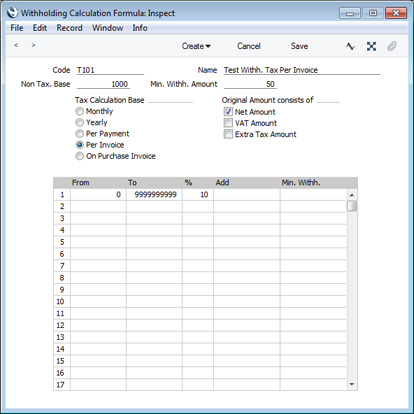
- Code
- Enter the unique Code by which the record is to be identified from elsewhere in Standard ERP. The Code can consist of up to ten characters.
- Name
- Enter a descriptive name for the record. This will be shown in the 'Paste Special' list, so should be detailed enough to ensure the correct record is always chosen.
- Non Tax. Base
- If there is a minimum base value for Withholding Tax to be calculated, enter that value here.
- For example, in the illustration, the Non Tax. Base is 1000.00. In essence, Withholding Tax will not be payable on the first 1000.00 of any Payment. In detail, the Non Tax. Base will be handled differently, depending on the Tax Calculation Base, as follows:
- Monthly
- The Non Tax. Base will be applicable once per Supplier during a calendar month, regardless of the number of Invoices that are paid during that month.
- Yearly
- The Non Tax. Base will be applicable once per Supplier during a calendar year, regardless of the number of Invoices that are paid during that month.
- Per Payment
- The Non Tax. Base will be applicable once per Payment.
- Per Invoice
- The Non Tax. Base will be applicable to each Invoice. For example, if you pay three Invoices in the same Payment, the Non Tax. Base will be applied three times.
- Per Purchase Invoice
- The Non Tax. Base field is not used with the Per Purchase Invoice option.
- Min. Withh. Amount
- If the result of the Withholding Tax calculation must be larger than a specified minimum value in order for Withholding Tax to be posted, specify that minimum value here.
- For example, in the illustration, the Min. Amount is 50.00. If the Withholding Tax in a Payment is calculated to be less than 50.00, no Withholding Tax will be posted.
- This figure will be overridden if you have specified a Min. Withh. figure in the relevant row in the matrix.
- This field is not used when the selected Tax Calculation Base option is Per Purchase Invoice.
- Tax Calculation Base
- Withholding Tax can be calculated using the following methods. The first three will calculate Withholding Tax in Payments, the last will calculate it in Purchase Invoices:
- Monthly
- During a particular calendar month, Withholding Tax will be calculated taking into account the Base figures (i.e. taxable amounts) and Withholding Tax in previous Payments made to the same Supplier during the month.
- For example, if the Non Tax. Base is 1000.00 and you pay an Invoice with a Base of 3000.00, Withholding Tax will be payable on 3000.00 - 1000.00 = 2000.00. If you need to pay a second Invoice with a Base of 3000.00 in the same month, Withholding Tax will be payable on the full 3000.00, because the Non Tax. Base has already been used up by the first Payment.
- However, if you pay three Invoices to the same Supplier with Base figures 100.00, 100.00 and 2800.00 in the same month, no Tax will be payable on the first two Payments, which will take up 200.00 of the Non Tax. Base. When you pay the third Invoice, Tax will be payable on 2800.00 - 800.00 (the remaining Non Tax. Base) = 2000.00.
- If you are using this option, only one Withholding Certificate will be created from each Payment record, so you should not pay different Suppliers in the same Payment.
- Yearly
- This option behaves in a similar manner to the Monthly option described above, but over a calendar year.
- Per Payment
- Withholding Taxes will be calculated based on the Base figures (i.e. taxable amounts) in each Payment. Withholding Taxes in previous Payments to the same Supplier will not be taken into account.
- For example, if the Non Tax. Base is 1000.00 and you pay two Invoices with Base figures of 1000.00 and 3000.00 in the same Payment, Withholding Tax will be payable on 1000.00 - 250.00 = 750.00 and 3000.00 - 750.00 = 2250.00 (i.e. the Non Tax. Base will be distributed to the Invoices proportionally). If you need to pay the same Supplier again later in the month, the Non Tax. Base of 1000.00 will once again be applied in that Payment.
- As with the Monthly option, only one Withholding Certificate will be created from each Payment record, so again you should not pay different Suppliers in the same Payment.
- Per Invoice
- Withholding Taxes will be calculated per Invoice within each Payment.
- For example, if the Non Tax. Base is 1000.00 and you pay two Invoices with Base figures (i.e. taxable amounts) of 1000.00 and 3000.00 in the same Payment, Withholding Tax will be payable on 1000.00 - 1000.00 = 0.00 and 3000.00 - 1000.00 = 2000.00 (i.e. the Non Tax. Base will be applied to each Invoice separately). If you need to pay the same Supplier again later in the month, the Non Tax. Base of 1000.00 will once again be applied.
- This option will cause separate Withholding Certificates to be created for each Invoice in a Payment record.
- Per Purchase Invoice
- While the three options above will cause Withholding Tax to be calculated in Payments, this option will cause it to be calculated automatically in Purchase Invoices. To use this option, you must also use the Calculate Withholding Tax option in the Purchase Invoice Settings setting.
- The Non Tax. Base and Min. Withh. Amount fields above are not used with this option, but the Original Amount options below and the Add and Min. Withh. fields in the matrix are used.
- This option will not create Withholding Certificates.
- Original Amount consists of
- Use these options to specify how the Base figure for the calculation (i.e. the taxable amount, the figure to which the Tax percentage will be applied) will be chosen. Note that the options are check boxes, so you can choose more than one:
- Net Amount
- The Purchase Invoice value excluding VAT and other taxes will be included in the Base figure.
- VAT Amount
- The VAT value of the Purchase Invoice will be included in the Base figure.
- Extra Tax Amount
- The Extra Tax value of the Purchase Invoice will be included in the Base figure.
Use the matrix to configure the Withholding Tax percentages. You can apply different percentages depending on the Base figure.
- From, To
- Enter the range of Base figures that will be subject to the percentage specified in the next field.
- %
- Enter the Withholding Tax percentage.
- Add
- If a fixed amount is to be added to each Withholding Tax amount (i.e. after it has been calculated by applying the percentage to the Base figure), enter that fixed amount here. For example, if Withholding Tax should be 5% of Invoice value plus 40.00, enter 40.00 here.
- Min. Withh.
- If the result of the Withholding Tax calculation must be larger than a specified minimum value in order for Withholding Tax to be posted, specify that minimum value here.
If you specify a figure here, it will used instead of the Min. Withh. Amount in the header.
---
The Payment register in Standard ERP:
Go back to:
|
