Periodic Supplier Statement
The Periodic Supplier Statement prints a list of all the purchase transactions recorded for each Supplier during a specified period. A separate page is printed for each Supplier. Whereas the Open Invoice Supplier Statement is simply a list of open (unpaid) Purchase Invoices, the Periodic Statement lists paid and unpaid Invoices and Payments in chronological order (together with any other relevant transactions such as Cash transactions and Nominal Ledger Transactions). The Periodic Statement therefore provides a full transaction history for each Supplier. It is similar to the report with the same name, but as it is a form, you are able to configure the output to suit your requirements by changing the design of the Form Template.
If you want to send Periodic Supplier Statements to Suppliers by email, use the 'Create Periodic Supplier Statement E-mail' Maintenance function. This function will create PDF files using the Periodic Statement form and therefore to use it you must have assigned a Form Template to this document using the 'Define Form' function.
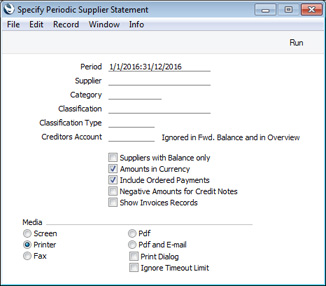
- Period
- Paste Special
Reporting Periods setting, System module
- Specify a period to be covered by the statements. For each Supplier, the balance at the beginning of the period will be calculated, all purchase transactions from the period will be listed, and finally a closing balance for the end of the period will also be calculated.
- Supplier
- Paste Special
Suppliers in Contact register
- Range Reporting Alpha
- If necessary, enter here the Supplier Number of the Supplier (or range of Suppliers) for whom you wish to print statements.
- Category
- Paste Special
Supplier Categories setting, Purchase Ledger
- If you want to print statements for Suppliers belonging to a particular Category, specify that Category here.
- Classification
- Paste Special
Contact Classifications setting, CRM module
- Enter a Classification Code in this field if you want to print statements for Suppliers with a certain Classification. If the field is empty, statements will be printed for all Suppliers, with and without Classifications. If you enter a number of Classifications separated by commas, statements will only be printed for those Suppliers featuring all the Classifications listed. If you enter a number of Classifications separated by plus signs (+), statements will be printed for Suppliers featuring at least one of the Classifications listed. If you enter a Classification preceded by an exclamation mark (!), statements will be printed for Suppliers featuring any Classification except the one listed.
- For example:
- 1,2
- Prints statements for Suppliers with Classifications 1 and 2 (including Suppliers with Classifications 1, 2 and 3).
- 1+2
- Prints statements for Suppliers with Classifications 1 or 2.
- !2
- Prints statements for all Suppliers except those with Classification 2.
- 1,!2
- Prints statements for Suppliers with Classification 1 but not for those with Classification 2 (i.e. statements will not be printed for Suppliers with Classifications 1 and 2). Note the comma before the exclamation mark in this example.
- !1,!2
- Prints statements for all Suppliers except those with Classification 1 or 2 or both. Again, note the comma.
- !(1,2)
- Prints statements for all Suppliers except those with Classifications 1 and 2 (statements will not be printed for Suppliers with Classifications 1, 2 and 3).
- !1+2
- Prints statements for Suppliers without Classification 1 and those with Classification 2 (statements will not be printed for Suppliers with Classifications 1 and 2).
- (1,2)+(3,4)
- Prints statements for Suppliers with Classifications 1 and 2, and those with Classifications 3 and 4.
- 1*
- Prints statements for Suppliers with Classifications beginning with 1 (e.g. 1, 10, 100).
- 1*,!1
- Prints statements for Suppliers with Classifications beginning with 1 but not 1 itself.
- *1
- Prints statements for Suppliers with Classifications ending with 1 (e.g. 1, 01, 001).
- 1*,*1
- Prints statements for Suppliers with Classifications beginning and ending with 1.
- Classification Type
- Paste Special
Classification Types setting, CRM module
- Enter a Classification Type in this field if you want to print statements for Suppliers with a Classification belonging to that Type. If the field is empty, statements will be printed for all Suppliers, with and without Classification. If you enter a number of Classification Types separated by commas, statements will be printed for Suppliers featuring a Classification belonging to any of those Types.
- Creditors Account
- Paste Special
Account register, Nominal Ledger/System module
- If you need the statements only to list the Purchase Invoices and Payments that post to a particular Creditor Account, specify that Account here.
- This field will not be used when calculating opening balance figures.
- Suppliers with Balance Only
- Check this box to exclude Suppliers with no current balance.
- Amounts in Currency
- Use this option to specify the Currency that will be used when printing some of the values in the statement.
- If you use this option, the following header fields will print values in the Purchase Currency specified in the Contact record for the Supplier: "Change during the Period", "Start Balance"; "Sum". If a Supplier's Purchase Currency is blank, these fields will print values in Base Currency 1, even if you choose this option.
- The following fields will always print values in the Purchase Currency of the Supplier (in Base Currency 1 if the Purch. Currency is blank): "Account Balances".
- The following row fields will always print values in the Currency of the transaction: "Balance"; "Credit Value, row"; "Debit Value, row"; "Invoice Amount"; "Received Value".
- Include Ordered Payments
- Use this option if you want to include Payments that have been Ordered but not marked as OK in statements.
- Negative Amounts for Credit Notes
- Default taken from Transaction Settings setting, Nominal Ledger (Negative Amounts check box)
- By default, Credit Note amounts will be printed in the "Debit Value, row" field. Use this option if you would like them to be printed as negative figures in the "Credit Value, Row" field instead.
- Show Invoices Records
- By default, transactions will be listed in chronological order in statements. For example, if you receive three Purchase Invoices from a Supplier and then pay all three, the statement will list the three Invoices followed by the Payments.
- If you use this option, Purchase Invoices will still be listed in chronological order, but the connected Payment(s) will follow immediately. In the example, a statement printed using this option will list the first Purchase Invoice followed by the corresponding Payment, then the second Purchase Invoice followed by its Payment and so on.
When you print statements for a range of Suppliers, separate statements will be printed for each Supplier. So, when you design the Form Template, the fields that you can use fall into two broad categories:
- Fields that will be printed once per statement. These fields will print information about a Supplier, and statement totals.
- Row fields that will list the various transactions in a statement (i.e. Purchase Invoices, Payments, Nominal Ledger Transactions where Purchase Invoices have been created or paid on flip E, and Cash Out and Cash In records).
Listed below are the fields you can use when you design the Form Template to be used by the Periodic Supplier Statement form. If you do not want to print the decimal places in numeric fields, choose the Cut Decimals option in the record in the Values in Text setting for the Language specified in the Company Info setting.
| Field in Form Template | Prints (from Supplier) | | | | Header Fields (these print once per Supplier) | | | | Account Balance Currency | Prints as a list the Invoice Currencies used in the statement. As it prints a list, you should specify a Line Height for this field. You should also set the Format to "Header" | | Account Balance per Currency | Prints as a list the sums of the Purchase Invoice outstanding amounts in each Invoice Currency. As it prints a list, you should specify a Line Height for this field. You should also set the Format to "Header". Together with the previous field, this allows you to add a table to the Form Template showing the sums of the outstanding amounts in each Currency used | | Account Balances | Sum of the TOTALs of the Purchase Invoices listed in the statement. This figure will always be in the Purch. Currency specified in the Contact record for the Supplier. If the Purch. Currency is blank, this figure will be in Base Currency 1. | | Address | Name (if you are using the Organisation Name option in the Form Settings setting) and Invoice Address from the Contact record for the Supplier. This will be printed on separate lines, so you should specify a Line Height for this field. Use the Form Settings setting to set the format of this field (e.g. to specify whether blank lines will be printed, whether parts of the address will be printed on the same line, etc.) | | Address 1 | First line of the Invoice Address from the Contact record for the Supplier. | | Address 2 | Second line of the Invoice Address from the Contact record for the Supplier. | | Address 3 | Third line of the Invoice Address from the Contact record for the Supplier. | | Address 5 | Fourth line of the Invoice Address from the Contact record for the Supplier. | | Address 6 | Fifth line of the Invoice Address from the Contact record for the Supplier. | | Change during the Period | Sum of the values in the "Credit Value, row" row field - sum of the values in the "Debit Value, row" row field. For Currency Suppliers, this figure will be converted to Base Currency 1 if you do not use the Amounts in Currency option in the specification window | | Contact Person | Primary Contact from the Contact record for the Supplier | | Customer Currency | Purch. Currency from the Contact record for the Supplier or, if blank, Base Currency 1 | | Customer Fax Number | Fax from the Contact record for the Supplier | | Customer Name | Name from the Contact record for the Supplier | | Customer Number | No. from the Contact record for the Supplier | | Customer Registration No. 1 | Reg. No. 1 from the Contact record for the Supplier | | Customer Registration No. 2 | Reg. No. 2 from the Contact record for the Supplier | | Customer Telephone Number | Telephone from the Contact record for the Supplier | | Customer VAT Reg. Number | VAT Reg. No from the Contact record for the Supplier | | Start Balance | Opening balance. For Currency Suppliers, this figure will be converted to Base Currency 1 if you do not use the Amounts in Currency option in the specification window | | Sum | Start Balance + sum of the values in the "Credit Value, row" row field - sum of the values in the "Debit Value, row" row field (i.e. "Start Balance" + "Change during the period"). For Currency Suppliers, this figure will be converted to Base Currency 1 if you do not use the Amounts in Currency option in the specification window | | Supplier | No. from the Contact record for the Supplier | | Supplier Fax | Fax from the Contact record for the Supplier | | Supplier Name | Name from the Contact record for the Supplier | | Supplier Registration No. 1 | Reg. No. 1 from the Contact record for the Supplier | | Supplier Registration No. 2 | Reg. No. 2 from the Contact record for the Supplier | | Supplier Telephone | Telephone from the Contact record for the Supplier | | Supplier VAT Reg. Number | VAT Reg. No from the Contact record for the Supplier | | | | Row Fields (these print once per row (i.e. once for each open Purchase Invoice), so remember to specify a Line Height and to set the Format to "Matrix"): | | | | Balance | Value of each transaction (e.g. TOTAL from each Purchase Invoice and Sent Value from each Payment row), in the Currency of the transaction | | Comment | Comment from each Purchase Invoice, blank for other transactions | | Comment 2 | Comment from the relevant rows for each Purchase Invoice in the Number Series - Purchase Invoices setting, blank for other transactions | | Credit Value, row | TOTAL from each Purchase Invoice in the Currency of the Purchase Invoice, blank for other transactions. Will include the TOTALs from each Credit Note as negative figures if you are using the Negative Amounts for Credit Notes option in the specification window | | Currency | Currency of each transaction (Sent Currency in the case of Payment rows) or, if blank, Base Currency 1 | | Debit Value, row | Value of each outgoing payment (e.g. Sent Value from each Payment row) in the Currency of the payment. Will include the TOTALs from each Credit Note if you are not using the Negative Amounts for Credit Notes option in the specification window. Blank for transactions that are not outgoing payments | | Invoice Amount | TOTAL from each Purchase Invoice in the Currency of the Purchase Invoice, blank for other transactions. Will include the TOTALs from each Credit Note as negative figures if you are using the Negative Amounts for Credit Notes option in the specification window | | Invoice Day | Date of each transaction (e.g. Invoice Date from each Purchase Invoice and Trans. Date from each Payment) | | Invoice Due Date | Due Date from each Purchase Invoice and Trans. Date from the other transactions | | Invoice Number | No. of each transaction (e.g. Purchase Invoice No., Payment No., etc) | | Invoice Text | For each Purchase Invoice, a string made up of the Type of the Purchase Invoice (i.e. "Invoice", "Cash Note", "Credit Note" or "N/L Transaction") + space + No. For other transactions, only the No. is printed | | Invoice Type | Type of each Purchase Invoice (i.e. "Invoice", "Cash Note", "Credit Note" or "N/L Transaction"), blank for other transactions | | Invoice Type (short) | Type of each transaction (prints "INV" for a Purchase Invoice, "CASH" for a Cash Note, "CRED" for a Credit Note, "PAYMT" for a Payment (including Prepayments and On Account Payments, and Ordered Payments), "N/L" for a Nominal Ledger Transaction, "CSHIN" for a Cash In record and "CSHOT" for a Cash Out record) | | KID Checksum | KID Code checksum for each transaction | | KID Code | KID Code for each transaction (formatted for the Bank specified on the 'OCR' card of the Bank Transfer setting) | | KID code with no Checksum | KID Code without checksum for each transaction | | Our Reference (ourref) | Reference from each Purchase Invoice, blank for other transactions | | Received Value | Value of each transaction (e.g. TOTAL from each Purchase Invoice and Sent Value from each Payment row), in the Currency of the transaction | | Supplier Invoice Number | Supp. Inv. No. from each Purchase Invoice, blank for other transactions | | Transaction Number | No. of each transaction (e.g. Purchase Invoice No., Payment No., etc) |
Please refer here for details of the standard fields that you can also include in the Form Template.
---
Forms in the Purchase Ledger:
Go back to:
|
