Purchase Invoice Journal
This report is a chronological listing of the Supplier Invoices entered during the specified period. You can control the selection to list a range of Invoices or Invoices received from a particular Supplier. You can also select the type of Invoice.
When printed to screen, this report has the Standard ERP Drill-down feature. Click (Windows/Mac OS X) or tap (iOS/Android) on any Purchase Invoice Number in the report to open an individual Purchase Invoice record.
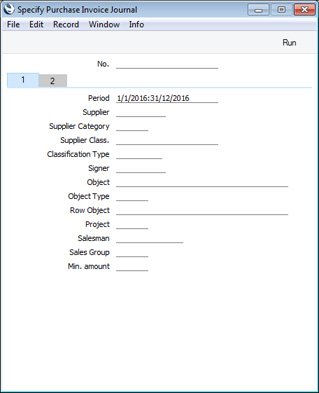
Header- No.
- Range Reporting
Numeric
- Enter a Purchase Invoice Number or a range of Numbers separated by a colon (:) here if you would like specific Purchase Invoices to be shown in the report.
Card 1- Period
- Paste Special
Reporting Periods setting, System module
- Enter the report period. Purchase Invoices whose Transaction Dates fall in the period specified here will be listed in the report. The first period listed in the Reporting Periods setting will be used as a default.
- Supplier
- Paste Special
Suppliers in Contact register
- Use this field if you need to limit the report to Purchase Invoices received from a single Supplier.
- Supplier Category
- Paste Special
Supplier Categories setting, Purchase Ledger
- Range Reporting Alpha
- If you want to list Purchase Invoices received from Suppliers belonging to a particular Supplier Category, specify that Category here.
- You can also enter a range of Supplier Categories separated by a colon (:). Note however that the field will only accept five characters so you may prefer to specify the range using only the first characters (e.g. "A:M").
- Supplier Class.
- Paste Special
Contact Classifications setting, CRM module
- Enter a Classification Code in this field if you want to list Purchase Invoices received from Suppliers with a certain Classification in the report. If you leave the field blank, Purchase Invoices received from all Suppliers, with and without Classification, will be included. If you enter a number of Classifications separated by commas, only Purchase Invoices received from those Suppliers featuring all the Classifications listed will be included. If you enter a number of Classifications separated by plus signs (+), Purchase Invoices received from all Suppliers featuring at least one of the Classifications listed will be included. If you enter a Classification preceded by an exclamation mark (!), Purchase Invoices received from all Suppliers featuring any Classification except the one listed will be included.
- For example:
- 1,2
- Lists Purchase Invoices received from Suppliers with Classifications 1 and 2 (including Purchase Invoices received from Suppliers with Classifications 1, 2 and 3).
- 1+2
- Lists Purchase Invoices received from Suppliers with Classifications 1 or 2.
- !2
- Lists Purchase Invoices received from all Suppliers except those with Classification 2.
- 1,!2
- Lists Purchase Invoices received from Suppliers with Classification 1 but excludes those from Suppliers with Classification 2 (i.e. Purchase Invoices received from Suppliers with Classifications 1 and 2 are not shown). Note the comma before the exclamation mark in this example.
- !1,!2
- Lists Purchase Invoices received from all Suppliers except those with Classification 1 or 2 or both. Again, note the comma.
- !(1,2)
- Lists Purchase Invoices received from all Suppliers except those with Classifications 1 and 2 (Purchase Invoices received from Suppliers with Classifications 1, 2 and 3 will not be listed).
- !1+2
- Lists Purchase Invoices received from Suppliers without Classification 1 and from those with Classification 2 (Purchase Invoices received from Suppliers with Classifications 1 and 2 will be listed).
- (1,2)+(3,4)
- Lists Purchase Invoices received from Suppliers with Classifications 1 and 2, and from those with Classifications 3 and 4.
- 1*
- Lists Purchase Invoices received from Suppliers with Classifications beginning with 1 (e.g. 1, 10, 100).
- 1*,!1
- Lists Purchase Invoices received from Suppliers with Classifications beginning with 1 but not 1 itself.
- *1
- Lists Purchase Invoices received from Suppliers with Classifications ending with 1 (e.g. 1, 01, 001).
- 1*,*1
- Lists Purchase Invoices received from Suppliers with Classifications beginning and ending with 1.
- Classification Type
- Paste Special
Classification Types setting, CRM module
- Enter a Classification Type in this field if you want the report to list Purchase Invoices received from Suppliers with a Classification belonging to that Type. If you leave the field empty, Purchase Invoices received from all Suppliers, with and without Classification, will be included. If you enter a number of Classification Types separated by commas, Purchase Invoices received from Suppliers featuring a Classification belonging to any of those Types will be shown.
- Signer
- Paste Special
Person register, System module
- Enter a Person's Signature to list all Purchase Invoices signed by that Person during the report period.
- Object
- Paste Special
Object register, Nominal Ledger/System module
- Use this field to list Purchase Invoices with a particular Object. This refers to any Objects entered on the 'Terms' card of a Purchase Invoice, not those entered in the Purchase Invoice rows. If you enter a number of Objects separated by commas, only those Purchase Invoices featuring all the Objects listed will be shown.
- Object Type
- Paste Special
Object Types setting, Nominal Ledger
- This field allows you to list every Purchase Invoice with an Object belonging to a particular Object Type. Again, this refers to any Objects entered on the 'Terms' card of a Purchase Invoice.
- Row Object
- Paste Special
Object register, Nominal Ledger/System module
- Use this field if you need to list Purchase Invoices in which a particular Object has been entered in at least one row. If you enter a number of Objects separated by commas, an Invoice will only be included in the report if it has at least one row featuring all the Objects.
- If you produce the report using one of the Overview options, the figures in the report for each Invoice will be calculated from the rows with the specified Object(s). If you use the Detailed option, only the rows with the specified Object(s) will be listed.
- Project
- Paste Special
Project register, Job Costing module
- Use this field to list Purchase Invoices related to a single Project. Only figures from those rows with the specified Project Number entered on flip B will be shown in the report.
- Salesman
- Paste Special
Person register, System module
- To list Purchase Invoices with a particular Salesman, enter their Signature here.
- If you are using the Limited Access feature and the user producing the report is only able to see their own records, their Signature will appear here by default and can't be changed. Please refer to the description of the 'Access' card of the Person register for full details about the Limited Access feature.
- Sales Group
- Paste Special
Sales Groups setting, System module
- To list Purchase Invoices with a particular Sales Group (shown on the 'Comment' card), enter that Sales Group here.
- If you are using the Limited Access feature and the user producing the report is only able to see records belonging to members of their Sales Group, their Sales Group will appear here by default and can't be changed. Please refer to the description of the 'Access' card of the Person register for full details about the Limited Access feature.
- Min. amount
- If you enter a figure here, every Purchase Invoice whose TOTAL (converted to Base Currency 1) is greater than that figure will be listed in the report.
Card 2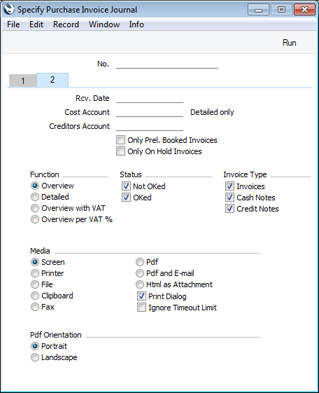
- Rcv. Date
- Paste Special
Choose date
- If you enter a date in this field, the report will list every Purchase Invoice with a Receiving Date that is on or after that date.
- Cost Account
- Paste Special
Account register, Nominal Ledger/System module
- Range Reporting Alpha
- The Detailed version of the report will usually list every Purchase Invoice row individually. If you specify an Account or range of Accounts here, only the rows with those Accounts will be listed.
- Creditors Account
- Paste Special
Account register, Nominal Ledger/System module
- Range Reporting Alpha
- If you would like to list Purchase Invoices with a particular Creditors Account, specify that Account here.
- Only Prel Booked Invoices
- Check this box to list only those Purchase Invoices whose Prel. Booking box has been checked.
- Only On Hold Invoices
- Use this option to list only those Supplier Invoices whose On Hold box has been checked.
- Function
- Specify here the level of detail required in the report.
- Overview
- This choice gives a report with one row per Invoice, showing the Purchase Invoice Number, Date, Supplier's Invoice Number, Supplier Name, Total, Currency and Signers. Purchase Invoices in Currency are not converted to your home Currency.
- Detailed
- In addition to the information shown in the Overview, this option shows the Transaction and Receiving Dates and the total VAT amount for each Purchase Invoice. It also lists the Purchase Invoice rows individually, showing the Account Number, Objects, Description, Amount and VAT Code. You can use this report as an archive file instead of a copy of each Invoice.
- Overview with VAT
- This option is similar to the Overview, but the Signers column is replaced by columns showing the total VAT amount and total excluding VAT of each Purchase Invoice.
- Overview with VAT %
- This option is similar to the Overview with VAT, with the addition of a section at the end of the report showing report totals for each VAT percentage (VAT amount and totals including and excluding VAT).
- The Overview with VAT report takes its VAT figures from the VAT field in the header of each Purchase Invoice or, if blank, from the Calculated VAT field in the footer. This option calculates VAT using the VAT Codes and Amounts in each Purchase Invoice row and so there may be some differences in the figures in the two versions of the report.
- Status
- Specify here whether Purchase Invoices that have been marked as OK and/or those that have not been marked as OK are to be included in the report.
- Invoice Type
- Check the boxes to include Purchase Invoices of different types in the report.
---
Reports in the Purchase Ledger:
Go back to:
|
