VAT Report - Example VAT Report Definitions
This page describes and illustrates some example VAT Report Definitions. Please follow the links below for more details about the VAT Report:
---
Example - Standard VATA VAT Report definition suitable for use in the UK is illustrated below:
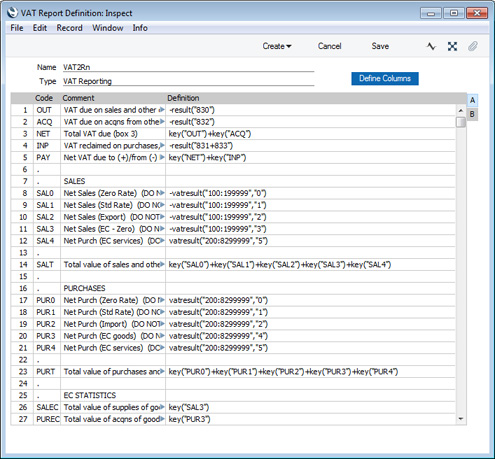
In essence, we are using the RESULT command to calculate the VAT to be paid or reclaimed and the VATRESULT command to calculate turnover figures. The RESULT command will print the net change in a specified Account over the report period i.e. the net amount posted to the Account. The VATRESULT command will print the net amount posted with a specified VAT Code to the Account.
In more detail the calculations in this report definition are as follows:
| Row 1 OUT | -RESULT("830") | 830 is the Output VAT Account, so this row prints the total output VAT on domestic sales made during the report period. Sales figures are stored as negative figures in Standard ERP, so the negative sign will convert them to positive. This figure should be placed in Box 1 on the UK VAT Return. If you have more than one Output VAT Account, you can include them all in the formula (e.g. -RESULT("830+8300")), or you can print the net change in each Account on separate lines and then add them together using the KEY command. | | | | | Row 2 ACQ | -RESULT("832") | 832 is the Account for output VAT on EU acquisitions of goods, so this row will print the VAT due on acquisitions of goods from other EU member states. This figure should be placed in Box 2 on the UK VAT Return. Please refer to the Reverse Charge VAT example towards the end of this page for more details about EU acquisitions. | | | | | Row 3 NET | KEY("OUT")+KEY("ACQ") | Prints the total Output VAT due, calculated by adding the previous two figures together. This figure should be placed in Box 3 on the UK VAT Return. | | | | | Row 4 INP | -RESULT("831+833") | 831 is the Input VAT Account and 833 is the Account for input VAT on EU acquisitions of goods. This row will therefore print the VAT reclaimable on purchases and other inputs (including acquisitions from the EU). The result will be printed as a negative figure. This figure should be placed in Box 4 on the UK VAT Return. | | | | | Row 5 PAY | KEY("NET")+KEY("INP") | Prints the net VAT to be paid or reclaimed, calculated by adding the figure in row 3 to the (negative) figure in row 4. A positive figure indicates that you are liable for VAT, a negative one signifies that you are owed money by the VAT authority. This figure should be placed in Box 5 on the UK VAT Return. | | | | | Rows 8-12 SAL0-SAL4 | -VATRESULT("100:1999999","0") -VATRESULT("100:1999999","1") -VATRESULT("100:1999999","2") -VATRESULT("100:1999999","3") -VATRESULT("200:8299999","5") | Accounts 100:199 are the Sales Accounts. These rows print the total values of sales made with each VAT Code. If you sell non-digital services to customers in the EU who are not registered for VAT, you will need to charge VAT at the relevant domestic rate for the type of Item. Place these Customers in the Inside EU (Post VAT) Zone and use the standard VAT Code. This will ensure these sales will be included in the Box 1 figure (row 1) and in the relevant sales turnover figure here. Row 12 will print the value of purchases of services from Suppliers in the Inside EU Zone. This will ensure this figure is included in Box 6 (row 14 below). | | | | | Row 14 SALT | KEY("SAL0") + KEY("SAL1") + KEY("SAL2") + KEY("SAL3") + KEY("SAL4") | Prints the sum of rows 8-12 i.e. the total value of sales and all other outputs excluding VAT. This figure should be placed in Box 6 on the UK VAT Return. | | | | | Rows 17-21 PUR0-PUR4 | -VATRESULT("200:8299999","0") -VATRESULT("200:8299999","1") -VATRESULT("200:8299999","2") -VATRESULT("200:8299999","4") -VATRESULT("200:8299999","5") | Accounts 200:829 all represent items that can be purchased by the business. These rows print the total values of purchases made with each VAT Code. The range does not include the VAT Accounts (830:835). If you are using the Add VAT Code to VAT A/C rows option in the Transaction Settings setting, the appropriate VAT Code will be copied to the V-Cd field in each Transaction row posting to a VAT Account, as well as to the V-Cd field in the rows posting to a Sales or Cost Account. If the range included the VAT Accounts, the resulting figures would include VAT when they should exclude it. | | | | | Row 23 PURT | KEY("PUR0") + KEY("PUR1") + KEY("PUR2") + KEY("PUR3") + KEY("PUR4") | Prints the sum of rows 17-21 i.e. the total value of purchases and all other inputs excluding VAT. This figure should be placed in Box 7 on the UK VAT Return. | | | | | Row 26 SALEC | KEY("SAL3") | Prints the total value of sales made with VAT Code 3 i.e. the total value of sales to other EU member states. This assumes that sales made to other EU member states will always carry VAT Code 3, and that VAT Code 3 is not used for any other sales. This figure should be placed in Box 8 on the UK VAT Return. (Box 8 should not include sales of services, so a different VAT Code would need to be used for such sales.) | | | | | Row 27 PUREC | KEY("PUR3") | Prints the total value of purchases made with VAT Code 4 i.e. the total value of purchases of goods from other EU member states. This assumes that purchases of goods made from other EU member states will always carry VAT Code 4, and that VAT Code 4 is not used for any other purchases. This figure should be placed in Box 9 on the UK VAT Return. (Box 9 should not include purchases of services. In the example, VAT Code 5 would be used for such purchases.) |
As previously mentioned, the VAT Report definition illustrated and described above uses the Chart of Accounts and VAT Codes that are supplied with Standard ERP. You will need to amend the VAT Report definition (or start one from scratch) if you have modified the standard Chart of Accounts and/or VAT Codes, or created your own. For example, in the sample Chart of Accounts, the Output VAT Account is 830 and the standard VAT Code is 1. If your Output VAT Account is not 830 (e.g. it is 83010), you must replace every instance of "830" in the report definition with "83010". If your standard VAT Code is not 1 (e.g. it is S), you must replace every instance of "1" in the report definition with "S". It may be for example that you use different VAT Codes for sales and purchases.
Example - Cash VATIn some countries, you can account for output VAT on the basis of the payments you receive, rather than on the Invoices you issue. Similarly, you can account for input VAT on the basis of the payments you issue, rather than on the Purchase Invoices that you receive. This is sometimes known as accounting for VAT on a cash basis or, in the UK, Cash Accounting.
If you need to account for VAT on a cash basis, follow these steps:
- On the sales side, the Account Usage S/L contains two options that you should select, depending on your requirements:
- Select the Post Receipt VAT option if you need VAT to be posted from normal Receipts (i.e. Receipts in which you are receiving payment against Invoices) and On Account Receipts.
- Select the Post Prepayment VAT option if you would like VAT to be posted from Prepayment Receipts. You will also need to specify a Prepayment VAT Account in the same setting.
- Similarly, on the purchase side, the Account Usage P/L contains two options that you should select, depending on your requirements:
- Select the Post Payment VAT option if you need VAT to be posted from normal Payments (i.e. Payments in which you are issuing payment against Purchase Invoices) and On Account Payments.
- Select one of the Post Prepayment VAT options if you would like VAT to be posted from Prepayment Payments. You will also need to specify On Account VAT and Prepayment VAT Accounts in the same setting and, depending on your requirements, you may also need to select the Prepayment amount excluding VAT option.
- If you need to account for VAT on a cash basis, Sales Invoices will still post to an Output VAT Account as normal, and Purchase Invoices will still post to an Input VAT Account. However, these Accounts will now be treated as preliminary VAT Accounts. When a Customer pays an Invoice, the Transaction from the Receipt will include an extra VAT element in which the VAT is moved from the Output VAT Account to a final Account, known as the O/P Account. On the purchase side, when you pay a Purchase Invoice, the Transaction from the Payment will include an extra VAT element in which the VAT is moved from the Input VAT Account to a final Account, known as the I/P Account.
The next step is to specify the O/P and I/P Accounts, which you should do in the VAT Codes setting:
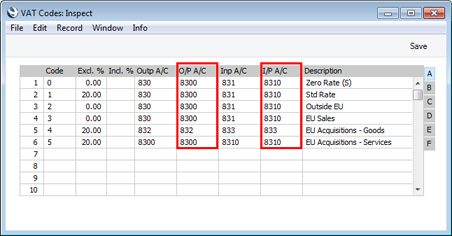
Note in the rows for VAT Codes 4 and 5 that the Output and O/P Accounts are the same, and the Input and I/P Accounts are the same. VAT Codes 4 and 5 are used for acquisitions from the EU, and in the UK such transactions cannot be included in the Cash Accounting scheme. Standard ERP still requires O/P and I/P Accounts to be specified: using the same Accounts in effect means that acquisition VAT will be immediately be posted to the final Account, without passing through a preliminary Account.
- Finally, you should change the definition of the VAT Report so that the VAT to be paid or reclaimed will be calculated using the O/P and I/P Accounts instead of the Output and Input Accounts. In the illustration below, we have changed rows 1 and 4:
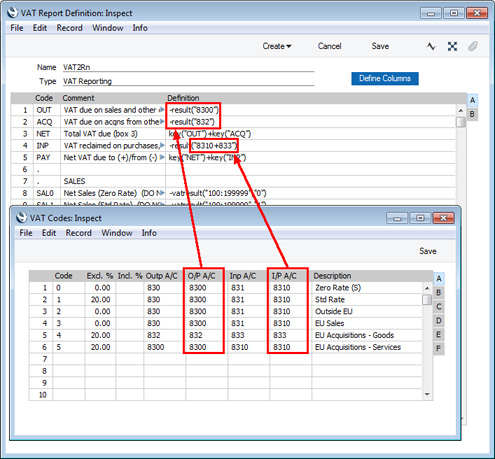
- Illustrated below is an example Invoice together with its Nominal Ledger Transaction. The VAT is posted to the Output Account as normal:
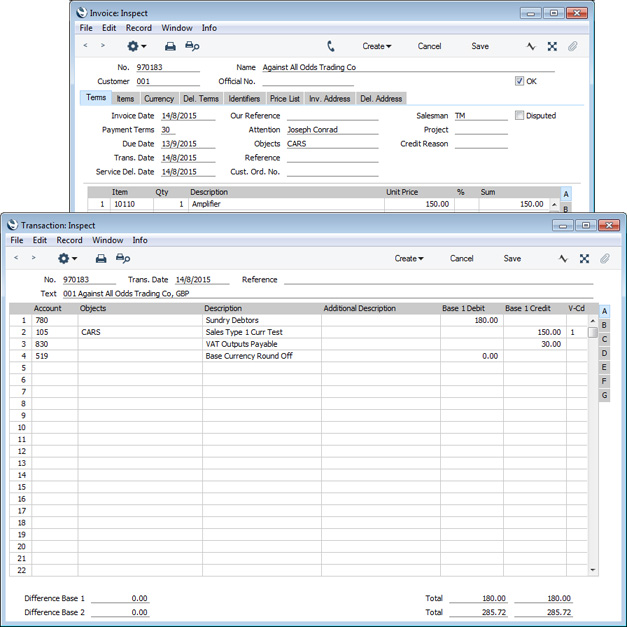
When the Customer pays the Invoice a month later, the Nominal Ledger Transaction shows the VAT being moved from the Output Account to the O/P Account:
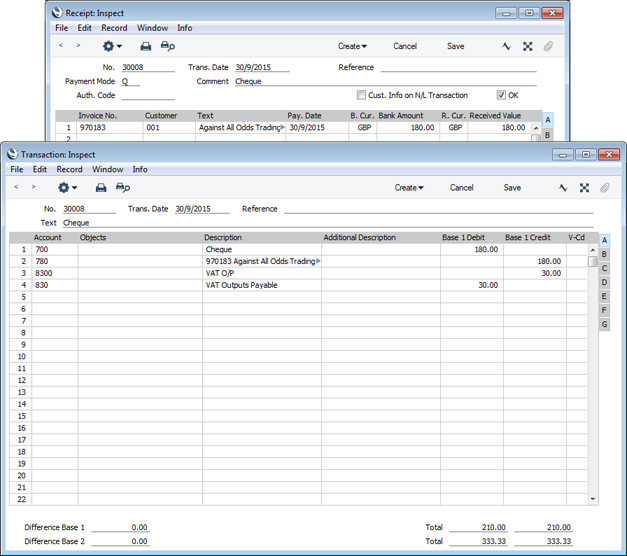
The VAT Report for the month when the Invoice was paid includes the VAT in the payable figure:
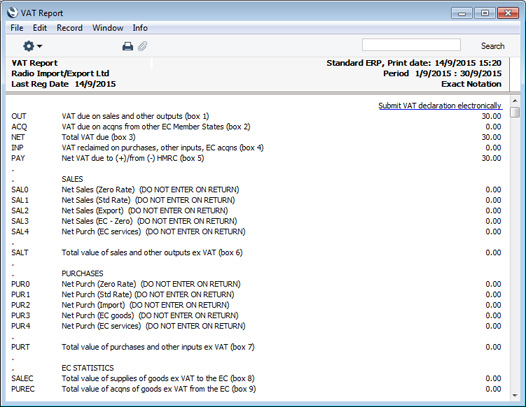
Note that the Invoice is not included in rows 8-11 and 14 (SAL0-SAL3 and SALT). As previously described, these rows use the VATRESULT command to print the total values of sales and purchases made with each VAT Code. For example, VATRESULT("100";"1") will print the value of sales posted from Invoices to Account 100 with VAT Code 1. The date when such a sale is posted is the Invoice date.
When you are accounting for VAT on a cash basis, you need to be able to establish the total value of sales and purchases by payment date, not by Invoice date. This information is not held in the Nominal Ledger and so cannot be retrieved by the VATRESULT command.
Instead, you can obtain this information from the VAT Code Statistics report in the Sales Ledger and the P/L VAT Code Statistics report in the Purchase Ledger. These reports each include a summary section in which the Base column will list the total values excluding VAT of sales and purchases made with each VAT Code. When you are using the Post Receipt VAT and Post Payment VAT options, the information in this summary section will be compiled by Receipt/Payment Date, not by Invoice Date:
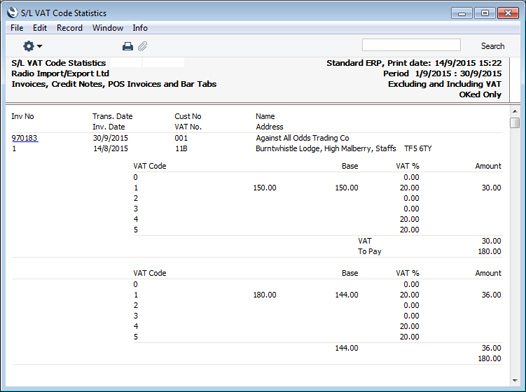
Example - Reverse Charge VATIn a normal transaction, the Supplier should account to the tax authorities for the VAT that is due on the supply. However, in certain situations, it is the Customer who must account for any VAT that is due. If you are the customer in such a situation, you will not pay VAT to the Supplier but instead will pay VAT to the tax authorities at the domestic rate that would apply had you purchased the Items from a local Supplier. This is sometimes known as the "reverse charge" procedure. You can reclaim this VAT, if the purchase relates to VAT taxable supplies that you will go on to make.
One situation when you need to use the reverse charge procedure is when you purchase Items from VAT-registered Suppliers in other countries in the EU. Items that you purchase from other countries in the EU are usually known as "acquisitions" or "arrivals" (the term "imports" usually refers to Items purchased from other countries outside the EU). One method for handling VAT on acquisitions using the reverse charge procedure is described below. An alternative method is to create Internal Invoices from Purchase Invoices for EU Acquisitions. Please refer here for more details.
To include EU Acquisition VAT in the VAT Report, follow these steps:
- In the VAT Codes setting in the Nominal Ledger, create two VAT Codes for VAT on EU Acquisitions. Two VAT Codes are needed because purchases of goods and purchases of services need to be reported differently on the UK VAT Return.
VAT Code 4 in the example illustration below will be used for purchases of goods. VAT will be debited to the Input Account in this VAT Code and credited to the Output Account. It is recommended that you use an Output Account that is not used in any other VAT Code.
VAT Code 5 in the example will be used for purchases of services. In this case, you can use the standard Output and Input Accounts (although you can use dedicated Accounts if you prefer).
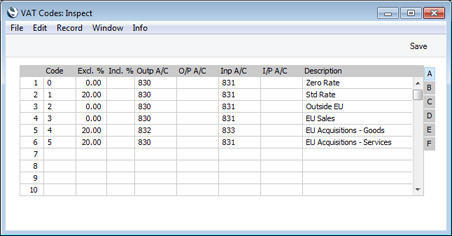
- In a Purchase Invoice for goods received from a Supplier in the Inside EU VAT Zone, enter the total charged by the Supplier (i.e. without VAT) in the TOTAL field and the Amounts in the rows using the VAT Code 4 from step 1. The Calculated VAT field in the footer will be updated automatically. In this example, the Currency in the Invoice is the Euro:
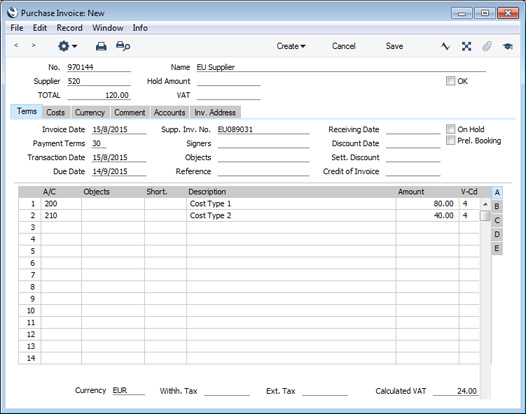
The VAT Code in each row will be chosen as follows:
- The Purch. VAT Code for the Supplier will be used.
- It will be taken from the Account record.
- The VAT Code on the 'VAT' card of the Account Usage P/L setting will be used.
In the case of point (ii), you can only specify a single VAT Code in each Account record. It is therefore recommended that you use dedicated Accounts for purchases of goods from the EU, to ensure that the correct VAT Code will be offered as the default. If you use the same Account for non-EU and EU purchases, there is a risk that the wrong VAT Code will be offered by default and that you don't change it.
In the last case, the appropriate VAT Code for the Zone of the Supplier will be used.
- When you mark the Purchase Invoice as OK and save it, the total charged by the Supplier will be posted to the Creditor Account. Because the Supplier is in the Inside EU VAT Zone, VAT will be debited to the Input Account of the selected VAT Code and credited to the Output Account (EUR figures are shown in the Base 2 Debit and Credit fields, with figures in Base Currency 1 in the Base 1 Debit and Credit fields):
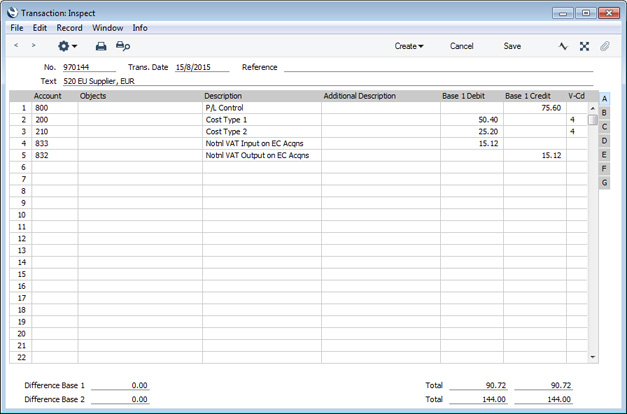
- In the VAT report, you will need to include acquisition VAT when calculating the output VAT that is payable. You will also be able to include it when calculating the input VAT that is reclaimable, if the acquisitions relate to VAT taxable supplies that you make.
In the UK, the output VAT payable on EU goods acquisitions should be included in the VAT report as a separate figure. This has been done in row 2 in the example VAT Report definition illustrated below. In this row, the RESULT command will return the net change in the Output VAT Account used in VAT Code 4, hence the recommendation that this be an Output Account that is not used in any other VAT Code. From there the output VAT will be included in the total output VAT figure in row 3.
It is not necessary to include the input VAT as a separate figure. So, in row 4 the RESULT of the Input VAT Account has been added to that of the domestic Input VAT Account to produce a total figure.
Row 20 uses the VATRESULT command to print the total value of EU acquisitions with VAT Code 4. This figure is then used in rows 23 and 27 (Boxes 7 and 9 on the UK VAT Return).
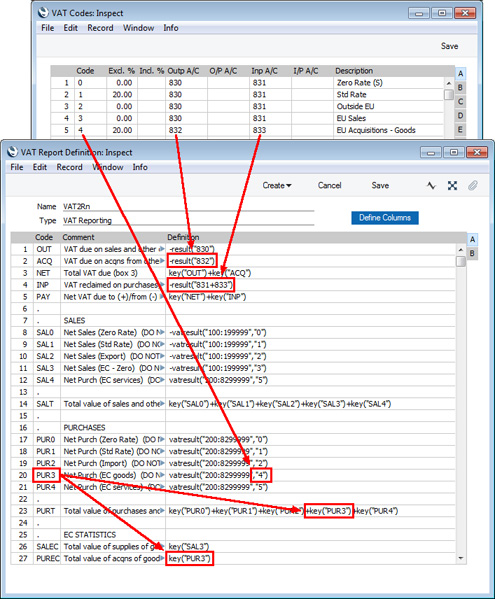
- Using this definition, the Purchase Invoice illustrated above will be included in the VAT Report as shown below:
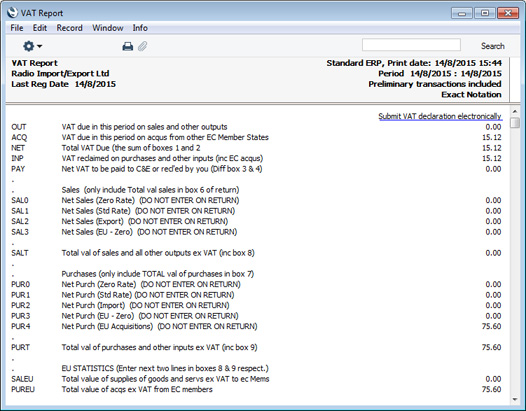
In the UK, services purchased from Suppliers in the Inside EU VAT Zone need to be reported differently to goods. In step 1 we added a VAT Code 5 for this purpose. This VAT Code uses the standard Output and Input Accounts.
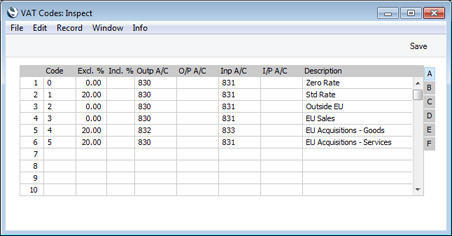
Follow these steps:
- The procedure for entering a Purchase Invoice for services is the same as that for entering a Purchase Invoice for goods. Enter the total charged by the Supplier (i.e. without VAT) in the TOTAL field and the Amounts in the rows using VAT Code 5. Again, it is therefore recommended that you use dedicated Accounts for purchases of services from the EU, to ensure that the correct VAT Code will be offered as the default The Calculated VAT field in the footer will be updated automatically. In this example, the Currency in the Invoice is the Euro:
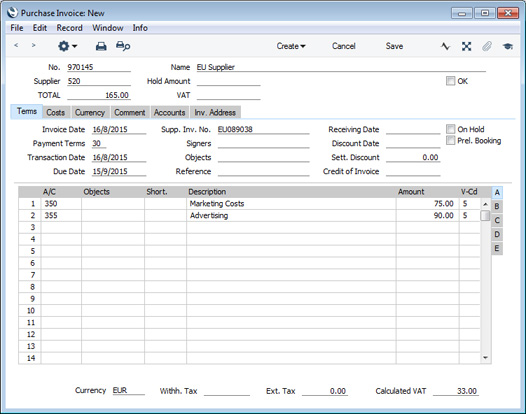
- When you mark the Purchase Invoice as OK and save it, the total charged by the Supplier will be posted to the Creditor Account. Because the Supplier is in the Inside EU VAT Zone, VAT will be debited to the Input Account of the selected VAT Code and credited to the Output Account (EUR figures are shown in the Base 2 Debit and Credit fields, with figures in Base Currency 1 in the Base 1 Debit and Credit fields):
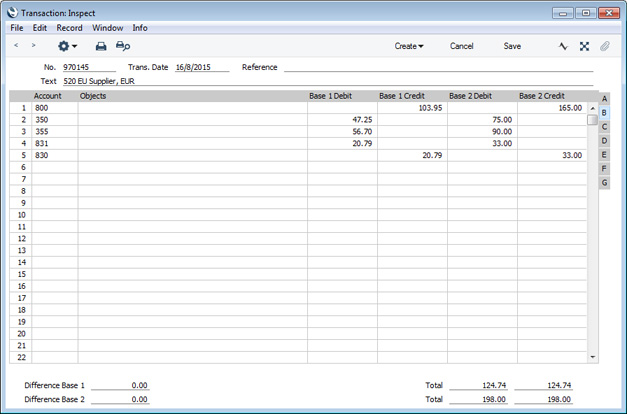
- In the VAT report, you will need to include acquisition VAT when calculating the output VAT that is payable. You will also be able to include it when calculating the input VAT that is reclaimable, if the acquisitions relate to VAT taxable supplies that you make. In this respect, reporting services is similar to reporting goods.
However, in the UK, the output VAT payable on EU services acquisitions should not be included in the VAT report as a separate figure (unlike EU goods acquisitions) i.e. it should be included in box 1 in the UK VAT Return and not box 2. As with goods, the input VAT should be included in box 4. This allows you to use the standard Output and Input Accounts, as in this example. You can use dedicated Accounts if you prefer, but if you do, be sure to include them in the RESULT commands that calculate the Output VAT and Input VAT totals in your VAT Report Definition (rows 1 and 4 in the example).
Purchase of services from Suppliers in the EU VAT Zone need to be included in both the sales totals and the purchase totals on the UK VAT Return (boxes 6 and 7). Using a dedicated VAT Code (VAT Code 5 in the example) will allow you to do this. Rows 12 and 21 in the example VAT Report definition use the VATRESULT command to print the total value of EU acquisitions with VAT Code 5. This figure is then used in rows 14 and 23.
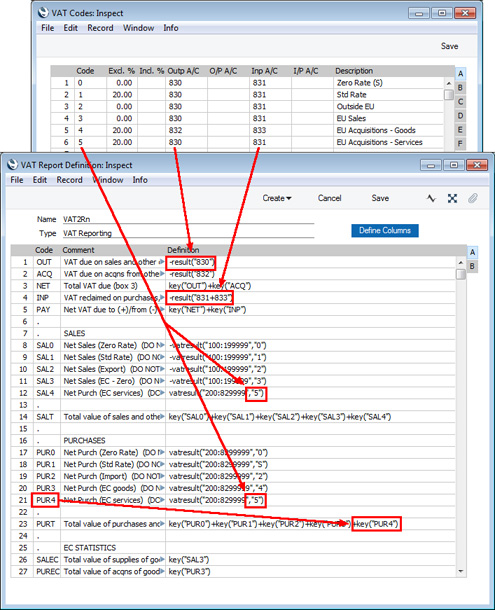
- Using this definition, the Purchase Invoice illustrated above will be included in the VAT Report as shown below:
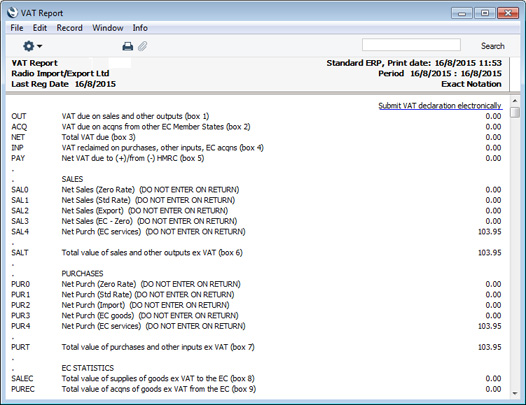
When you enter a Purchase Invoice from a Supplier in the Inside EU VAT Zone, the VAT posting will follow the reverse charge procedure automatically, as described for goods and services above. However, there may be occasions when you need to use the reverse charge procedure with Suppliers in the Domestic or Outside EU VAT Zones. Follow these steps:
- Create a new record in the Tax Rules setting in the Nominal Ledger. In the VAT Type field, choose "Reversed" using 'Paste Special':
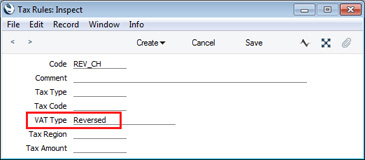
- In the VAT Codes setting, create a VAT Code for reverse charge VAT. Specify Input and Output Accounts and the VAT rate and, in the Tax Rules field on flip B, enter the Tax Rule record that you created in step 10:
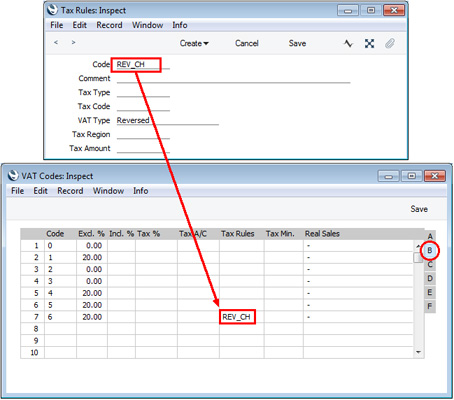
- In a Purchase Invoice that is to be subject to the reverse charge procedure, enter the total charged by the Supplier (i.e. without VAT) in the TOTAL field and the Amounts in the rows using the VAT Code from step 11:
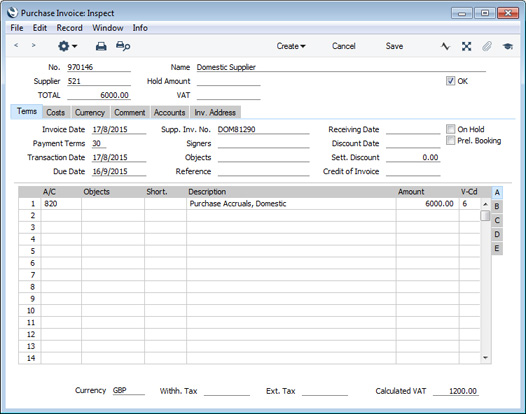
- When you mark the Purchase Invoice as OK and save it, the total charged by the Supplier will be posted to the Creditor Account. Because the Tax Rule in the VAT Code is "Reversed", VAT will be debited to the Input Account of the selected VAT Code and credited to the Output Account:
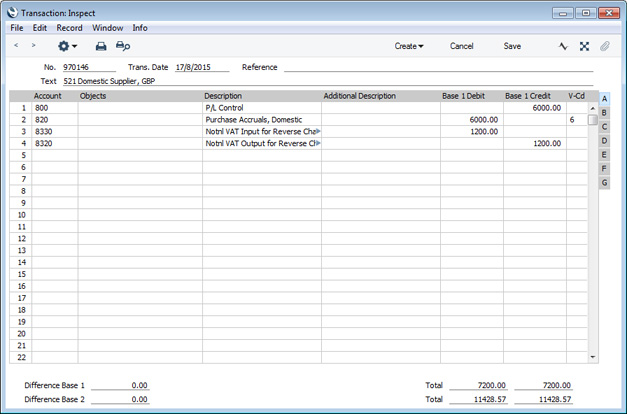
- In the VAT report, you will need to include reverse charge VAT when calculating the output VAT that is payable. Subject to the normal rules, you will also be able to include it when calculating the input VAT that is reclaimable.
In the UK, you must include the output tax payable on purchases under the reverse charge in the output VAT total (box 1 in the UK VAT Return). This has been done in row 1 in the example VAT Report definition illustrated below. In this row, the RESULT command will return the total net change in the standard Output VAT Account (Account 830) and in the Output VAT Account used in VAT Code 6 (Account 8320). From there the output VAT will be included in the total output VAT figure in row 3.
You should not include the VAT exclusive value of the purchases (box 6 on the UK VAT Return). So, rows 8-12 do not include a VATRESULT calculation for VAT Code 6.
If you will reclaim input VAT, you should include it in the input VAT total. In row 4 the RESULT of the Input VAT Account has been added to those of the domestic Input VAT Account and the EU Acquisitions Input Account to produce a total figure.
Row 22 uses the VATRESULT command to the total value of reverse charge purchases with VAT Code 5. This figure is then used in row 24 (Box 7 on the UK VAT Return).
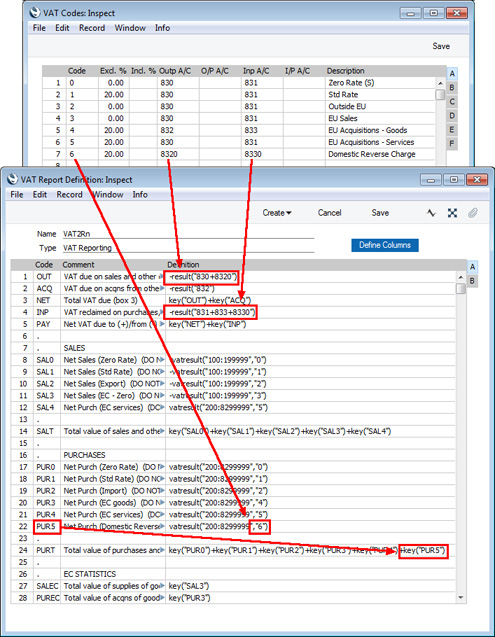
- Using this definition, the Purchase Invoice illustrated above will be included in the VAT Report as shown below:
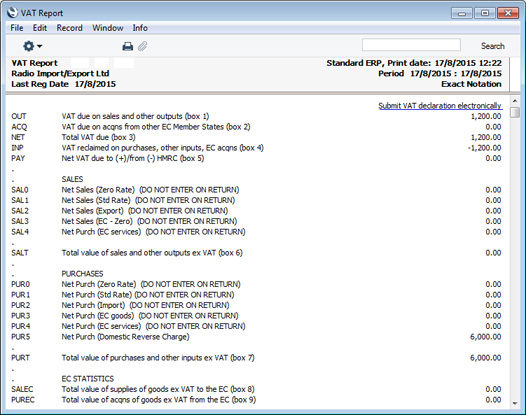
---
Please click for details about:
---
Reports in the Nominal Ledger:
---
Go back to:
|
