Multi-buy Discounts - Example - Buy x get y for free
This example describes using a Multi-buy Discount record to implement a "Buy ten, get one free" offer. Please refer
here for full details about the fields in the Multi-Buy Discount record.
The "Buy ten, get one free" offer will be implemented by the Multi-buy Discount record illustrated below. If the Customer purchases ten MP3 download vouchers, they will be able to get an extra one for free:
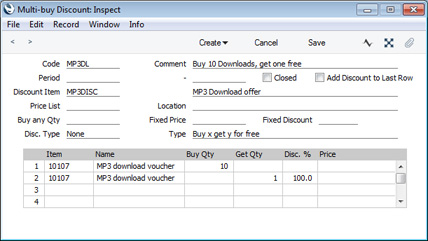
Points to note in this record are as follows:
- The Type is "Buy x get y for free".
- The Buy any Qty, Fixed Price and Fixed Discount fields are not used.
- In the first row in the matrix, we have specified the Item that Customers must buy to qualify for the offer. The Buy Qty is "10", so Customers must purchase a quantity of ten to qualify.
- In the second row in the matrix, we have specified the offer Item. The Get Qty is "1", so Customers will be able to purchase a quantity of one at the offer price. The Disc % is "100", so the offer Item will be free to Customers.
In this example, the cashier has various options when entering an Invoice or a POS Invoice. They can scan 11 download vouchers individually (this might be a more usual course of action when entering a POS Invoice), they can enter a single row in which the quantity is 11, or they can enter a row in which the quantity is 10 and a second row in which the quantity is one. In all cases, the Multi-buy will be added to the Invoice automatically. In the example Invoice illustrated below, we have used the third option and we are about to enter a quantity in the second row:
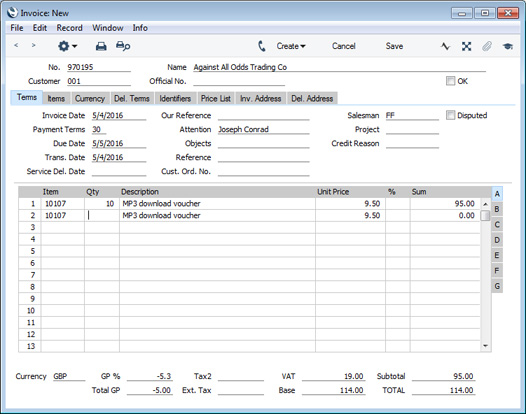
When we specify the quantity, a new row containing the Multi-buy Discount will be added to the Invoice automatically:
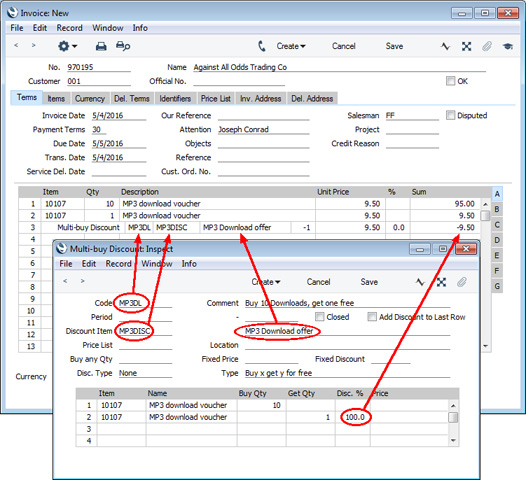
The qualifying Item and the offer Item do not necessarily have to be the same. In this next example, Customers who buy an MP3 Player and MP3 Docking Station will be offered a free MP3 download voucher:
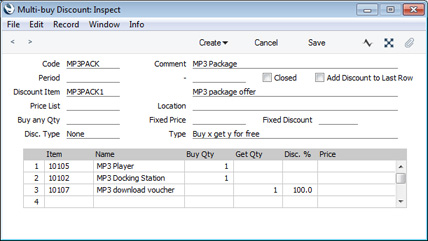
When entering an Invoice or POS Invoice, you must enter all the Items including the offer Item. For example, in a POS environment, the cashier must scan the offer Item so that the offer can be implemented. As well as ensuring that the Item will be removed from stock, this also caters for Customers who do not require the offer Item and who therefore do not take advantage of the offer. In the example Invoice illustrated below, we are about to enter a quantity in the third row:
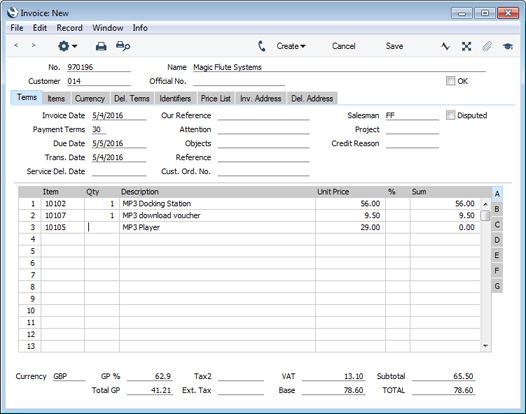
Again, when we specify the quantity, a new row containing the Multi-buy Discount will be added to the Invoice automatically:
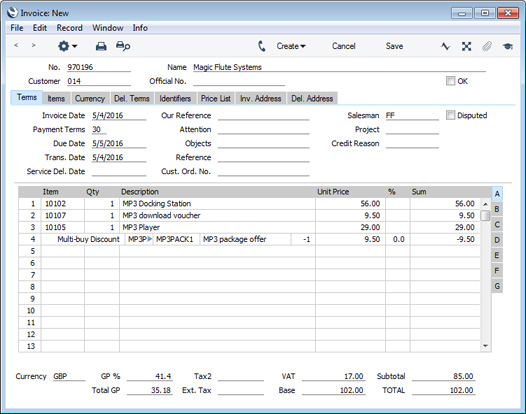
---
The Pricing module in Standard ERP:
Go back to:
