Assisted Item Classification Entry
There are two methods that you can use to organise records in the Item register: Item Groups and
Item Classifications. You can only assign an Item to a single Item Group, but you can give an Item more than one Classification. Classifications are therefore more versatile, allowing you to categorise your Items in several different ways. For example, you can use Classifications to specify various specifications for televisions.
If you are using both Item Groups and Classifications, the Assisted Item Classification Entry feature will help you choose the correct Classifications when entering Item records, as follows:
- The header of the Item Group record has a Class. Types field. If you enter a Classification Type (or several Classification Types separated by commas) in that field and then assign the Item Group to an Item record, you will then have to specify a Classification belonging to that Type or Types in that Item record before you can save it. For example, all Items belonging to the Item Group illustrated below must have Classifications belonging to the SIZE, RES and TECH Classification Types:
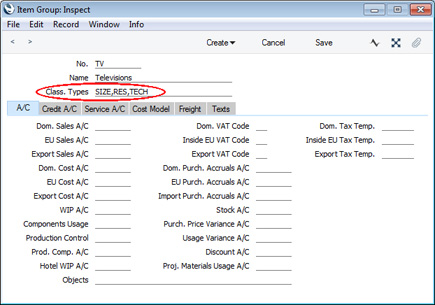
- When you enter an Item record belonging to the Item Group, activate the 'Paste Special' feature using Ctrl-Enter or ⌘-Enter from the Classification field as usual. Because you have assigned an Item Group containing some compulsory Classification Types to the Item, the 'Assisted Item Classification Entry' window will open instead of the usual 'Paste Special' list:
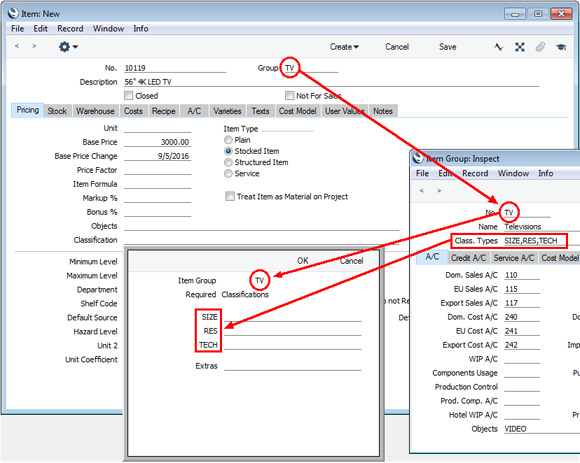
The illustration of the Item Group earlier on this page shows that it requires Classifications belonging to two different Classification Types. As a result, the 'Assisted Item Classification Entry' window has two fields, one for each required Classification Type. (The maximum number of Classification Types that can be required by a particular Item Group is eight.)
- Using 'Paste Special' in the usual way, enter a Classification belonging to each Type in the appropriate field. 'Paste Special' here will only list the Classifications belonging to the Type in question. Use the Extras field if you want to add another Classification belonging to a third Type.
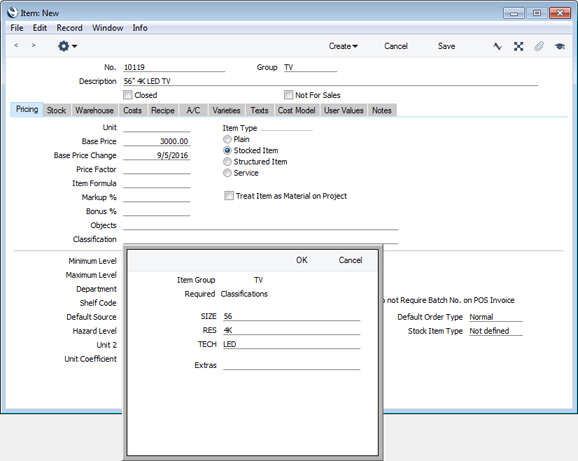
- If you close the 'Assisted Item Classification Entry' window by clicking (Windows/Mac OS X) or tapping (iOS/Android) the [OK] button, the Classifications will be added to anything previously in the Classification field in the Contact record.
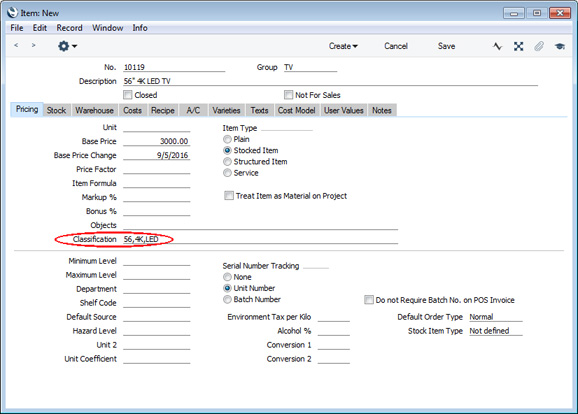
---
The Item Group register in Standard ERP:
Go back to:
