Transactions
This document simply provides a printed document for each Transaction.
To print Transactions, follow this procedure:
- Click the [Documents] button in the Master Control panel or use the Ctrl-D/⌘-D keyboard shortcut.
- Double-click 'Transactions' in the list.
- A window is shown where you can specify which Transactions are to be printed:
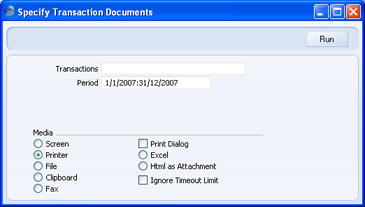
- Enter the Transaction, or a range of numbers, separated by a colon (:). The Transaction Number must include the prefix as shown in the 'Transactions: Browse' window. To print a Transaction that was entered directly to the Nominal Ledger, enter, for example, "2007.3" or, for a range, "2007.3:2007.10". To print a Transaction that was created from a Sub System, enter, for example, "S/INV.070003" or "S/INV.070003:S/INV.070010" for a range.
Enter a period if you need a different one to the default.
- Click [Run] to print the documents.
- Close the 'Documents' list with the close box.
