Defining Varieties - Item Varieties
Having entered your Item Variety Groups as described
here, the next step in defining Varieties is to use the Item Varieties setting to list the Varieties themselves i.e. to list the different Varieties that you sell.
To define a new Item Variety, first ensure you are in the Stock module using the [Switch Module] button in the Navigation Centre. Then, if you are using Windows or Mac OS X, click the [Settings] button that's also in the Navigation Centre and double-click 'Item Varieties' in the resulting list. If you are using iOS or Android, select 'Settings' from the Tools menu (with 'wrench' icon) and tap 'Item Varieties' in the 'Settings' list. The 'Item Varieties: Browse' window will appear, showing the Item Varieties that you have previously entered. You can add a new record by selecting 'New' from the Create menu (Windows/Mac OS X) or the + menu (iOS/Android). When the record is complete, save it by clicking the [Save] button (Windows/Mac OS X) or tapping √ (iOS/Android) in the Button Bar. To close it without saving changes, click the close box (Windows/Mac OS X) or tap < (iOS/Android).
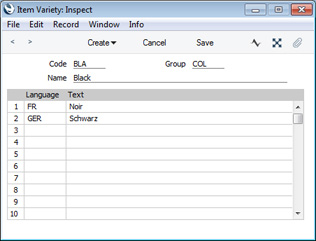
- Code
- Enter a code by which the Item Variety can be identified.
- If you specified a number of characters in the Code Length field in the parent Variety Group, you should enter a Code consisting of exactly that number of characters. The example Variety shown above belongs to the Variety Group illustrated on the Item Variety Groups page and so has a three-character Code. When entering the Variety Group in the field to the right, the required number of characters will be shown in the 'Paste Special' list as a reminder.
- If you entered a full stop in the Code Length field in the parent Variety Group, you can enter up to five characters here (the exact number will not matter).
- Group
- Paste Special
Item Variety Groups setting, Stock module
- Specify here the Variety Group to which the Variety belongs.
- Name
- Specify a name for the Variety. This will be included in the Item description whenever you use the Variety in transactions (e.g. in Invoices, Orders and Goods Receipts).
- Language, Text
- Use the table in the lower part of the window if you need to enter translations of the name of the Item Variety. Specify a Language in the first column using 'Paste Special' if necessary, and the appropriate translation in the second column. There is no need to enter a row for your home Language.
- When you specify the Variety in a transaction (e.g. in an Order or Invoice), the Language of the transaction will determine which translation will be included in the Item Description. If a transaction does not have a Language or has a Language with no translation listed in this table, the Name (above) will be used.
After entering your Item Varieties, you can now specify which Variety Groups can be used with each Item (the Item’s "Variety Mask"). You can specify Variety Groups for a range of Items using the Variety Masks setting, and then specify different Variety Groups for particular Items in the range using the 'Varieties' card in the Item record. Please refer
here for details.
---
Varieties in Standard ERP:
Go back to:
