Serial No. Item Sales Statistics
The purpose of the Serial Number Item Sales Statistics report is to list the individual Serial Numbered Items you have sold during a specified period and to connect each Serial Number to its original Supplier.
The Serial Numbered Items in the report are sorted by Supplier. For each Serial Number, the report shows the Purchase Order Number against which it was supplied and the Number of the Sales Invoice or POS Invoice Numbers on which you sold it to the Customer. In order for Serial Numbers to be linked correctly to Suppliers in the report, you must be using the Cost Price for Serial Number option in the Cost Accounting setting (or in each Item or Item Group record).
One use for this report will be as part of the Consignment Stock feature. A Consignment Stock Item is one that you receive from a Supplier that will remain the property of the Supplier until you sell it. The Supplier will therefore not issue a Purchase Invoice until you sell the Item. You can use this report to list the Consignment Stock Items (which must be Serial Numbered) that you have sold during a specified period, allowing you to provide this information to the Suppliers.
If you create Invoices from Sales Orders, you must use the Invoice Based on Delivery option in the Order Settings setting in the Sales Orders module to ensure the information shown in the report is complete. If you create Invoices from Sales Orders without using this option, Serial Numbers will not be transferred from Deliveries to Invoices, and so will not be included in the report. Serial Numbers will always be transferred from Deliveries to Invoices if you create Invoices from Deliveries.
The Serial Number Item Sales Statistics report has the Standard ERP Drill-down feature. Click on any Supplier, Item, Purchase Order or Invoice Number in the report to open the corresponding Supplier, Item, Purchase Order or Sales/POS Invoice record.
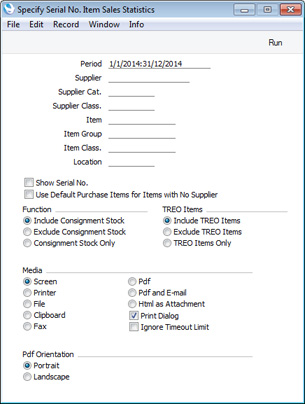
- Period
- Paste Special
Reporting Periods setting, System module
- The report will list the Serial Numbered Items that you sold during the period specified here.
- Supplier
- Paste Special
Suppliers in Contact register
- Range Reporting Alpha
- To list the sold Serial Numbered Items that you purchased from a particular Supplier, specify their Supplier Number here. You can also enter a range of Supplier Numbers, separated by a colon (:).
- Supplier Cat.
- Paste Special
Supplier Categories setting, Purchase Ledger
- To list the sold Serial Numbered Items that you purchased from Suppliers belonging to a particular Supplier Category, specify that Supplier Category here.
- Supplier Class.
- Paste Special
Contact Classifications setting, CRM module (if installed)
- To list the sold Serial Numbered Items that you purchased from Suppliers with a particular Classification, specify that Classification here. If you enter a number of Classifications separated by commas, only Items purchased from those Suppliers featuring all the Classifications listed will be included in the figures.
- Item
- Paste Special
Item register
- Range Reporting Alpha
- To restrict the report to particular Items, enter an Item Number or a range of numbers here.
- Item Group
- Paste Special
Item Group register, Sales Ledger
- Range Reporting Alpha
- To restrict the report to Items belonging to a particular Item Group, enter that Item Group here. You can also enter a range of Item Groups, separated by a colon (:).
- Item Class.
- Paste Special
Item Classifications setting, Sales Ledger
- To restrict the report to Items with a particular Classification, enter that Classification here. If you enter a number of Classifications separated by commas, only Items featuring all the Classifications listed will be included in the report.
- Location
- Paste Special
Locations setting Stock module
- Specify a Location here if you would like the report to list Serial Numbered Items sold from that Location. In the case of Invoices, this refers to the Location at Invoice level (shown on the 'Del. Terms' card of each Invoice), not those in the Invoice rows.
- Show Serial No.
- Use this option if you would like individual Serial Numbers to be included in the report.
- Use Default Purchase Items for Items with No Supplier
- By default, if a Supplier cannot be found for a particular Serial Numbered Item, it will be shown in a separate section at the end of the report headed "Supplier with no Name". Use this option if you would like it to be included in the section for the Supplier quoted in its Default Purchase Item.
- The most likely reason that a Supplier cannot be found for a particular Serial Numbered Item will be that you sold it in a POS Invoice and you have not yet run the 'Update Stock' Maintenance function in the Point of Sales module to remove the Item from stock.
- Function
- Use these options to specify how Items held in Consignment Stock should be handled in the report.
- TREO Items
- TREO (Tax Remission Export Office) Orders are used in Kenya and other East African countries. If a manufacturing company receives a Sales Order from an export Customer, then any components purchased for manufacturing the Items on the Sales Order will be exempt from tax and customs duties.
- To this end, when you enter a Purchase Order or Goods Receipt for such components, you can mark the relevant rows as TREO rows (on flip D of a Purchase Order or flip E of a Goods Receipt). The Item in a TREO row must be Serial Numbered.
- Use these options specify how Items received into stock via TREO rows in Goods Receipts should be handled in the report.
---
Reports in the Sales Ledger:
Go back to:
