Entering an Approval Rules record - Rules Card
Use the grid on the 'Rules' card to define the Approval Rule(s) that will be applied to all transactions in the Register specified in the header.
As shown in the illustration below, the rows in the grid should be in transaction value order, with the lowest value at the top. In this example, the first row defines the Approval Rule for Purchase Orders up to a value of 1000.00, the second row defines the Approval Rule for Purchase Orders valued between 1000.01 and 5000.00, and the last two rows define the two-stage Approval Rule for all other Purchase Orders.
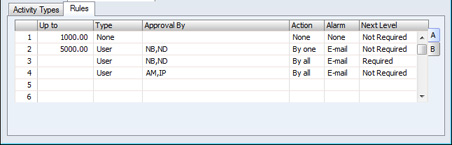
Flip A
- Up to
- The grid on the 'Rules' card allows you to define the various approval processes that you want be used for transactions in different value ranges. Use this field to specify the upper limit of the value range for which the row will be used. Leave the field empty if there is no upper limit, as has been done in the last two rows in the illustration.
- The figure here will be interpreted as being in your home Currency (Base Currency 1). So, if you enter a transaction in a foreign Currency, its value will be converted to your home Currency before the value range into which it falls can be determined.
- In most cases, the value of a transaction for this purpose will be its total value including VAT (usually shown in a TOTAL field), converted if necessary to your home Currency. Exceptions are Payments (where the value will be the sum of the Bank Amounts), Project Budgets (the Total Sum, which excludes VAT) and Stock Depreciations (the sum of the FIFO values). Leave Applications and Leave Transfers don't have any numeric values, so when entering an Approval Rules record for either of these registers you can only define a single row on the 'Rules' card.
- Type
- Paste Special
Choices of possible entries
- Use this field to control whether the Alarm field to the right must contain a value. Enter one of the following values:
- None
- No Alarm will be required.
- User
- An Alarm must be specified.
- Approval By
- Paste Special
Person register, System module
- List here the Person or Persons who must approve each transaction: enter their Signatures separated by commas. These Persons are described as "Approval Persons" in this documentation.
- Usually, when you enter a transaction and choose 'Send for Approval' from the Operations menu, separate Approval Request Activities will be created for each Person listed in this field. However, if the Approver field on flip B is set to "Manual", you will asked to choose which of the Persons listed here are to be issued with Approval Request Activities.
- It is recommended that you use the Task Manager Access setting in the System module to restrict access to the Task Managers of the Persons listed in this field. This will ensure that only they can approve or reject their Approval Request Activities.
- Action
- Paste Special
Choices of possible entries
- Use this field to specify how many of the Persons listed in the Approval By field need to approve their Approval Request Activities in order to approve a transaction.
- None
- No Person needs to approve an Approval Request Activity: i.e. transactions will not need to pass through an approval process.
- By one
- One Person needs to approve an Approval Request Activity. When an Approval Person does so (i.e. enters the Approved Result Activity Type in the Result field and marks it as Done), the transaction will be approved (its Approval Status will be changed to Approved). No action will be needed by the other Persons: the Not Needed Result Activity Type will be copied to the Result field in their Approval Request Activities automatically, and those Activities will be marked as Done.
- By all
- All of the Persons listed in the Approval By field must approve their Approval Request Activities before the transaction will be approved.
Rejection will always be on a "By one" basis.
- Alarm
- Paste Special
Choices of possible entries
- When you enter a transaction and choose 'Send for Approval' from the Operations menu, separate Approval Request Activities will be created for each Person listed in the Approval By field. You can also have Alarms created for those Persons, to alert them to the new Approval Request Activities.
- The following options are available:
- E-mail
- Each Approval Person will be sent a Mail.
- To use this option, each Approval Person must have a Mailbox, and you must also have specified a Mailbox in the From System field in the Mail and Conferences Settings setting in the E-mail and Conferences module. This Mailbox will be the Sender of all Alarm Mails.
- SMS
- Text (SMS) messages will be sent to the Approval Persons, with their mobile numbers being chosen as follows:
- They will be taken from the records in the Contact register for each Approval Person. These are the Contact records quoted in the Contact Code fields in their Person records.
- If an Approval Person does not have a record in the Contact register, or this record does not have a mobile phone number, it will be taken from the Phone 1 or Phone 2 fields (in that order) in their Person record.
To use this option, you must have specified a System Phone No. in the Internal System Alerts setting in the Business Alerts module. This System Phone No. will be the Sender of all Alarm Text (SMS) messages. If you do not specify a System Phone No., messages will not be sent.
- Sending Text (SMS) messages is a chargeable Cloud Service. To use it, you must have registered your database using the Automatic Internet Enabler method, as described on the Enabler Key page. Please contact your local HansaWorld representative to sign up for the service and for pricing details.
- Message
- Messages will appear on the Approval Persons' screens. If an Approval Person is not logged in at the relevant time, they will be shown the message the next time they log in.
- Next Level
- Paste Special
Choices of possible entries
- Use this field to specify whether the approval process is single- or multi-level, as follows:
- Not Required
- The approval process is single-level. When the Approval Persons approve their Approval Request Activities, the Approval Status of a transaction will be changed to Approved.
- Required
- The approval process is multi-level. When the Approval Persons approve their Approval Request Activities, the next row in the Approval Rules record will take over. The Approval Status of a transaction will remain Pending.
- To use this feature, you must also create a record in the Activity Consequences setting in the CRM module. In this record, the Type and Result in the header should be the Request Activity Type and Approved Result Activity Type respectively. The new Activity Type (on the 'Activities' card) should also be the Request Activity Type, and Set Person should be "From Originating Record".
Flip B
- Approver
- Paste Special
Choices of possible entries
- When you enter a transaction and choose 'Send for Approval' from the Operations menu, separate Approval Request Activities will be created for the Persons listed in the Approval By field on flip A, as follows:
- Automatic
- Separate Approval Request Activities will be created for every Person listed in the Approval By field.
- Manual
- A dialogue box will open, allowing you to choose which of the Persons listed in the Approval By field will be given Approval Request Activities.
- If you are using this option, you should specify a Forwarded Activity Type on the 'Activity Types' card. If one of your selected Persons is unable to carry out their approval task, they will be able to use the Forwarded Activity Type to forward the task to one of the other Persons listed in the Approval By field.
- If the approval process is multi-level (i.e. Next Level on flip A is 'Required") and in the second level this field is "Manual", each Person on approving their Approval Request Activity will be asked to choose the Approval Persons for the next level.
The choice that you make here (Automatic or Manual) will apply both to Approval Persons and to FYI Persons.
- FYI Persons
- Paste Special
Person register, System module
- When Approval Request Activities are created, additional Activities can also be created for Persons who need to know that the approval process has started, but who will not play any part in that process. These Activities are known as "FYI Activities" ("For Your Information" Activities). List the Person or Persons ("FYI Persons") who will receive FYI Activities here. You should also choose an FYI Activity Type on the 'Activity Types' card.
- Alarm
- Paste Special
Choices of possible entries
- When FYI Activities are created, you can also have Alarms created for those Persons, to alert them to the new FYI Activities. The options are the same as for the Alarms that can be created for Approval Persons: please refer to the description above of the Alarm field on flip A for details.
- Description
- A free text field where you can leave notes about the row.
---
In this chapter:
Go back to:
|
