Bank Holidays for Sales Forecast
If you have set the Period Type to "Weeks" in the
Forecast Settings setting (i.e. you would like to create weekly Sales Forecasts and use weekly figures in all calculations), use the Bank Holidays for Sales Forecast setting to specify the number of sales and production days in each calendar year. If you have set the Period Type to "Months" in the Forecast Settings setting, use the
No. of Work Days setting.
To open the Bank Holidays for Sales Forecast setting, first ensure you are in the MRP module. Then, if you are using Windows or Mac OS X, click the [Settings] button in the Navigation Centre or use the Ctrl-S/⌘-S keyboard shortcuts and then double-click 'Bank Holidays for Sales Forecast' in the 'Settings' list. If you are using iOS or Android, select 'Settings' from the Tools menu (with 'wrench' icon) and tap 'Bank Holidays for Sales Forecast' in the 'Settings' list. The 'Bank Holidays: Browse' window will open, listing the records that you have previously entered.
To enter a new record, select 'New' from the Create menu (Windows/Mac OS X) or the + menu (iOS/Android). The 'Bank Holidays for Sales Forecast: New' window appears: complete the record as described below the picture and click [Save] (Windows/Mac OS X) or tap √ (iOS/Android) to save the new record.
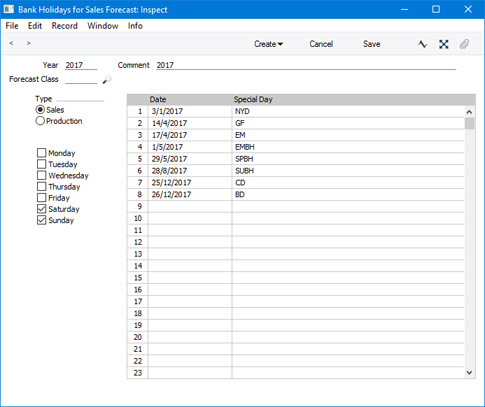
- Year
- Enter the Year to which the record applies.
- It is recommended that you enter new records in this setting well in advance. Information from this setting regarding the number of working days will be used to estimate average sales per day figures from future Sales Forecasts. These estimates in turn will be used to calculate the required beginning-of-period stock levels shown in section 2 in the detailed Create Production Plan and Create Purchase Order Plan reports. Maintaining this setting well ahead of time will ensure that this average calculation remains accurate. If you have not entered a record for a particular year, the number of working days in each week in that year will be assumed to be five.
- Comment
- Enter any comment about the record, to be shown in the browse window.
- Forecast Class
- Paste Special
Forecast Classes setting, MRP module
- If you use Classes to classify your Sales Forecasts, you can also enter separate records in this setting for each Class. This can be useful if, for example, you are using Classes to enter Sales Forecasts for different branches, and the branches have different working times.
- You do not need to enter a record for every Class, but you should enter a record with a blank Class.
- Type
- You can enter two records for each Class in each year, one listing the normal sales days and one listing the normal production days. If you do not have a production department, you should still records with both Types because records of both Types are used in the calculations. The Average per day option in the Create Production Plan - Preview and Create Purchase Order Plan - Preview reports will use the record in which the Type is "Production".
- Days of the Week
- Tick the boxes of non-working days. For example, if you normally work Monday - Friday and not Saturday or Sunday, tick the boxes for Saturday and Sunday.
Use the matrix to list the public holidays during the year, when you will not work.
Date
Paste Special Choose date
Enter the date of each public holiday.
Special Day
Paste Special Special Days setting, System module
Enter the name of each public holiday.---
Settings in the MRP module:
Go back to:
